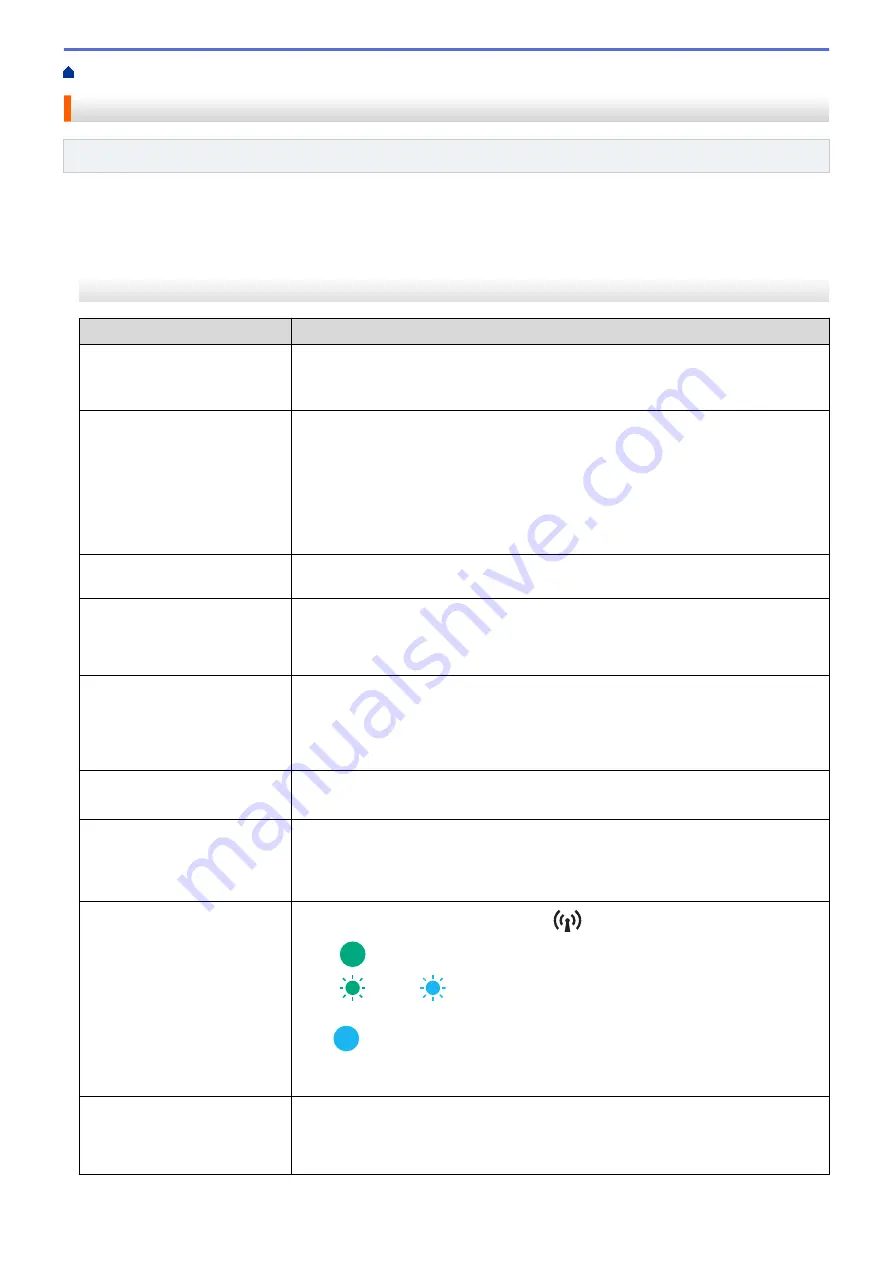
> Network Problems
Network Problems
Related Models
: PJ-862/PJ-863/PJ-883
>> Network Setup Problems
>> Cannot Print over the Network / Printer Is Not Found on the Network Even after Successful Installation
>> Security Software Problems
>> Check the Operation of Network Devices
Network Setup Problems
Problem
Solution
You are using security software. •
Confirm your settings in the printer driver installer dialog box.
•
Allow access when the security software alert message appears during the
printer driver installation.
Your security settings (SSID/
Network Key) are incorrect.
Make sure the network security settings are correct:
•
See the instructions supplied with your Wi-Fi access point/router for information
on how to find the security settings.
•
The default SSID (Network Name) may be your Wi-Fi access point/router's
manufacturer name or model number.
•
Contact the manufacturer of your Wi-Fi access point/router or ask your Internet
provider or network administrator.
The printer is placed too far
from your mobile device.
Move the printer within about 3.3 feet (one meter) of the mobile device when you
configure the Wi-Fi network settings.
There are obstructions (walls or
furniture, for example) between
your printer and the mobile
device.
Move the printer to an obstruction-free area.
A wireless computer, Bluetooth
supported device, microwave
oven or digital cordless phone
is near the printer or the Wi-Fi
access point/router.
Move other devices away from the printer.
You are using MAC Address
filtering.
Confirm the MAC address by printing the configuration report.
For more information, see
Related Topics
: Confirm Printer Settings.
Your Wi-Fi access point/router
is in stealth mode (not
broadcasting the SSID).
•
Enter the correct SSID name during the installation or when using the Printer
Setting Tool.
•
Check the SSID name in the instructions supplied with your Wi-Fi access point/
router and set up your wireless network again.
The printer is not connected
correctly to the network.
(PJ-883)
Check the Bluetooth and Wi-Fi indicator
on the printer.
Green
: The network is correctly connected.
Green
or cyan
(flashes once every three seconds): The network is not
connected correctly, and the Wi-Fi settings must be reconfigured.
Cyan
: Bluetooth may be connected, but Wi-Fi may not be connected.
To establish a Wi-Fi connection, see
Related Topics
: Connect the Printer to a
Computer Using Wi-Fi.
I have checked and tried all of
the above, but still cannot
complete the wireless
configuration.
Turn off the printer, and then turn it on again. Then try to configure the Wi-Fi
settings again.
178
Содержание PJ-822
Страница 1: ...User s Guide PJ 822 PJ 823 PJ 862 PJ 863 PJ 883 2022 Brother Industries Ltd All rights reserved ...
Страница 25: ...Related Information Set Up Your Printer 21 ...
Страница 132: ...Home Security Use SNMPv3 Use SNMPv3 Related Models PJ 883 Manage Your Network Printer Securely Using SNMPv3 128 ...
Страница 139: ...Home Update Update Update P touch Editor Update the Firmware 135 ...
Страница 171: ...Home Routine Maintenance Routine Maintenance Maintenance 167 ...
Страница 187: ...Home Appendix Appendix Specifications Software Development Kit Product Dimensions Brother Help and Customer Support 183 ...
Страница 195: ...Paper Guide 264 53 2 7 9 23 2 17 7 19 4 9 9 42 5 59 3 69 9 73 115 3 191 ...
Страница 198: ...Related Information Appendix 194 ...
Страница 199: ...USA CAN Version A ...
















































