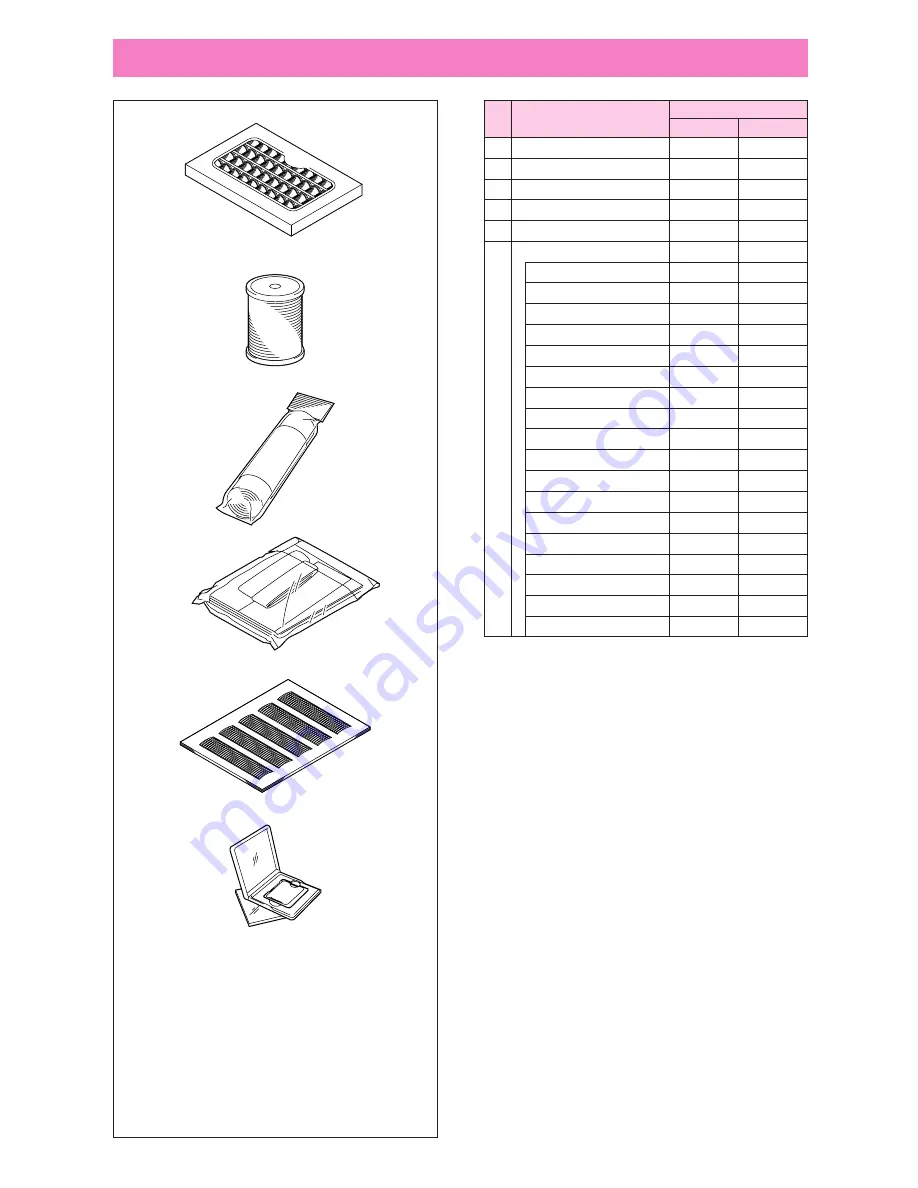
1
Brother poly 40 color thread set
ETS-40
X80928-100
2
Brother poly #60 bobbin thread
EBT-SG
X80918-001
3
Backing material (Stabilizer material)
SA517
X80914-001
4
Country bag
SA152
X80922-002
5
Grid sheet set
SA500
X80948-001
Memory card*
No. 1 Alphabet
SA298
X58317-001
No. 2 Flower
SA299
X58321-001
No. 3 Dinosaur
SA300
X58362-001
No. 6 Moskowitz’s World
SA303
X58497-001
No. 7 Country Life
SA304
X59322-001
No. 8 Holiday
SA305
X59357-001
6
No. 9 Hobby Craft
SA306
X59511-001
No. 10 Monogram Emblem
SA307
X59567-001
No. 11 Frame
SA311
XA0257-001
No. 12 Transportation
SA312
XA0275-001
No. 13 Sports Emblem
SA313
XA0517-001
No. 14 Large Floral
SA314
XA1223-001
No. 15 Cute Kids
SA315
XA1325001
No. 16 Dogs & Cats
SA316
XA1406-001
No. 17 Nintendo
SA317
XA1434-001
No. 19 Marine
SA319
XA2452-001
No. 20 Petite Designs
SA320
XA2869-001
No. 21 Needlework
SA321
XA2873-001
8
OPTIONS
1
2
3
4
5
6
No. Part Name
Part Code
U.S.A.
Others
*
This unit cannot be used in conjunction with
the memory card S-1.
Содержание PC-8200
Страница 40: ...38 ...
Страница 72: ...70 5 Iron the folds toward the same direction ...
Страница 74: ...72 Finished flat fell seam 1 Surface ...
Страница 127: ...125 1 1 Satin stitch Finished applique on the project ...
Страница 175: ...173 Decorative stitch Size can be set to L Large or S Small ...
Страница 178: ...176 ...











































