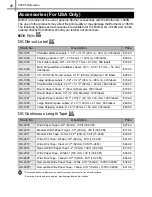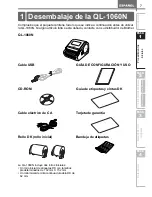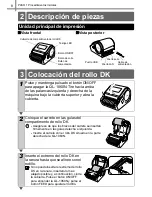INTRODUCCIÓN
Qué hará Brother:
Si el problema del que ha informado sobre su máquina y/o consumibles y accesorios lo
cubre esta Garantía y si primero ha informado del problema a Brother o a su centro de
servicio técnico autorizado dentro del período de garantía, Brother o su centro de
servicio técnico autorizado reparará o sustituirá la máquina y/o los consumibles y
accesorios sin coste alguno por las piezas o la mano de obra. Brother decide bajo su
propio criterio si repara y sustituye la máquina y/o los consumibles y accesorios.
Brother se reserva el derecho de suministrar una máquina de sustitución reformada o
fabricada de nuevo y/o los correspondientes consumibles y accesorios y de utilizar
piezas reformadas que ofrezcan productos de sustitución conforme a las
especificaciones del fabricante de nuevos productos o piezas.
La máquina y/o los consumibles y accesorios reparados o de sustitución se le
devolverán con porte pagado o se pondrán a su disposición para que los recoja en un
centro de servicio técnico autorizado convenientemente situado.
Si la máquina y/o los consumibles o accesorios no los cubre esta Garantía (en cualquier
fase), se le cargarán los gastos de envío de la máquina y/o los consumibles y
accesorios, así como los costes de servicio técnico y/o sustitución de piezas o productos
conforme a las tarifas vigentes de Brother.
Lo anterior supone su única y exclusiva compensación de acuerdo con esta
Garantía.
Qué sucede cuando Brother opta por sustituir su máquina:
Cuando Brother autoriza la sustitución de una máquina y usted ha entregado la máquina
a un centro de servicio técnico autorizado, este centro le proporcionará una máquina de
sustitución tras recibirla de Brother. Si está tratando directamente con Brother, éste le
enviará una máquina de sustitución, interpretando que usted, tras recibir la máquina de
sustitución, proporcionará la información de la prueba de compra necesaria junto con la
máquina que Brother ha acordado sustituir. Entonces, tendrá que embalar la máquina
que Brother ha acordado sustituir en el embalaje de la máquina de sustitución y
devolverlo a Brother con el porte pagado que Brother le ha proporcionado siguiendo sus
indicaciones. Dado que estará en posesión de dos máquinas, Brother le pedirá un
número de tarjeta de crédito válida.
Brother estará en posesión del número de la cuenta de la tarjeta de crédito que le haya
proporcionado hasta que Brother reciba su producto original y determine que cumple con
los requisitos de cobertura de la Garantía. Se le cargará en su tarjeta de crédito el coste
de un nuevo Producto sólo si: (i) no devuelve el producto original a Brother en un período
de cinco (5) días laborables; (ii) los problemas del producto original no los cubre la
Garantía limitada; (iii) no se han seguido las instrucciones de embalaje apropiadas y se
han producido daños en el producto; o (iv) el período de garantía de su producto original
ha vencido o no se ha probado con la suficiente validez mediante la prueba de compra.
La máquina de sustitución que ha recibido (incluso si se ha reformado o fabricado de
nuevo) tendrá una garantía compuesta por el período de garantía limitada restante del
producto original más treinta (30) días adicionales. Se quedará con la máquina de
sustitución que se le ha enviado y su máquina original será propiedad de Brother.
Conserve sus accesorios originales y una copia del porte de vuelta firmado por el
mensajero.
Содержание P-touch QL-1050N
Страница 28: ...STEP2 Installing the Software 22 ...
Страница 62: ...PASO 2 Instalación del software 22 ...
Страница 69: ...Printed in China LB7465001 ...