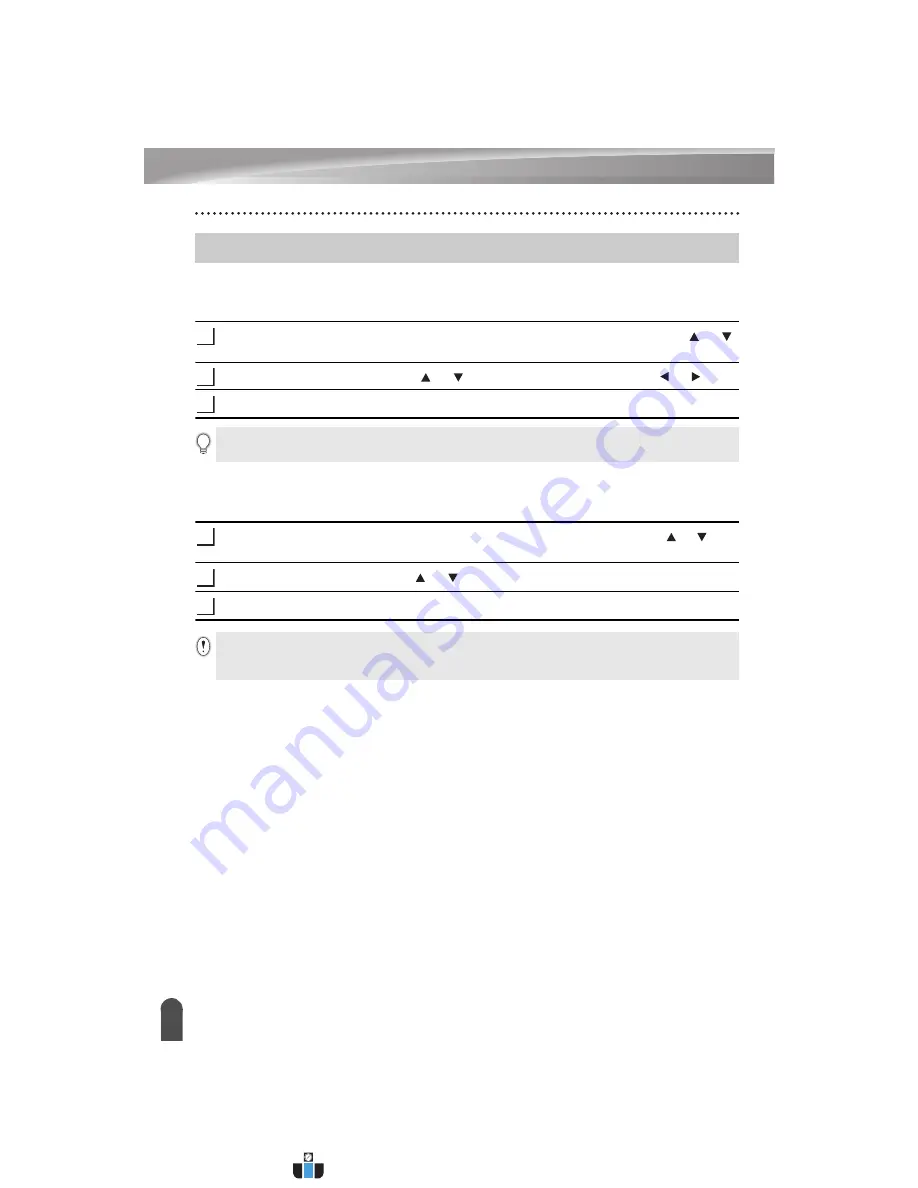
25
LCD Display
GETTING STARTED
LCD Contrast
You can change the contrast setting of the LCD display to one of five levels (+2, +1, 0, -1,
-2) to make the screen easier to read. The default setting is “0”.
Press the
Menu
key to display the setup menu, select “Adjustment” using the or
key, and then press the
OK
or
Enter
key.
Select "LCD Contrast" using the or key and set the value using the or key.
Press the
OK
or
Enter
key.
Backlight
You can change the backlight setting either to ON or OFF.
The display is easier to see with the backlight ON. The default setting is "ON".
Press the
Menu
key to display the Setup menu, select "Backlight" using the or key,
and then press the
OK
or
Enter
key.
Select "ON" or "OFF" using the or key.
Press the
OK
or
Enter
key.
LCD Display
1
2
3
• Press the
Escape
key to return to the previous step.
• Pressing the
Space
key on the contrast setting screen sets the contrast to the default value “0”.
1
2
3
• Power can be saved when the backlight is turned off.
• The backlight will automatically turn off after 10 seconds of inactivity, press any key to re-
enable it. During printing, the backlight is disabled.
www.calcert.com
1.888.610.7664
0
5
10
15
20
25
30






























