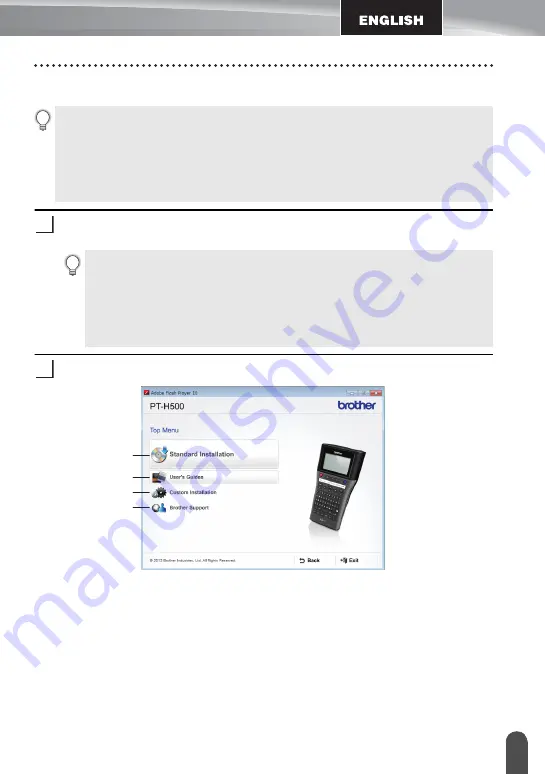
35
G
E
TTI
N
G
STA
R
TED
Using P-touch Software
For Windows
®
Insert the installer CD-ROM into your CD-ROM drive.
If the language screen appears, choose your language.
Click [Standard Installation].
1. Standard Installation
Installs P-touch Editor, the printer driver, P-touch Update Software and the User's
Guide.
2. User’s Guides
Displays or installs the User's Guide.
3. Custom Installation
Allows P-touch Editor, the printer driver, P-touch Update Software to be individually
selected for installation.
4. Brother Support
Displays the support website (Brother Solutions Center).
• The installation procedure may change depending on the Operating System on your
PC. Windows
®
7 is shown here as an example.
• If you are using Windows
®
8, use Adobe
®
Reader
®
to open the PDF manuals on the
CD-ROM.
If Adobe
®
Reader
®
is installed but cannot open the files, change the ".pdf" file
association to "Adobe
®
Reader
®
" from the control panel before using the CD-ROM.
1
•
For Windows Vista
®
/Windows
®
7:
If the installer screen does not automatically appear, display the contents of the
CD-ROM drive folder, and then double-click [start.exe].
•
For Windows
®
8:
If the installer screen does not automatically appear, click [Run start.exe] in the
[Start] screen, or display the contents of the CD-ROM drive folder from the
desktop, and then double-click [start.exe].
2
1
2
3
4
Содержание P-Touch PT-H500LI
Страница 41: ...Printed in China LAD925001 ...







































