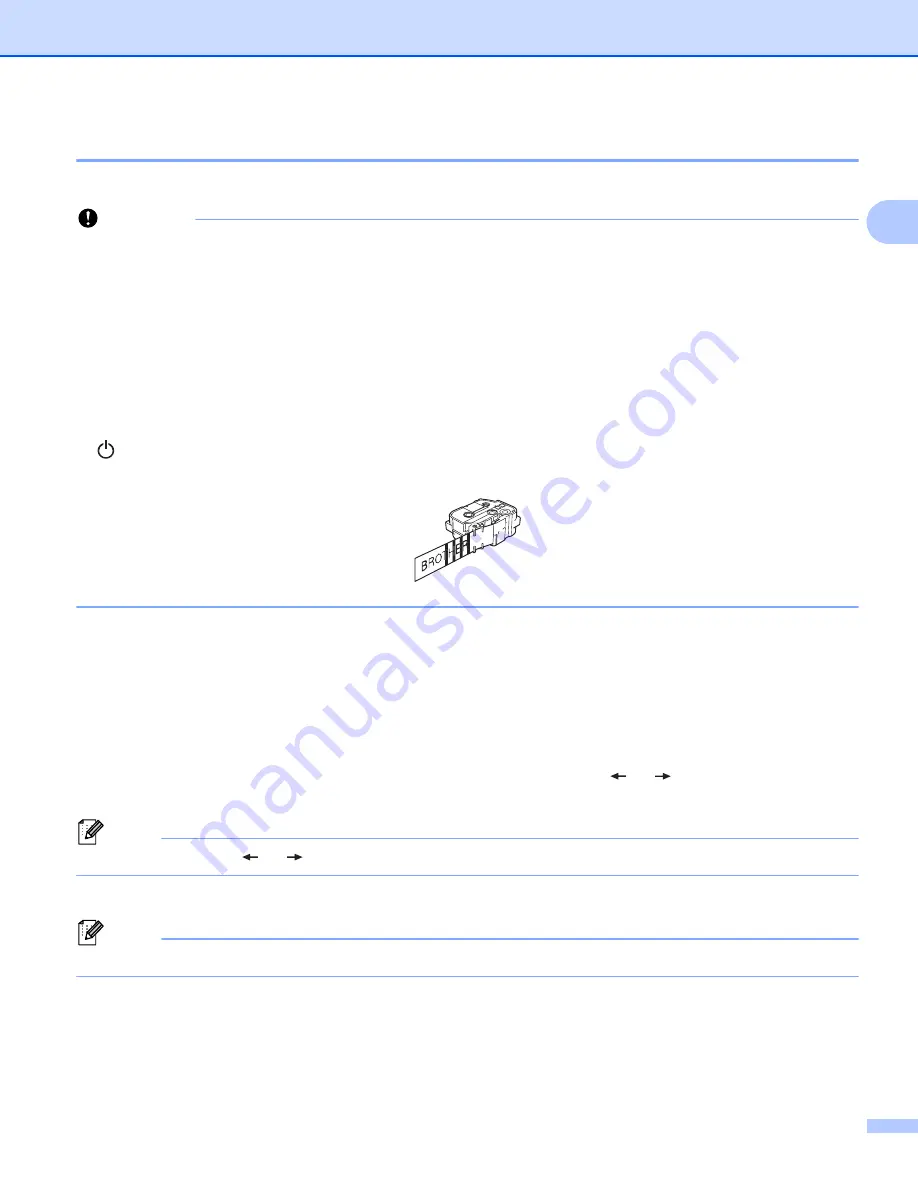
Printing a Label Using the P-touch Labeling System Keyboard
46
2
Printing Labels
2
Labels can be printed when text entry and formatting is complete.
Important
•
Do not pull the label when the machine is ejecting it from the tape exit slot.
Doing so will cause the
ink ribbon to be discharged with the tape. The tape may no longer be functional after the ink ribbon
discharges.
• To prevent damage to the tape, do not touch any key while the [
Printing... Copies
] or [
Feeding
Tape... Please Wait
] message appears.
• Do not block the tape exit slot during printing or when feeding tape. Doing so will cause the tape to jam.
• Be sure to check that there is enough tape remaining when printing several labels continuously. If tape is
running low, set fewer copies, print labels one at a time, or replace the tape cassette.
• Striped tape indicates the end of the tape cassette. If this appears during printing, press and hold the
(Power) button to turn off the P-touch labeling system. Attempting to print with an empty tape cassette
may damage the P-touch labeling system.
Printing a Single Page
2
Press the
key, and then press the
or
OK
key to start printing.
Printing Multiple Copies
2
Using this function you can print up to 99 copies of the same label.
a
Press the
key, and then select the number of copies using the
or
key, or type the number
using the number keys.
Note
Press and hold the
or
key to change the number of copies quickly.
b
Press the
or
OK
key to print.
Note
To cancel the current print job, press the
Cancel
key.
Содержание P-Touch PT-E800W
Страница 254: ......
















































