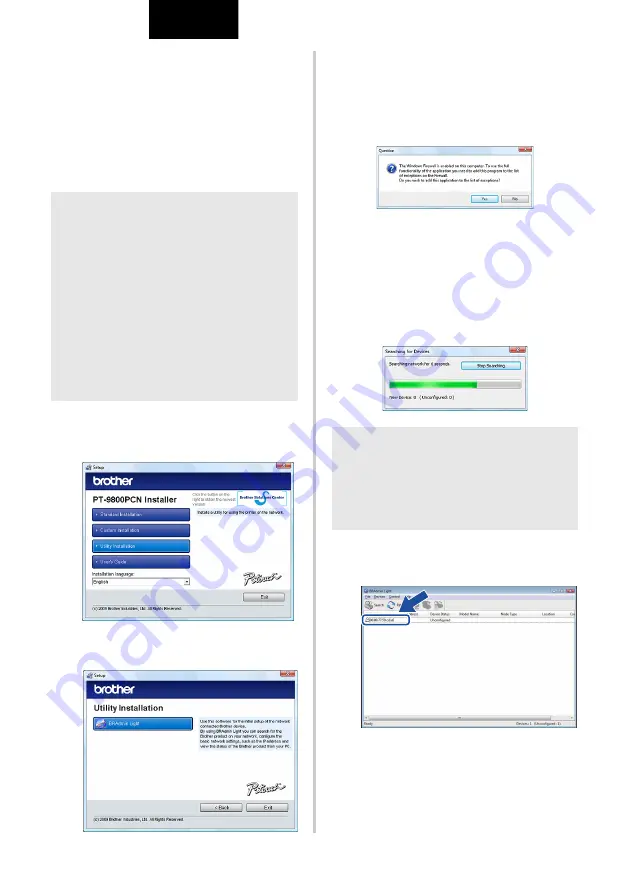
23
ENGLISH
Q
Installing the BRAdmin Light
configuration utility
The BRAdmin Light is a utility for initial setup
of Brother network connected devices. It can
also search for Brother products on your
network, view the status and configure basic
network settings, such as IP address.
For more information on BRAdmin Light, visit
us at http://solutions.brother.com/
1
Click [Utility Installation].
This screen is the same screen as you see
when you insert the CD-ROM.
2
Click [BRAdmin Light] and follow the on-
screen instructions.
If the Windows Firewall is enabled on
your computer, the message “Do you
wish to add this application to the list of
exceptions?” appears. Check your
computer environment and choose [Yes]
or [No].
Q
Setting your IP address, Subnet Mask
and Gateway using BRAdmin Light
1
Click “Start”-“All Programs (Programs)”-
“Brother”-“BRAdmin Light”.
BRAdmin Light will search for new
devices automatically.
2
Double-click the unconfigured device.
The default password is “access”.
Note
O
If you require more advanced printer
management, use the latest Brother
BRAdmin Professional utility version that
is available as a download from
http://solutions.brother.com/
O
If you are using personal firewall
software, BRAdmin Light may fail to
detect the unconfigured device. In that
case, disable your personal firewall
software, and try using BRAdmin Light
again. Restart your personal firewall
software after the address of the
unconfigured device is set.
Note
O
If you have a DHCP/BOOTP/RARP server
in your network, you don’t have to do the
following operation, because the print
server will automatically obtain its IP
address.
















































