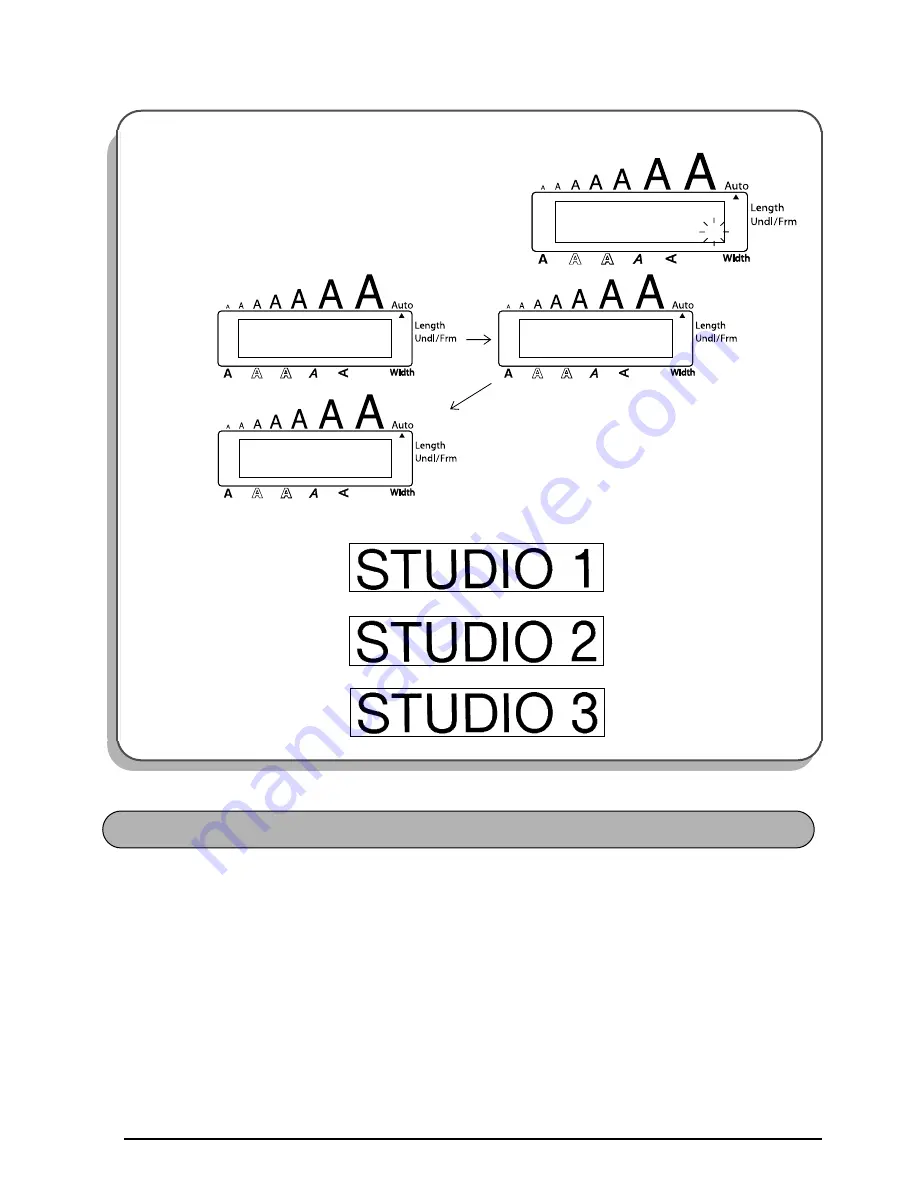
54
This function allows you to print up to 9 copies of the same text.
To use the Repeat printing function:
1
Hold down
c
and press
I
. The message “COPIES” appears in the display with the
current setting.
2
Press a number key between
1
and
9
(or press
h
or
e
) to select the number
of copies that are to be printed.
☞
To cancel the
Repeat printing
, hold down
c
and press
I
(or press just
*
).
3
Press
3
.
4
Press
p
(or
r
).
Caps
Alt
U N T I L 3
N U M B E R
1 / 3
C O P I E S
Caps
Alt
Caps
Alt
2 / 3
C O P I E S
Caps
Alt
3 / 3
C O P I E S
REPEAT PRINTING FUNCTION
Содержание P-touch PT-2310
Страница 76: ...GUIA DE INSTRUCCIONES ...
Страница 128: ...49 ...
Страница 133: ...Printed in China LA6053001 ...






























