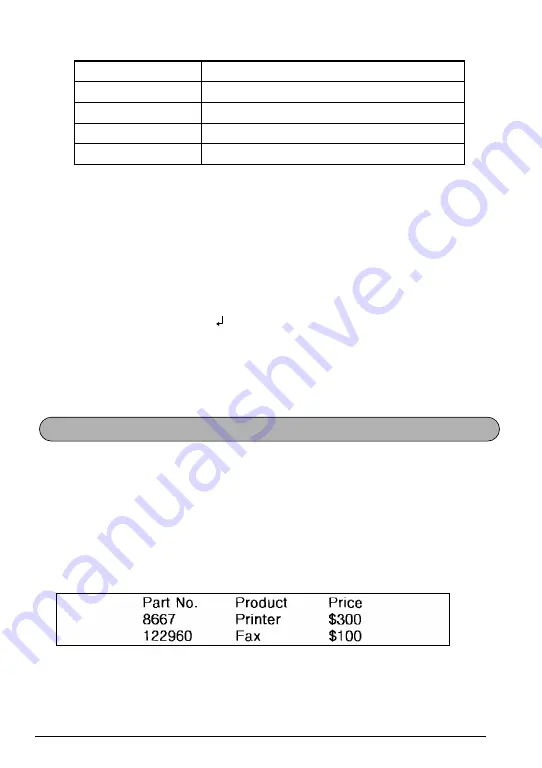
15
The return key can also be used to select an item from a list (e.g., add a symbol or accented
character to the text) or to apply a selected setting.
Some questions asking you to confirm a command may appear on the LCD display, especially
when the function that you have chosen will delete or affect files. In these cases, pressing
r
is like answering “yes”.
☞
To answer “no”, press
*
. Refer to
DELETE KEY
To add a new line:
●
Press
r
. The return mark (
) appears to indicate the end of the line.
To select an item from a list:
●
Press
r
.
To answer “yes”:
●
Press
r
.
This function allows you to separate sections of a line of text by adding tabs. This enables you
to create perfectly aligned columns without having to type in several spaces. All tabs have the
same length and are measured from either the beginning of the line or the previous tab, if there
is more than one. The tab length can be set between 0.0” and 11.8” (0.0 and 30.0 cm).
☞
The text cannot contain more than 50 tabs. If the maximum number of tabs has already
been added to the text when
c
is held down and
Q
is pressed, the error message
“
TAB LIMIT!
”
appears.
Tape widths
Maximum number of lines that can be printed
1/4" (6 mm)
2
3/8" (9 mm)
2
1/2" (12 mm)
3
3/4" (18 mm)
5
TAB FUNCTION
Содержание P-Touch PT-1960
Страница 8: ...vi ...
Страница 67: ...GUÍA DE USUARIO ...
Страница 109: ...39 ...
Страница 113: ...Printed in China LN6172001 ...






























