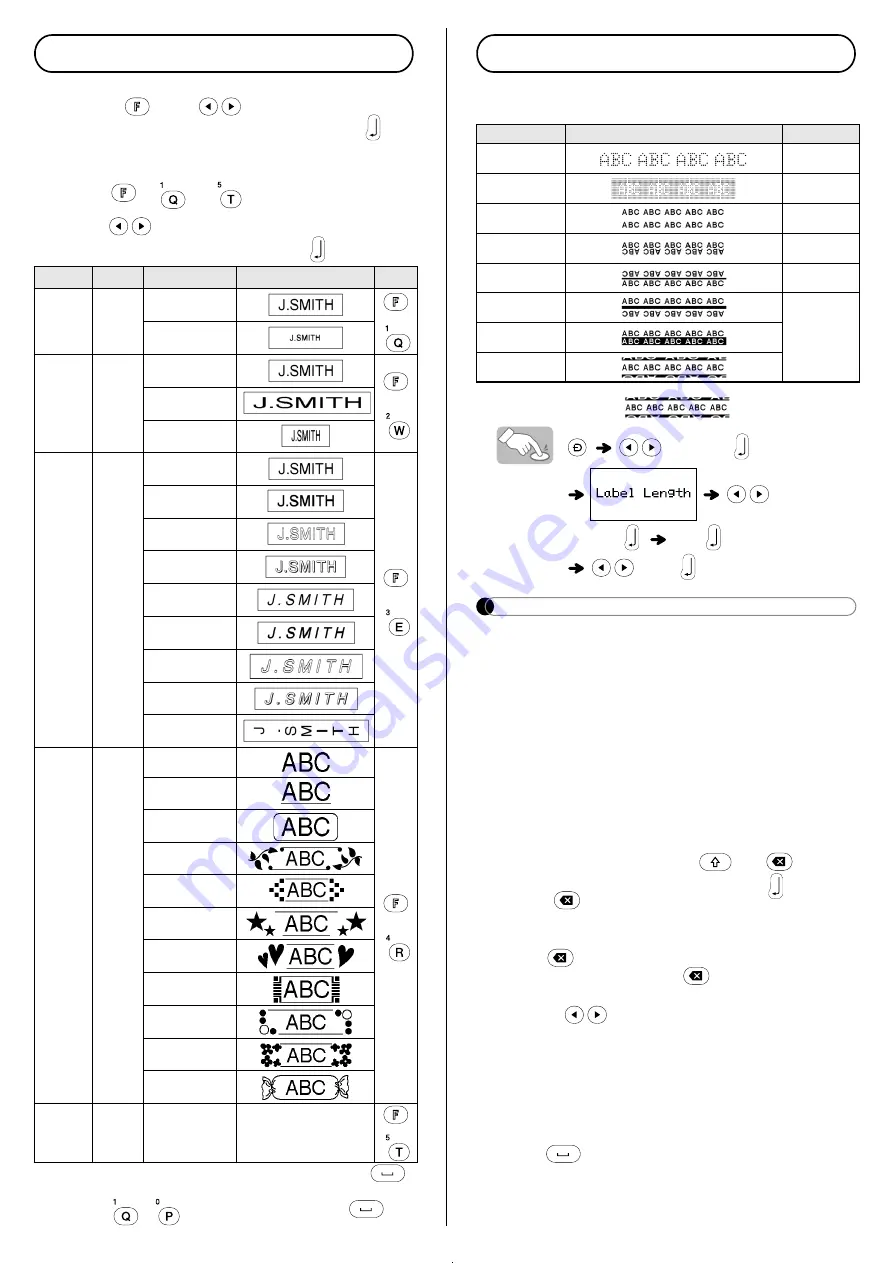
Designing Labels
1
Press
, use
to select a function
under column [A], and then press
.
(You can also select the function with
the shortcut keys listed under column
[C]. (
+
to
))
2
Use
to select a setting listed under
column [B], and then press
.
*1 Default setting. To return to the default setting, press
.
*2 To select the length, enter the length with the Number
Keys
-
. To return to [Auto], press
.
Adding Deco Mode Patterns
This function allows you to create unique labels using built-in
templates. You can select from eight types of template.
Example:
Design 8
[Design 8]
[Auto/30 -
200 mm]
ABC
[Print]
NOTE
• Prolonged usage of the DECO MODE templates may
cause the print head to overheat. If this occurs, the
machine automatically stops printing while it cools down.
The cool down time appears. When the print head is cool,
printing automatically continues.
Do not touch the machine while it is cooling.
• You can enter only one line of text in DECO MODE.
• Depending on the selected format, the entire text entered
may not be printed.
• You cannot change the formats of the DECO MODE
templates.
• Symbols surrounded by a box in the Basic table are also
available in DECO MODE. For the Basic table, see
“Adding Symbols”.
• To clear all entered text, press
and
at the
same time. When “Clear?” appears, press
to clear the
text, or
to cancel this operation.
• When you access DECO MODE, your most recently
printed DECO MODE text and label length are recalled.
• Press
to return to the previous step.
• To exit DECO MODE, press
until the display returns
to the text entry screen. You can also exit this mode by
pressing
when [Print] appears, and selecting
[Quit].
• We recommend 12 mm wide tape cassettes when using
the DECO MODE feature.
• The maximum label length is 200 mm for DECO MODE.
• When you select [Auto] for [Label Length], the label
automatically adjusts to the correct length for printing the
text one time.
• Press
to return to [Auto] for [Label Length] mode.
Design
[A]
[B]
Label image
[C]
Size
Size
Large*
1
+
Small
Width
Width
Normal*
1
+
×2
×1/2
Style
Style
Normal*
1
+
Bold
Outline
Shadow
Italic
Italic Bold
Italic Outline
Italic Shadow
Vertical
Under-
line/
Frame
Undl/
Frame
Off*
1
+
Underline
Round
Leaf
Tile
Star
Heart
Square
Bubble
Flower
Candy
Label
length
Length
Auto*
1
/30 mm -
300 mm)*
2
The label is printed
with the specified
length.
+
Design
Label Image
Cooling
1
2
3
4
5
6
may occur
7
8
Содержание P-Touch M95
Страница 1: ...User s Guide M95 M95 English ...









