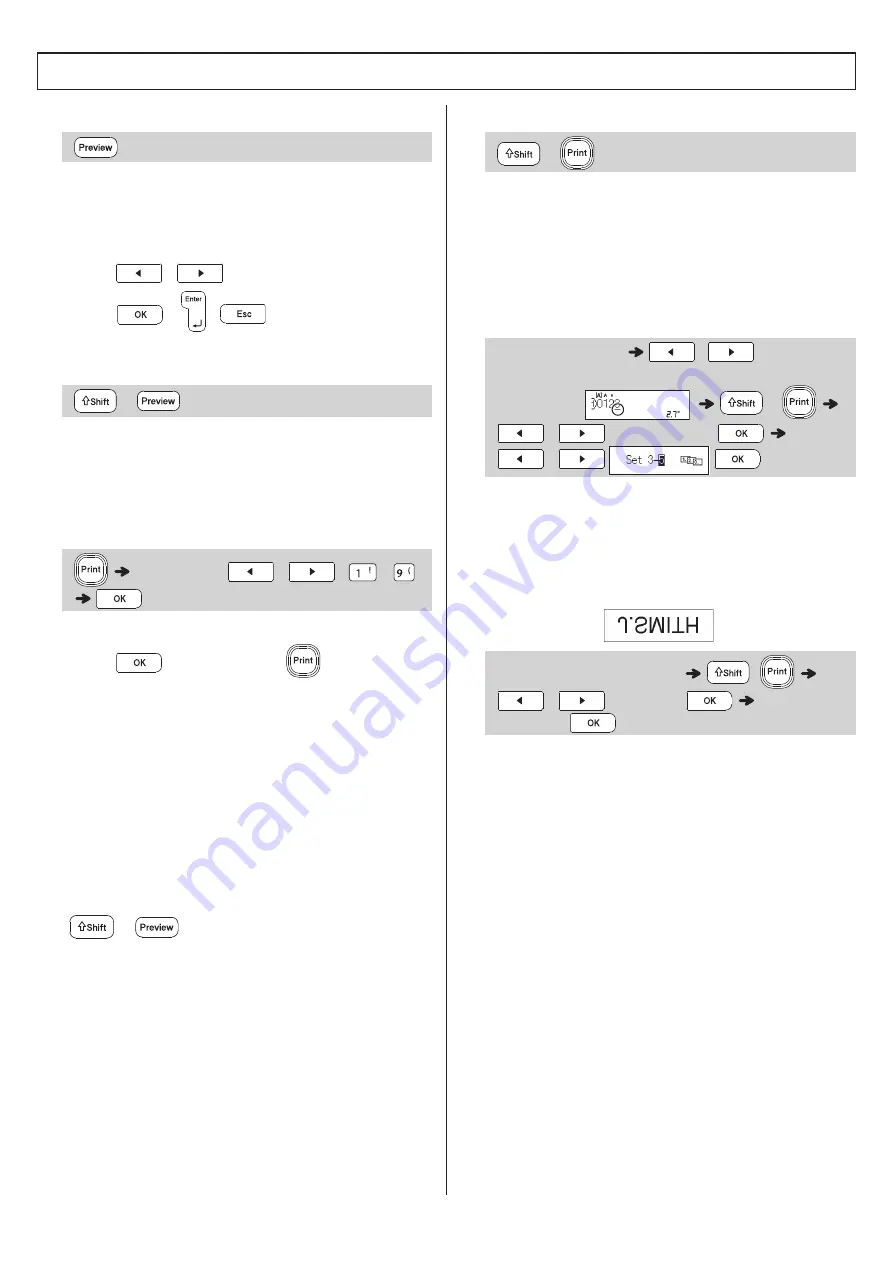
English
X
Preview
• Pressing the Preview key displays a preview of
the ribbon/tape, and may differ from the actual
one when printed.
• If the LCD cannot display all the text at once,
press
/
to display the hidden text.
• Press
/
/
to exit Preview mode.
X
Feeding (Tape Feed)
• This function feeds approximately 1" (25mm) of
blank tape.
• Do not pull the tape, as this may damage the
Tape Cassette.
X
Printing
• If you need only one copy of the ribbon/tape,
press
after you press
.
• You can print up to nine copies of each ribbon/
tape.
• Press a number key to specify the number of
copies you wish to print.
• DO NOT touch the Tape Cutter Lever while the
message [
Please Wait
] appears on the LCD.
•
To cut tape:
When printing ends, push the
Tape Cutter Lever after the message [
Please
Cut
] appears.
•
To cut ribbon:
When printing ends, press
+
to feed the ribbon, and then cut
with scissors.
• To remove tape backing, fold the ribbon/tape
lengthwise (with the text facing inward), to
expose the inside edges that run down the
center of the tape backing. Peel and apply.
X
Using Print Options
[
Numbering
]
You can print a series of up to nine ribbons/tapes
using auto-numbering. Use this feature to
automatically increase a selected number by 1 after
each one is printed.
Ex:
Print copies of a ribbon/tape containing a
serial number (0123, 0124 and 0125)
• Select the highest number you wish to print
when setting the number.
[
Mirror
]
Ex:
To Mirror Print "J.SMITH", follow the
instructions below after entering "J.SMITH".
• Use clear tape when using this function, so the
labels can be read correctly from the opposite
side when attached on glass, windows, or other
transparent surfaces.
Printing Ribbons / Tapes
+
[
Copies:
]
/
/
-
+
(Enter numbers)
/
by moving
the cursor to the number you wish to
increment.
+
/
[
Numbering
]
/
(Enter text or characters)
+
/
[
Mirror
]
[
Mirror
Print?
]
Содержание P-touch Embellish
Страница 1: ...E English User s Guide ...
Страница 14: ...Roman Numerals Text Templates ...
Страница 15: ......

















