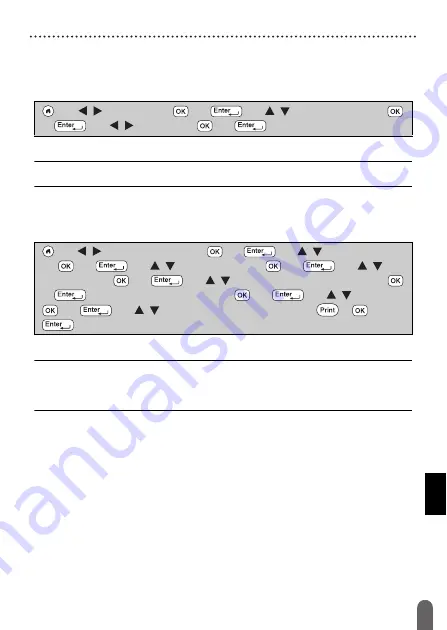
LABEL PRINTING
44
Adjusting the Label Length
Adjusting the Label Length
When the tape cassette comes to the end, the printed length may be less
accurate.
In this case, you can adjust the label length.
NOTE
Approximately 1 % of the total label length will be adjusted by 1 level.
Printing from the Label Collection
Printing a label from the label collection stored in the P-touch
NOTE
• Only 12 mm, 18 mm or 24 mm tape can be used for Label Collection.
• The tape colour will not be displayed when using the Label Collection
Feature.
(
)
Î
/
[Settings]
Î
(
) or (
)
Î
/
[Adjust
Length]
Î
(
)
or (
)
Î
/
[-3 - +3]
Î
(
) or (
).
(
)
Î
/
[Label Collection]
Î
(
) or (
)
Î
/
Select a category
Î
(
) or (
)
Î
/
Select a label
Î
(
) or (
)
Î
/
[Language]
Î
(
) or (
)
Î
/
Select the desired language
Î
(
)
or (
)
Î
Check the label image
Î
(
) or (
)
Î
/
[Print]
Î
(
) or (
)
Î
/
Select the number of copies
Î
(
), (
) or
(
).
Содержание P-Touch D600
Страница 58: ...Printed in China LAF440001A ...












































