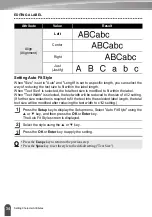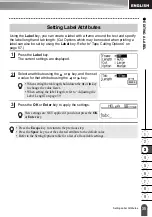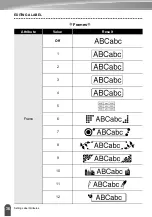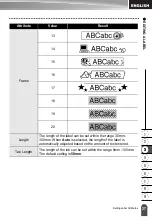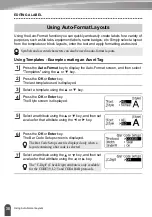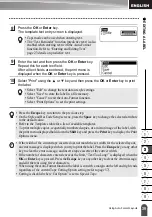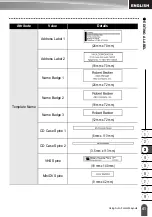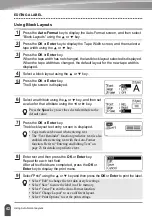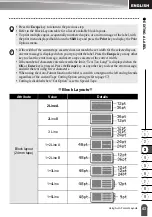EDITING A LABEL
48
Using Time & Date Function
[Time Stamp Format]
You can select which information to use when adding date and time to your label.
Four options (Date, Time, Date and Time or Time and Date) are available.
Press the
Setup
key to display the Setup menu, select "Time Stamp Setting"
using the or key, and then press the
OK
or
Enter
key.
Select "Format" using the or key, and then select the value for the setting
using the or key.
Press the
OK
or
Enter
key to apply the settings.
z
Time Stamp : Format Options
z
[Forward]
You can select whether to use a forwarded (future) date and time or the current date
and time when using the Time & Date Function.
Press the
Setup
key to display the Setup menu, select "Time Stamp Setting"
using the or key, and then press the
OK
or
Enter
key.
Select "Forward" using the or key, and then to specify the amount of date
and time to increase, select "On" using the or key.
1
2
3
• Press the
Escape
key to return to the previous step.
• Press the
Space
key to set the value to default setting.
• Refer to the Time Stamp: Format Options for available settings.
Attribute
Value
Description
Format
Date
Date only will be printed on the label.
Date & Time
The date and time will be printed on the label.
Time
Time only will be printed on the label.
Time & Date
The time and date will be printed on the label.
1
2
Содержание P-Touch 2730
Страница 84: ...Printed in China LW6576001A ...