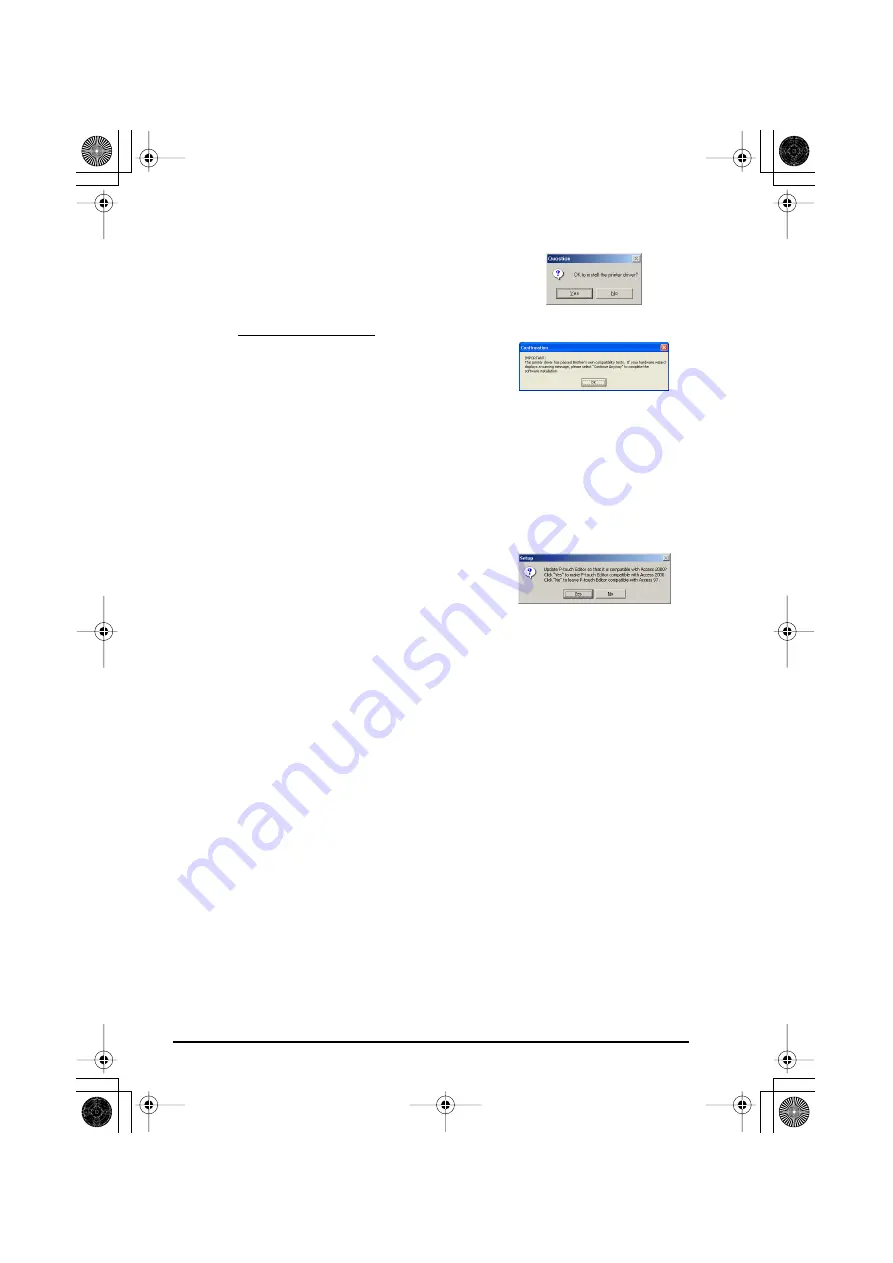
11
8
After P-touch Editor is installed, a dialog box
appears, allowing you to select whether or
not to install the printer driver.
To install the printer driver, click “Yes”.
☞
Windows
®
XP only: A message
appears, informing you that the printer
driver has passed Brother’s own com-
patibility tests and that “Continue Any-
way” should be pressed if a warning
message appears. Click “OK“.
The first Driver Setup dialog box appears, informing you that the PT-2450DX printer
driver will be installed.
Continue with the procedure in
INSTALLING THE USB PRINTER DRIVER
☞
If the printer driver is already installed, click “No”.
9
When installation of P-touch Editor is fin-
ished, a dialog box appears, allowing you to
upgrade P-touch Editor 3.2 so that it will be
compatible with Access 2000.
To upgrade P-touch Editor 3.2 for Access
2000, click “Yes”, and then follow the
instructions that appear.
If you do not wish to upgrade P-touch Editor
3.2 for Access 2000, click “No”.
☞
If a dialog box appears, indicating that the installation is finished and explaining
that the computer should be restarted, select the option for restarting the computer,
click “Finish” to restart the computer, and then remove the CD-ROM from the CD-
ROM drive.
INSTALLING THE P-TOUCH QUICK EDITOR SOFTWARE
The P-touch Quick Editor software provides quick access to the more simple label-designing
features for easy text input and instant printing of labels. Install the P-touch Quick Editor soft-
ware onto a PC as described below.
☞
Do not connect the P-touch to the computer before installing the software, other-
wise it may not be installed correctly. Be sure to connect the P-touch only when
you are instructed to do so.
1
Insert the enclosed CD-ROM into the computer’s CD-ROM drive.
PT-2450-1.book Page 11 Friday, June 27, 2003 6:27 PM
Содержание P-Touch 2450DX
Страница 121: ...Printed in China LN1900001 ...
















































