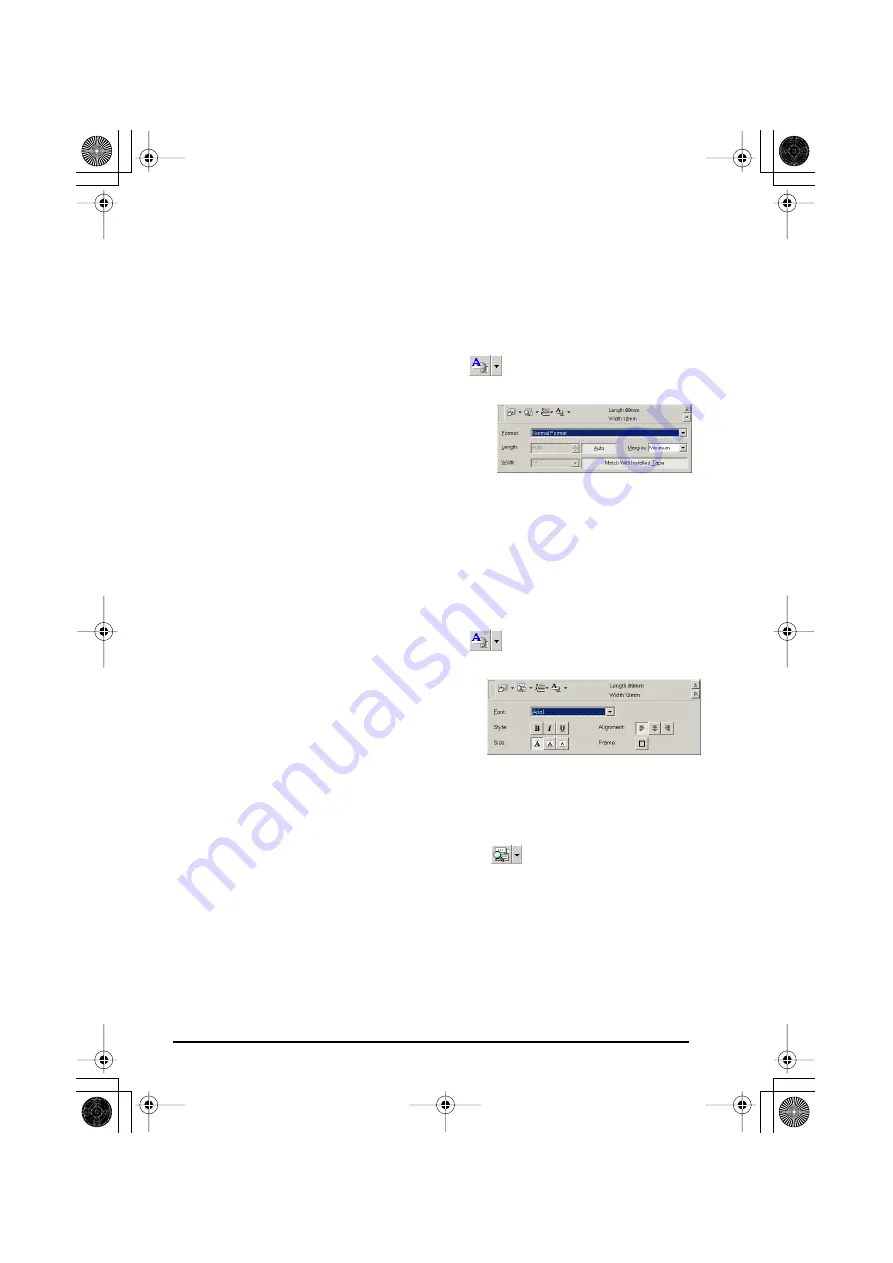
37
SPECIFYING A LABEL SIZE
Before entering text, the label size must be set. A selection of preset layout sizes is available
for a variety of needs.
☞
Although the screens shown in the following explanations are for Windows
®
98, 98 SE
and Me, the operations for Windows
®
2000 and XP and Macintosh are the same unless
specifically mentioned.
1
Click the arrow beside the Properties button (
) to display a drop-down menu.
2
Click [Tape Settings] to display various label format settings.
☞
The Tape Settings can also be dis-
played by selecting [View Properties],
then clicking [Tape Settings] in the
pop-up menu, displayed by right-click-
ing (Windows
®
) or holding down the
Control key and clicking (Macintosh)
in the label view.
3
In the Format list, click the desired label format.
☞
The size of the label layout can also be set by specifying the Length and Width set-
tings or by dragging the edges of the label view until the layout is the desired size.
ENTERING TEXT
The entire text can quickly be formatted by specifying the font, size, style and alignment. In
addition, a frame can be drawn around the text.
1
Click the arrow beside the Properties button (
) to display a drop-down menu.
2
Click [Text Settings] to display various text format settings.
☞
The Text Settings can also be displayed
by selecting [View Properties], then
clicking [Text Settings] in the pop-up
menu, displayed by right-clicking
(Windows
®
) or holding down the Con-
trol key and clicking (Macintosh) in the
label view.
3
In the Text Settings Properties, select the desired text formats.
4
Click in the label view, and then type or import the text.
☞
Typing in the label view shows the text as it will appear when it is printed. How-
ever, by clicking the Change View button
(
)
, the text is displayed in the text
box, giving you a clearer view of the entered text.
IMPORTING TEXT
Text that has already been typed in another application can easily be imported into the label.
1
Select the desired text in the other application.
2
Import the text into the label layout either by pressing the designated shortcut keys (Win-
dows
®
only) or by dragging it from the other application.
PT-2450-1.book Page 37 Friday, June 27, 2003 6:27 PM
Содержание P-Touch 2450DX
Страница 121: ...Printed in China LN1900001 ...
















































