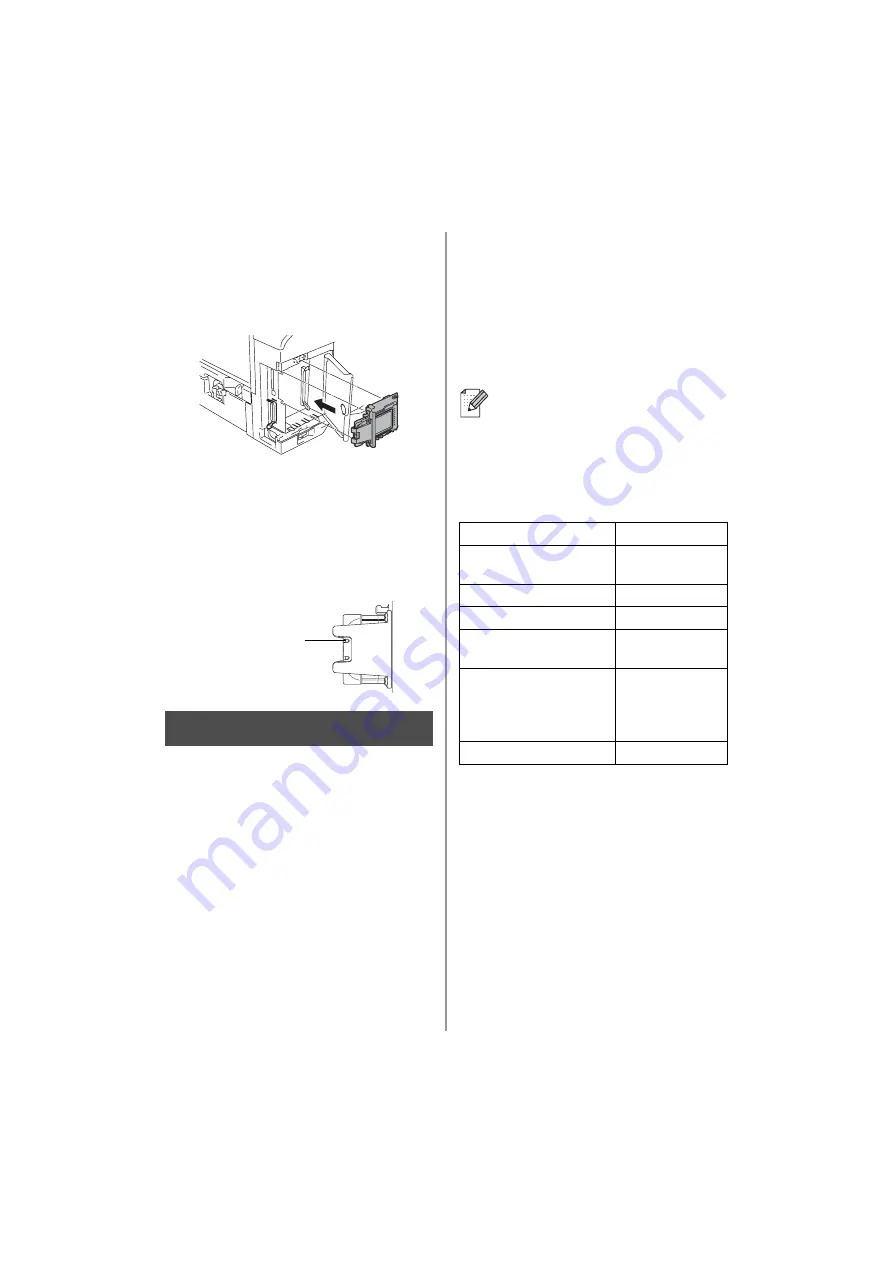
2
5
Put the NC-7100w print server
connector firmly into the connector of
the main controller board by aligning
the two screws to the groove of the
printer, and then secure it with the two
screws.
6
Close the interface access cover.
7
Put the side cover back on.
8
Plug the printer back in and then turn on
the power switch.
9
Make sure that the POWER LED of the
print server is on.
Changing your Computer’s
Wireless Settings to configure
the NC-7100w
Before you can use the printer in a wireless
network, the NC-7100w wireless print server
must be configured to match your network
configuration.
To configure the NC-7100w from a wireless
computer on your network, you must
temporarily change your current wireless
settings. Before changing the current
wireless settings of your PC, we recommend
you make a note of your current wireless
network settings using the chart on the right.
You will need to return to these settings at the
end of Step 3.
Current wireless network settings of
your computer
To communicate with the un-configured
NC-7100w change your wireless PC settings
to:
Communication mode: Ad-hoc
(channel 11)
Network name (SSID): SETUP
(case sensitive)
Encryption:
None
POWER LED
We recommend you to contact your
network administrator if you need
assistance with your computers
wireless settings.
Item
Current Setting
Communication Mode:
(Infrastructure / Ad-hoc)
Network Name (SSID)
Channel: (1-14)
Encryption:
(NONE / WEP / Other)
Encryption Key Size
and Type:
(64 bit, 128 bit / ASCII,
HEX / Other)
Encryption Key:
Step 2













