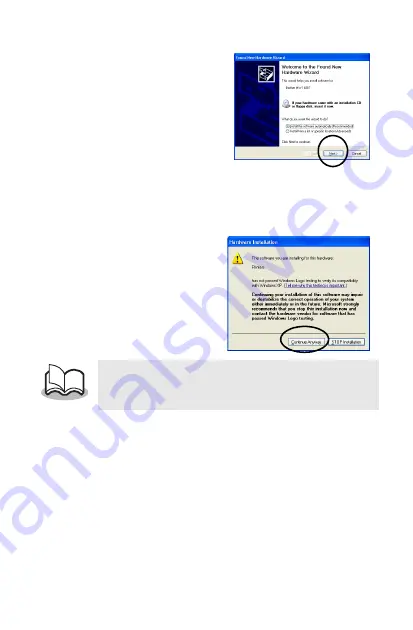
14
6
Select
Install the
software automati-
cally (Recom-
mended)
, and then
click the Next button
→
A dialog box
appears, warning
that the software
has not passed
Windows Logo testing.
7
Click the Continue
Anyway button.
Follow the instructions that appear to finish the installa-
tion.
•
Since this driver has been tested thoroughly by
Brother, no problem should be found during
normal operation.
Содержание MPrint MW-140BT
Страница 47: ...Guía del software ...
Страница 93: ......






























