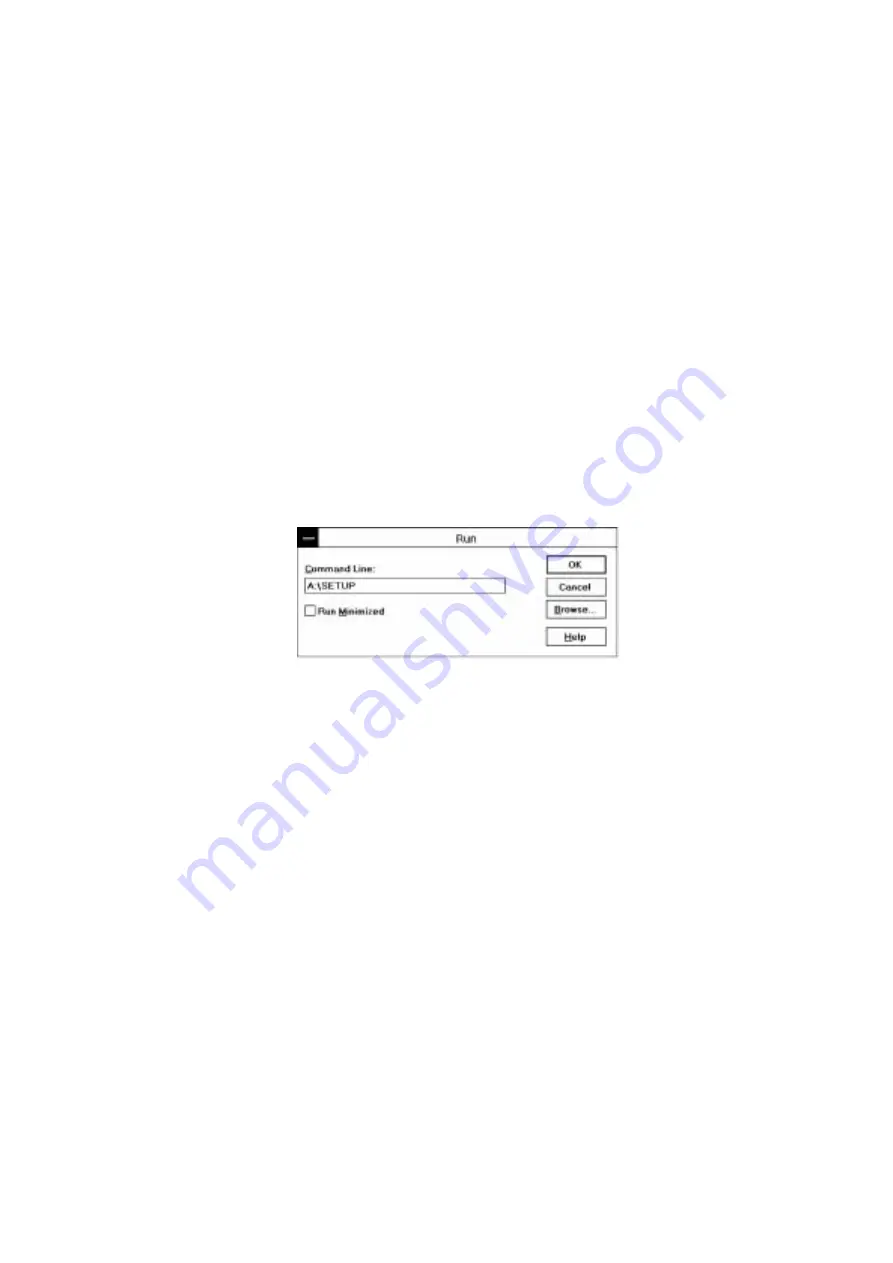
15
Installing the Windows
3.1 Printer Driver
You need to set up this printer by installing the printer driver into
Windows
3.1. Since the supplied printer driver is compressed on the disks,
be sure to use the supplied Setup program to install them as follows :
1. Start Windows
3.1.
2. Insert the supplied disk (Printer/PC Card Driver disk 1) into your
floppy disk drive A (or drive B).
3. Choose Run from the File menu in the Program Manager.
4. Type A:\SETUP (drive A in most cases ) in the Command Line box.
Fig. 14 Windows
3.1 screen
5. Choose the OK button or press the Enter key.
6. Follow the instructions that appear on the display monitor.
7. When the installation is complete, remove the disk from your floppy
disk drive.
8. Restart your computer.
Содержание MP-21
Страница 2: ...UJ5394001 A Printed in Japan ...

















