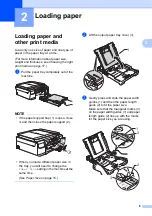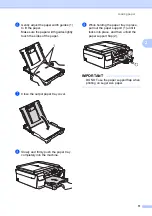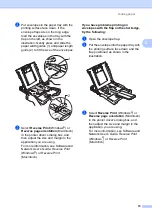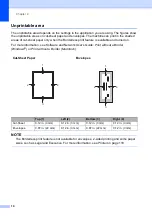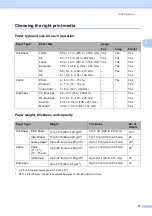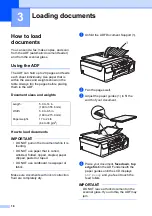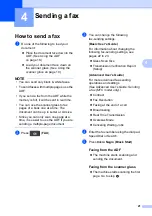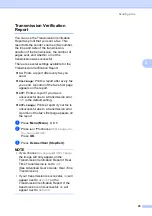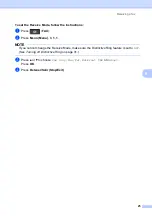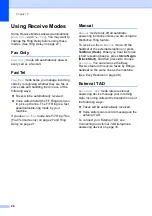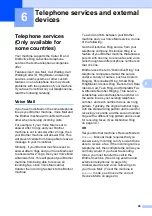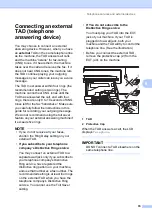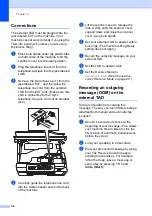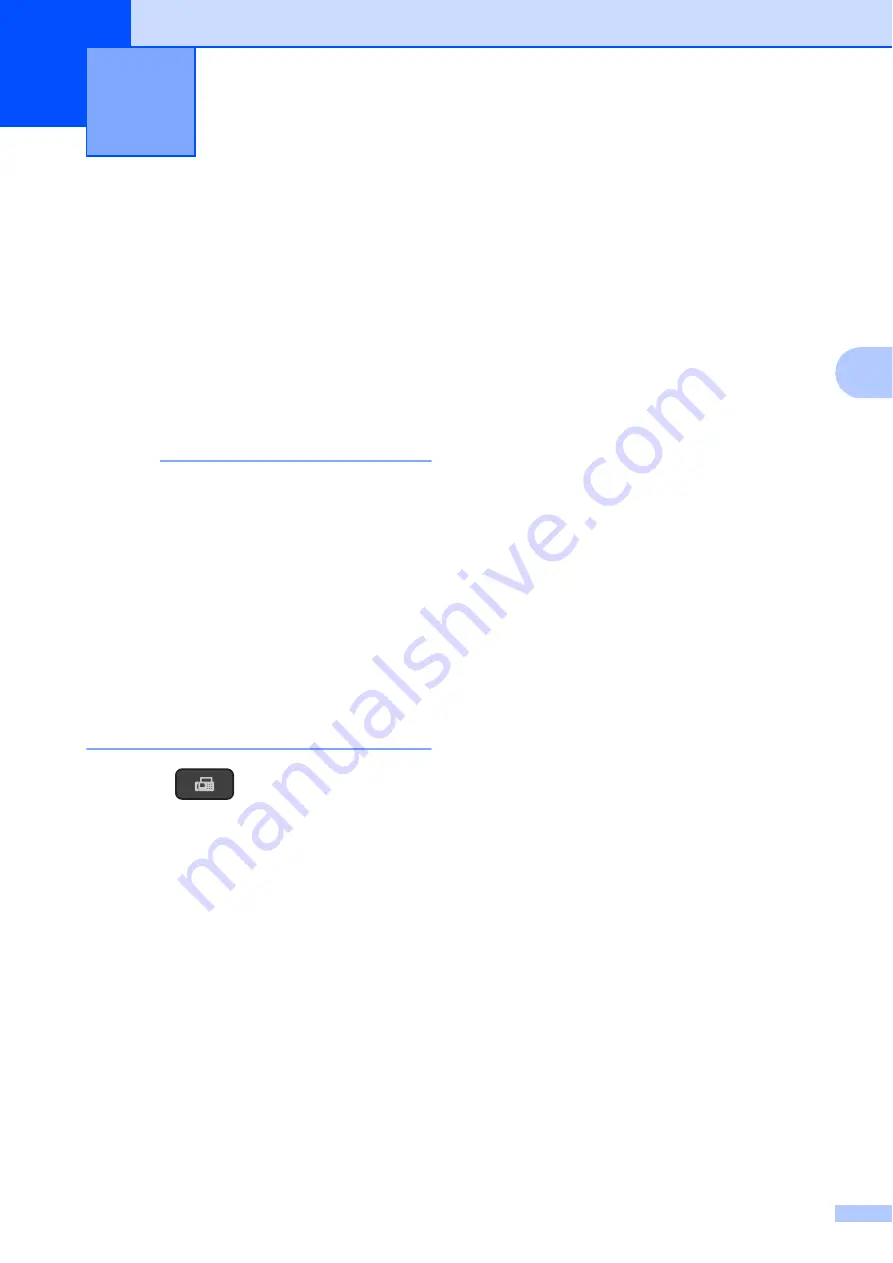
21
4
4
How to send a fax
4
a
Do one of the following to load your
document:
Place the document
face down
in the
ADF. (See
Load your document
face down
on
the scanner glass. (See
NOTE
• You can send only black & white faxes.
• To send faxes with multiple pages, use the
ADF.
• If you send a fax from the ADF while the
memory is full, it will be sent in real time.
• You can use the scanner glass to fax
pages of a book one at a time. The
document can be up to Letter or A4 size.
• Since you can only scan one page at a
time, it is easier to use the ADF if you are
sending a multiple-page document.
b
Press (
FAX
).
c
You can change the following
fax-sending settings.
(Basic User’s Guide)
For information about changing the
following fax-sending settings, see
pages 22 to 23.
Glass Scan Size
Transmission Verification Report
(Setup)
(Advanced User’s Guide)
For more advanced fax-sending
operations and settings
(See Advanced User’s Guide:
Sending
a fax (MFC model only)
.)
Contrast
Fax Resolution
Faxing at the end of a call
Broadcasting
Real Time Transmission
Overseas Mode
Canceling Waiting Jobs
d
Enter the fax number using the dial pad,
Speed Dial or Search.
e
Press
Inicio Negro (Black Start)
.
Faxing from the ADF
4
The machine starts scanning and
sending the document.
Faxing from the scanner glass
4
The machine starts scanning the first
page. Go to step
Sending a fax
4