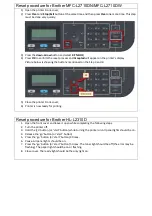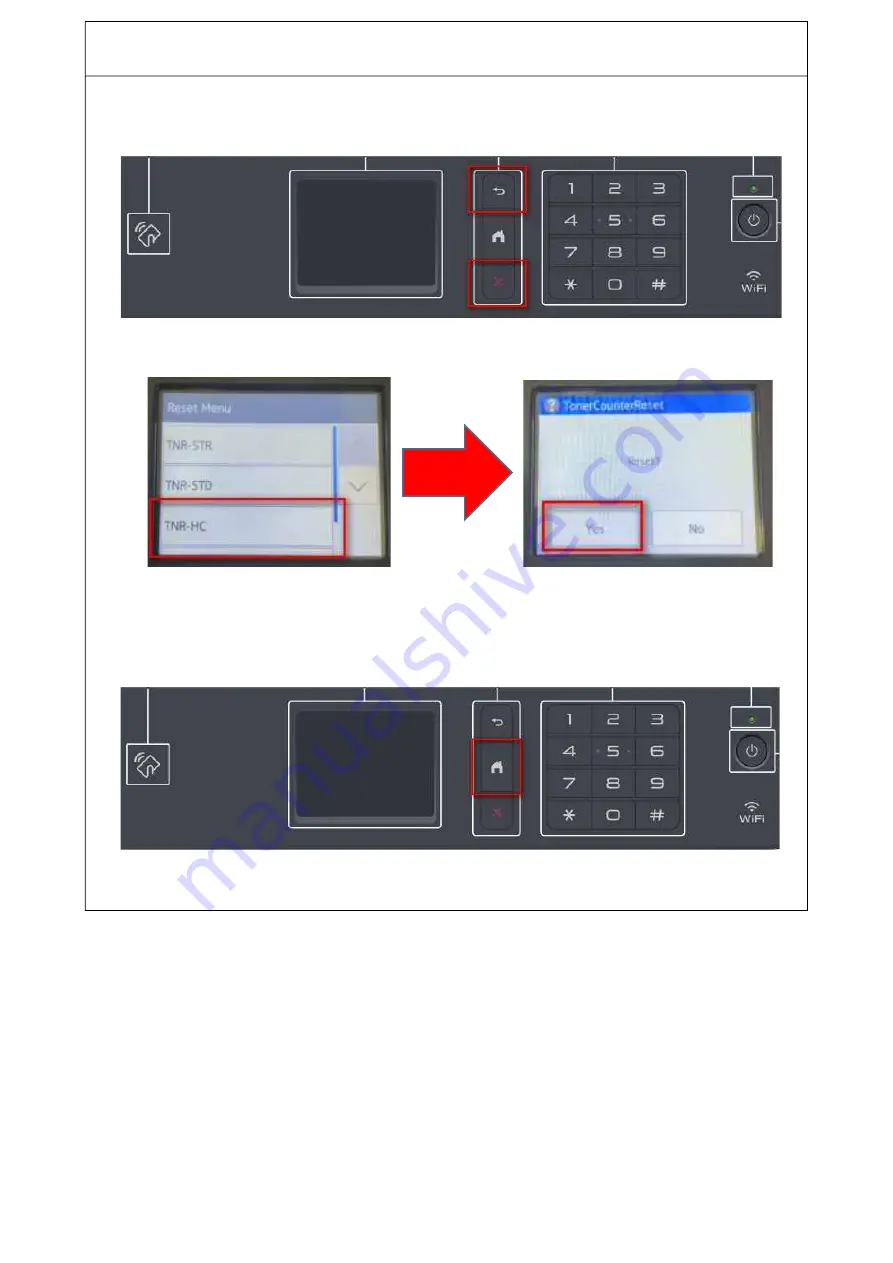
Reset procedure for
Brother MFC-L2730DW / MFC-L2750DW
1) Open the printer Front-cover;
2) Press
Back
and
Stop
button at the same time and quickly release, then press
Back
again within 2
seconds:
3) Printer shows on the display the
Reset Menù
as follow:
Select
TNR-HC
from the touch screen display and hit
Yes
for confirmation;
4)
Accepted
will appear on the printer’s display;
5) Close the printer Front-cover;
6) Press the
Home
button on the printer to return to the main Menù
7) Printer is now ready for printing.