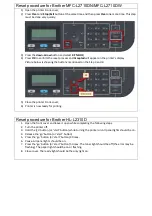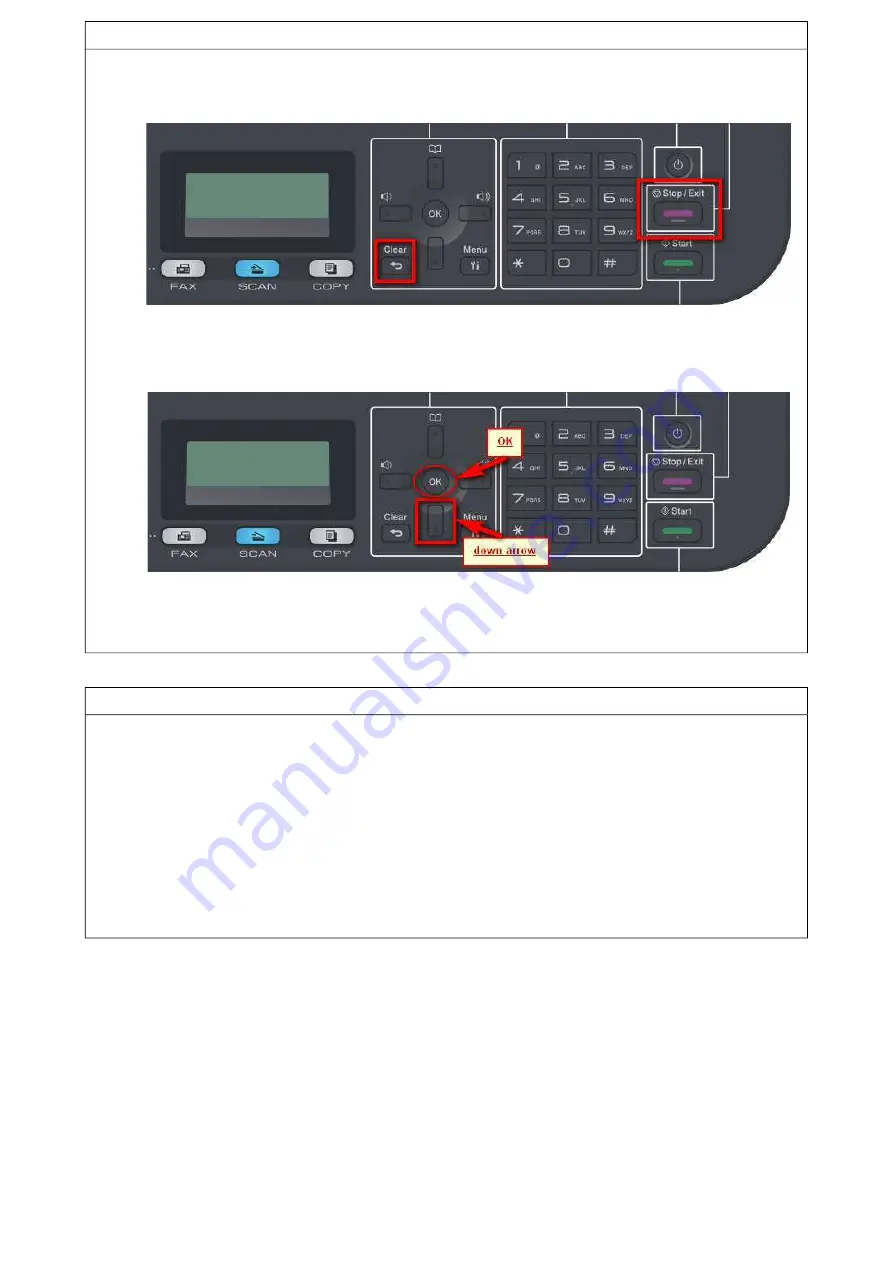
Reset procedure for Brother MFC-L2710DN/MFC-L2710DW
1) Open the printer Front-cover;
2) Press
Clear
and
Stop/Exit
button at the same time and then press
Clear
one more time. This step
must be done very quickly;
3) Press the
down-arrow
button and select
K.TNR-HC;
4) Press
OK
to confirm the reset process and
Accepted
will appear on the printer’s display.
Picture below is showing the buttons mentioned on the Step 3 and 4:
5) Close the printer Front-cover;
6) Printer is now ready for printing.
Reset procedure for Brother HL-L2310D
1. Open the front cover and leave it open while completing the following steps:
2. Turn the printer off.
3. Hold the ‘go’ button (or ‘start’ button) while turning the printer on. All panel lights should be on.
4. Release the ‘go’ button (or ‘start’ button).
5. Press the ‘go’ button (or ‘start’ button) 2 times.
6. Pause. All panel lights should be on.
7. Press the ‘go’ button (or ‘start’ button) 5 times. The toner light should be off (the error may be
flashing). The paper light should be on or flashing.
8. Close cover. The ready light should be the only light on.