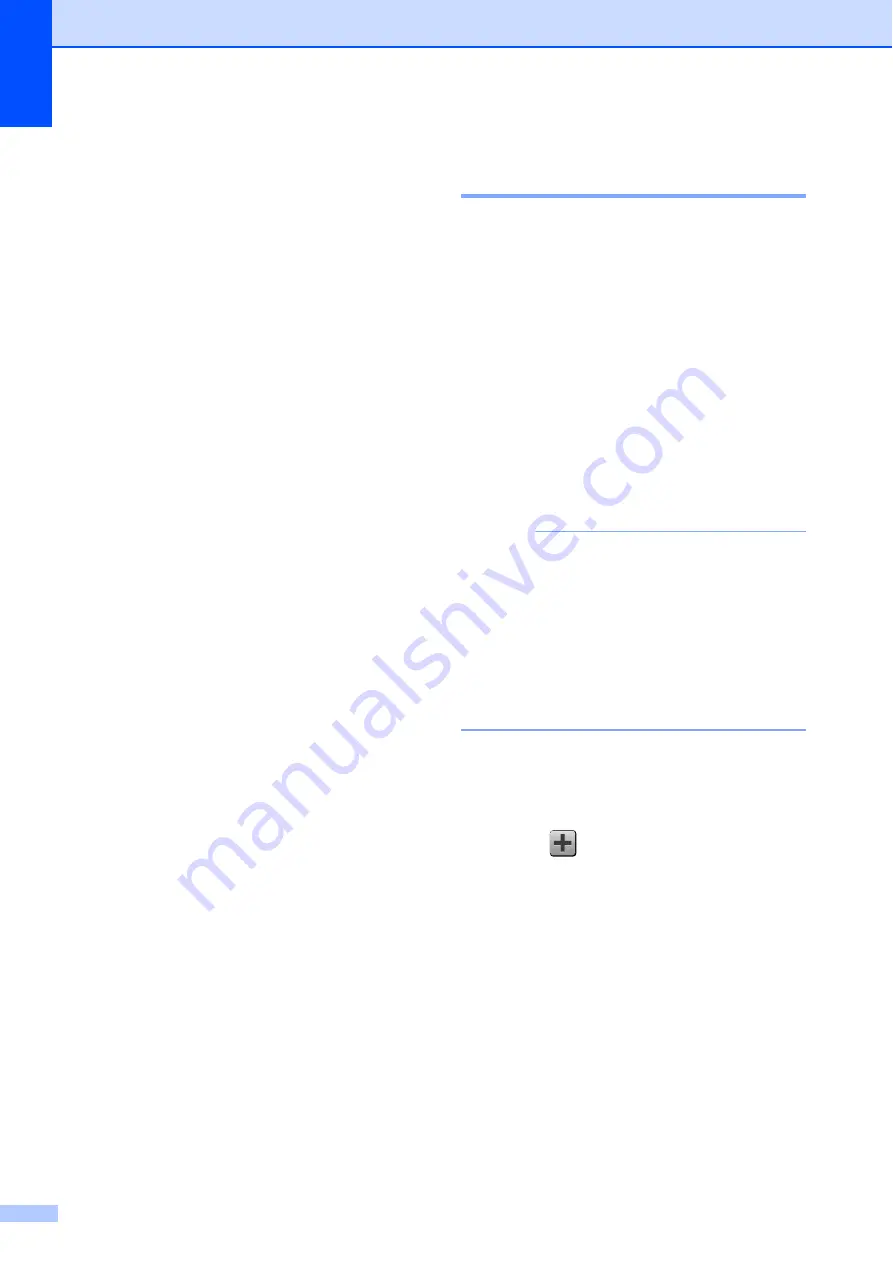
Chapter 1
18
j
Swipe up or down, or press
a
or
b
to
display the available options for the
setting, and then press the new option
you want to set.
Repeat steps
until you have
chosen all the settings for this Shortcut.
When you are finished changing
settings, press
OK
.
k
Review the settings you have chosen:
If you need to make more changes,
return to step
.
If you are satisfied with your
changes, press
Save as Shortcut
.
l
Review your settings on the
Touchscreen, and then press
OK
.
m
Enter a name for the Shortcut using the
keyboard on the Touchscreen. (For help
entering letters, see
on page 190.)
Press
OK
.
n
Read the information on the
Touchscreen, and then press
OK
to save
your Shortcut.
Adding Web Connect
Shortcuts
1
The settings for the following services can be
included in a Web Connect Shortcut:
SKYDRIVE
®
BOX
GOOGLE DRIVE™
EVERNOTE
®
DROPBOX
PICASA WEB ALBUMS™
FLICKR
®
NOTE
• Web services may have been added
and/or service names may have been
changed by the provider since this
document was published.
• To add a Web Connect Shortcut, you
need to have an account with the desired
service. (For details, see Web Connect
Guide.)
a
If the displayed screen is either Home or
More, swipe left or right, or press
d
or
c
to display a Shortcut screen.
b
Press
where you have not added a
Shortcut.
c
Press
Web
.
d
If information about the Internet
connection is displayed, read and
confirm it by pressing
OK
.
e
Swipe left or right, or press
d
or
c
to
display the available services, and then
press the desired service.






























