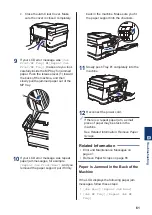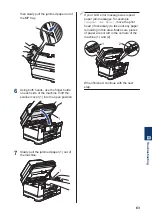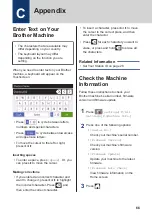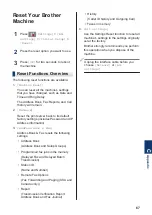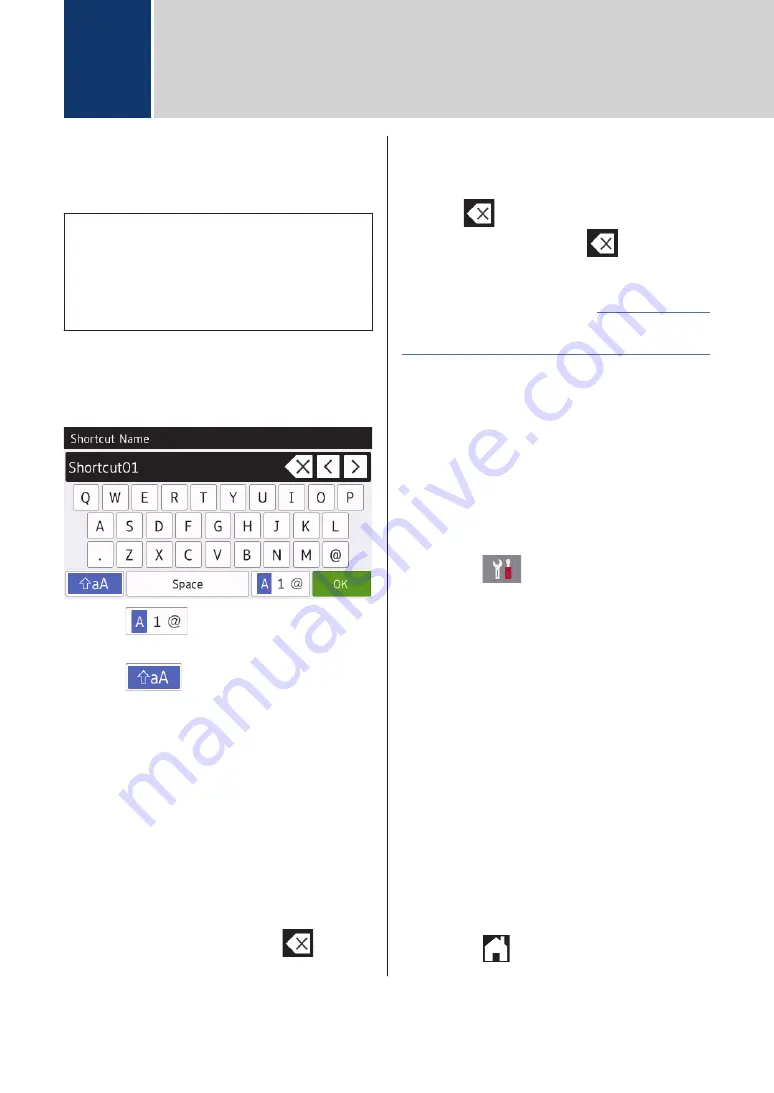
Enter Text on Your
Brother Machine
• The characters that are available may
differ depending on your country.
• The keyboard layout may differ
depending on the function you are
setting.
When you need to enter text on your Brother
machine, a keyboard will appear on the
Touchscreen.
• Press
to cycle between letters,
numbers and special characters.
• Press
to cycle between lowercase
and uppercase letters.
• To move the cursor to the left or right,
press
d
or
c
.
Inserting spaces
• To enter a space, press
[Space]
. Or, you
can press
c
to move the cursor.
Making corrections
• If you entered an incorrect character and
want to change it, press
d
or
c
to highlight
the incorrect character. Press
, and
then enter the correct character.
• To insert a character, press
d
or
c
to move
the cursor to the correct place, and then
enter the character.
• Press
for each character you want to
erase, or press and hold
to erase all
the characters.
• Set Your Station ID on page 28
Related Information
Check the Machine
Information
Follow these instructions to check your
Brother machine's serial number, firmware
version and firmware update.
1
Press
[Settings]
>
[All
Settings]
>
[Machine Info.]
.
2
Press one of the following options:
•
[Serial No.]
Check your machine's serial number.
•
[Firmware Version]
Check your machine's firmware
version.
•
[Firmware Update]
Update your machine to the latest
firmware.
•
[Firmware Auto Check]
View firmware information on the
Home screen.
3
Press
.
C
Appendix
66