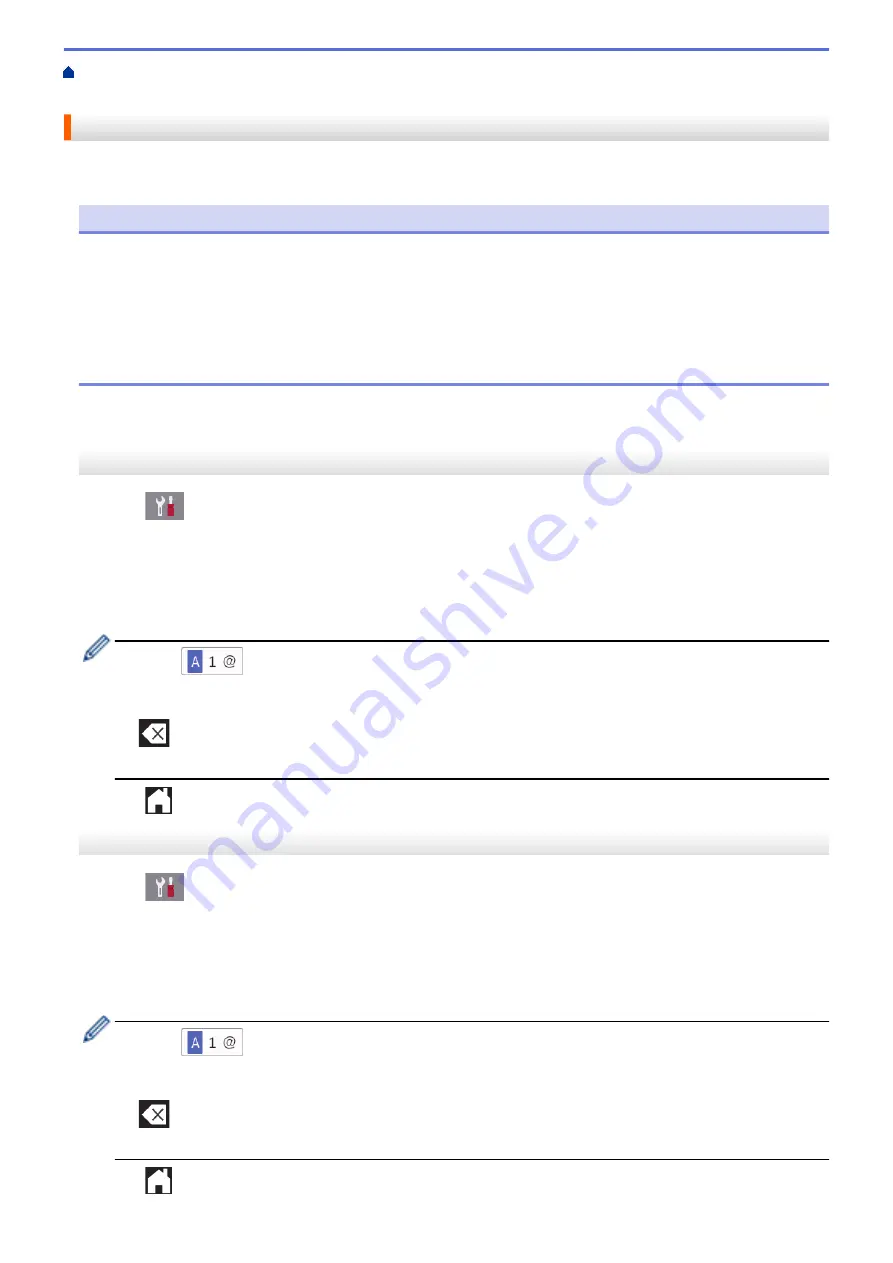
Change Machine Settings from the Control Panel
> Set
Your Station ID
Set Your Station ID
Set the machine's Station ID if you want the date and time to appear on each fax you send.
NOTE
(USA only)
The Telephone Consumer Protection Act of 1991 makes it unlawful for any person to use a computer or
electronic device to send any message via a telephone fax machine unless such messages clearly contain,
in a margin at the top or bottom of each transmitted page, or on the first page of the transmission, the date
and time it is sent and an identification of the business or other entity or other individual sending the message
and the telephone number of the sending machines or such business, other entity or individual. To program
this information into the fax machine, see
Set the date and time
and
Set your Station ID
.
>> MFC-J5330DW
>> MFC-J5830DW/MFC-J5930DW
MFC-J5330DW
1. Press
[Settings]
>
[All Settings]
>
[Initial Setup]
>
[Station ID]
.
2. Press
[Fax]
.
3. Enter your fax number (up to 20 digits) on the Touchscreen, and then press
[OK]
.
4. Press
[Name]
.
5. Enter your name (up to 20 characters) using the Touchscreen, and then press
[OK]
.
•
Press
to cycle between letters, numbers and special symbols. (The available characters may
differ depending on your country.)
•
If you entered an incorrect character and want to change it, press
d
or
c
to move the cursor to it. Press
and then enter the correct character.
•
To enter a space, press
[Space]
.
6. Press
.
MFC-J5830DW/MFC-J5930DW
1. Press
[Settings]
>
[All Settings]
>
[Initial Setup]
>
[Station ID]
.
2. Press
[Fax]
.
3. Enter your fax number (up to 20 digits) on the Touchscreen, and then press
[OK]
.
4. Press
[Name]
.
5. Enter your name (up to 20 characters) using the Touchscreen, and then press
[OK]
.
•
Press
to cycle between letters, numbers and special symbols. (The available characters may
differ depending on your country.)
•
If you entered an incorrect character and want to change it, press
d
or
c
to move the cursor to it. Press
and then enter the correct character.
•
To enter a space, press
[Space]
.
6. Press
.
746
Содержание MFC-J5330DW
Страница 25: ... Use the Ledger Copy Shortcuts Error and Maintenance Messages 18 ...
Страница 27: ...Related Information Touchscreen LCD Overview 20 ...
Страница 32: ...Related Information Introduction to Your Brother Machine 25 ...
Страница 37: ...Home Paper Handling Paper Handling Load Paper Load Documents 30 ...
Страница 44: ... Choose the Right Print Media Change the Paper Size and Paper Type 37 ...
Страница 60: ...Related Information Load Paper About Envelopes Choose the Right Print Media Error and Maintenance Messages 53 ...
Страница 64: ...Related Information Load Paper About Envelopes Choose the Right Print Media Error and Maintenance Messages 57 ...
Страница 174: ...Related Information Set up a Scan to Network Profile 167 ...
Страница 190: ...Related Information Scan Using the Scan Button on Your Brother Machine 183 ...
Страница 256: ... TWAIN Driver Settings Macintosh 249 ...
Страница 281: ... Important Note 274 ...
Страница 294: ...Related Information Send a Fax Fax Options 287 ...
Страница 300: ... Set up Groups for Broadcasting Enter Text on Your Brother Machine 293 ...
Страница 329: ...Related Information Memory Receive Options 322 ...
Страница 355: ...Related Information Store Fax Numbers Dial Access Codes and Credit Card Numbers Set up Groups for Broadcasting 348 ...
Страница 359: ...Related Information Store Fax Numbers 352 ...
Страница 361: ... Store Address Book Numbers 354 ...
Страница 389: ... Set the Machine to Power Off Automatically 382 ...
Страница 390: ...Home Fax PC FAX PC FAX PC FAX for Windows PC FAX for Macintosh 383 ...
Страница 434: ...Related Information Additional Methods of Configuring Your Brother Machine for a Wireless Network 427 ...
Страница 440: ...Related Information Configure Your Wi Fi Direct Network Wi Fi Direct Network Configuration Overview 433 ...
Страница 445: ... Wi Fi Direct Network Configuration Overview 438 ...
Страница 454: ...Related Information Configure Your Brother Machine for Email or I Fax 447 ...
Страница 540: ...Related Information Set Up Brother Web Connect 533 ...
Страница 544: ...Related Information Set Up Brother Web Connect 537 ...
Страница 569: ...Related Information Outline Scan and Copy or Cut Parts of Your Documents Using Brother Web Connect 562 ...
Страница 571: ...Related Information Outline Scan and Copy or Cut Parts of Your Documents Using Brother Web Connect 564 ...
Страница 579: ...4 Press OK The machine scans the document Related Information NotePrint and NoteScan 572 ...
Страница 689: ... My Brother Machine Cannot Print Scan or PC FAX Receive over the Network 682 ...
Страница 705: ... Clean the Print Head from Your Brother Machine 698 ...
Страница 819: ...Home Appendix Appendix Specifications Enter Text on Your Brother Machine 812 ...
Страница 830: ...USA CAN Version 0 ...






























