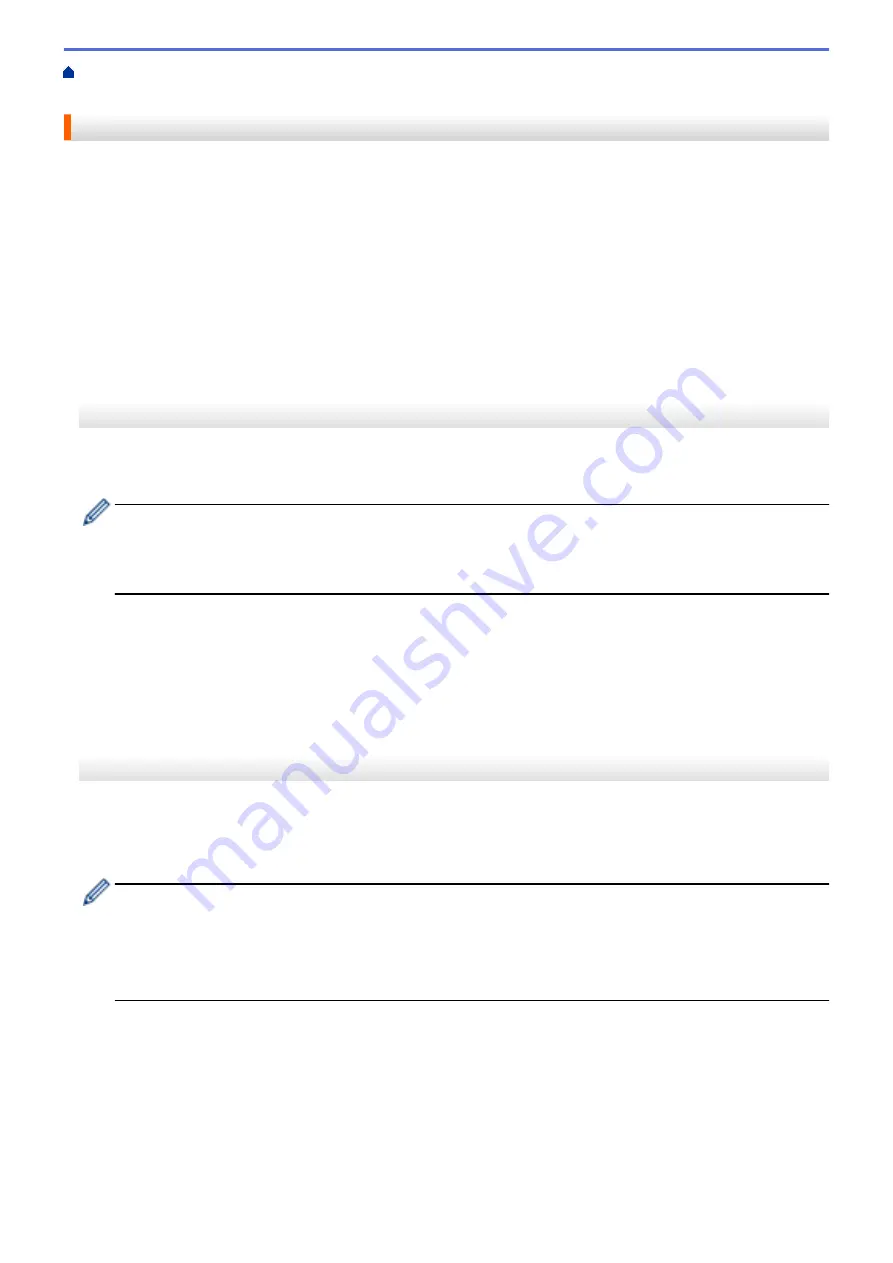
> Scan and Upload Documents Using Brother Web
Connect
Scan and Upload Documents Using Brother Web Connect
Upload your scanned photos and documents directly to a web service without using a computer.
•
When scanning and uploading JPEG files, black and white scanning is not available.
•
When scanning and uploading searchable PDF or Microsoft
®
Office files, black and white and gray scanning
is not available.
•
When scanning and uploading JPEG files, each page is uploaded as a separate file.
•
Uploaded documents are saved in an album named
From_BrotherDevice
.
For information regarding restrictions, such as the size or number of documents that can be uploaded, refer to
the respective service's website.
>> MFC-J491DW/MFC-J497DW
>> MFC-J690DW/MFC-J895DW
MFC-J491DW/MFC-J497DW
1. Load your document.
2. Press
WEB
.
•
If information regarding the Internet connection appears on the machine's LCD, read the information
and press
c
.
•
Occasionally, updates or announcements about Brother Web Connect's features will appear on the
LCD. Read the information, and then press
c
.
3. Press
a
or
b
to select the following:
a. Select the service that hosts the account to which you want to upload. Press
OK
.
b. Select your account name. Press
OK
.
4. If the PIN entry screen appears, enter the four-digit PIN, and then press
OK
.
5. Press
a
or
b
to select
[Upload: Scanner]
, and then press
OK
.
6. Follow the on-screen instructions to complete this operation.
MFC-J690DW/MFC-J895DW
1. Load your document.
2. Press
d
or
c
to display
[Web]
.
Press
[Web]
.
•
You can also press
[Scan]
>
[to Web]
.
•
If information regarding the Internet connection appears on the machine's LCD, read the information
and press
[OK]
.
•
Occasionally, updates or announcements about Brother Web Connect's features will appear on the
LCD. Read the information, and then press
[OK]
.
3. Press
a
or
b
to display the service that hosts the account to which you want to upload.
Press the service name.
4. Press
a
or
b
to display your account name, and then press it.
5. If the PIN entry screen appears, enter the four-digit PIN and press
[OK]
.
6. Press
a
or
b
to display
[Upload: Scanner]
.
Press
[Upload: Scanner]
.
393
Содержание MFC-J491DW
Страница 18: ... Near Field Communication NFC 11 ...
Страница 30: ...Home Paper Handling Paper Handling Load Paper Load Documents 23 ...
Страница 36: ... Change the Check Paper Size Setting Choose the Right Print Media Change the Paper Size and Paper Type 29 ...
Страница 40: ...2 1 Related Information Load Paper in the Paper Tray 33 ...
Страница 46: ... Choose the Right Print Media Change the Paper Size and Paper Type 39 ...
Страница 60: ... Load Envelopes in the Paper Tray Load Paper in the Manual Feed Slot 53 ...
Страница 70: ...Home Print Print Print from Your Computer Windows Print from Your Computer Mac 63 ...
Страница 73: ... Print Settings Windows 66 ...
Страница 110: ...Related Information Scan Using the Scan Button on Your Brother Machine 103 ...
Страница 118: ...Related Information Scan Using the Scan Button on Your Brother Machine 111 ...
Страница 171: ... WIA Driver Settings Windows 164 ...
Страница 260: ...Related Information Store Fax Numbers 253 ...
Страница 292: ...Home Fax PC FAX PC FAX PC FAX for Windows PC FAX for Mac 285 ...
Страница 315: ...Related Information Receive Faxes Using PC FAX Receive Windows 308 ...
Страница 346: ...Related Information Additional Methods of Configuring Your Brother Machine for a Wireless Network 339 ...
Страница 360: ... Wi Fi Direct Network Configuration Overview 353 ...
Страница 364: ...Related Information Configure Your Wi Fi Direct Network Wi Fi Direct Network Configuration Overview 357 ...
Страница 366: ...Home Network Advanced Network Features Advanced Network Features Print the Network Configuration Report 359 ...
Страница 373: ...Home Security Security Lock the Machine Settings 366 ...
Страница 393: ...Related Information Set Up Brother Web Connect 386 ...
Страница 417: ...Related Information Before Using Google Cloud Print Set the Date and Time 410 ...
Страница 507: ... My Brother Machine Cannot Print Scan or PC FAX Receive over the Network 500 ...
Страница 519: ...Related Information Clean Your Brother Machine Telephone and Fax Problems Other Problems 512 ...
Страница 523: ... Clean the Print Head from Your Brother Machine 516 ...
Страница 529: ...Related Information Clean Your Brother Machine Paper Handling and Printing Problems 522 ...
Страница 546: ...Related Information Check Your Brother Machine 539 ...
Страница 549: ... Prevent Smudged Printouts and Paper Jams Mac Print Settings Windows Print Options Mac 542 ...
Страница 611: ...Home Appendix Appendix Specifications Enter Text on Your Brother Machine Supply Specifications Brother Numbers 604 ...
Страница 624: ...Related Information Appendix 617 ...






























