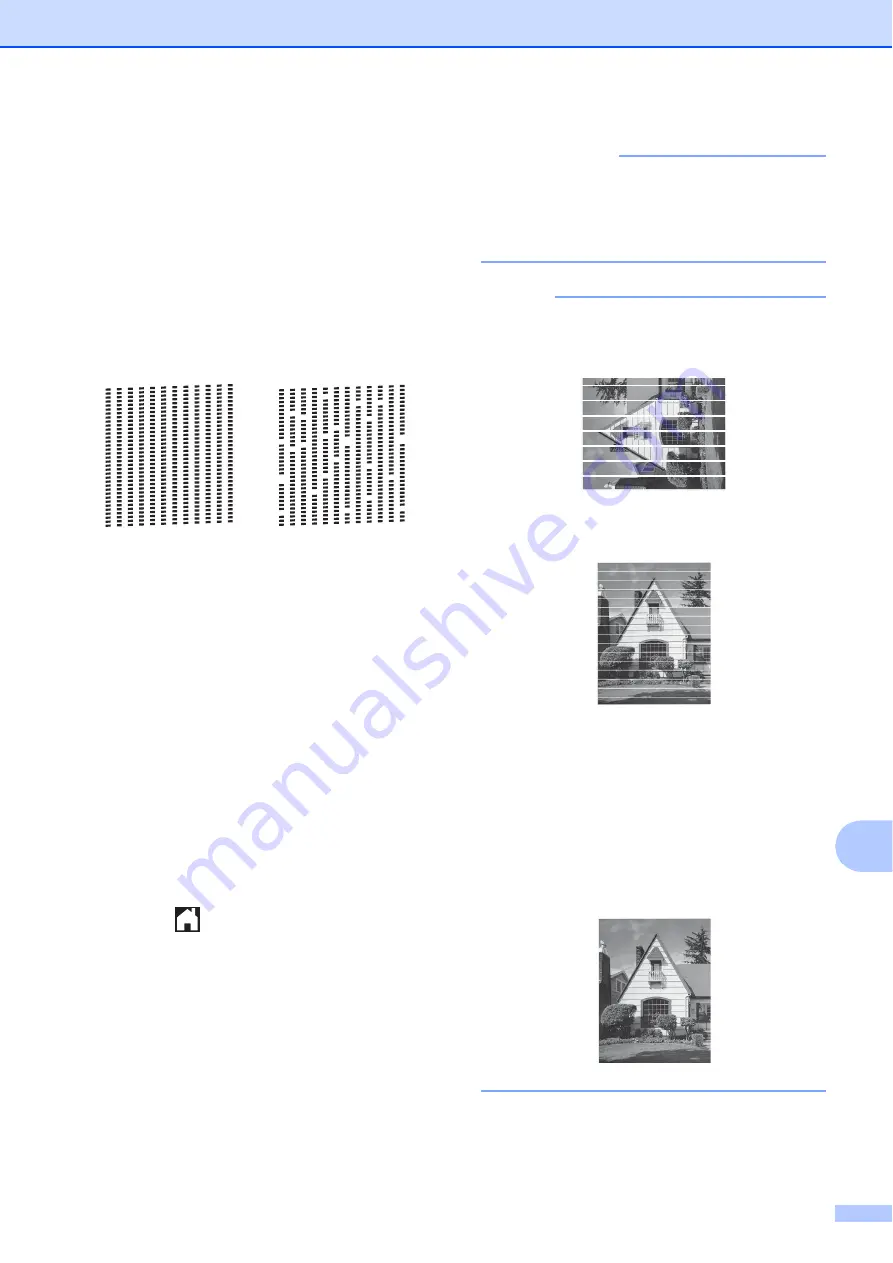
Routine maintenance
79
A
i
The Touchscreen asks you if the print
quality is OK.
Do one of the following:
If all lines are clear and visible, press
Yes
to finish the Print Quality check
and go to step
If you can see missing short lines as
shown below, press
No
.
j
The Touchscreen asks you if the print
quality is OK for black and then the three
colors.
Press
Yes
or
No
.
k
The Touchscreen asks you if you want
to start cleaning.
Press
Yes
.
The machine starts cleaning the print
head.
l
After the cleaning procedure is finished,
press
Start
.
The machine starts printing the Print
Quality Check Sheet again. Return to
step
to repeat the procedure.
m
Press .
If you clean the print head at least five times
and the print has not improved, try installing a
new Genuine Brother Brand replacement ink
cartridge for each problem color. Try cleaning
the print head again up to five more times. If
the print has not improved, call Brother
Customer Service. (See
IMPORTANT
DO NOT touch the print head. Touching
the print head may cause permanent
damage and may void the print head's
warranty.
NOTE
When a print head nozzle is clogged, the
printed sample looks like this.
Letter, A4 and Executive
Ledger, A3, Legal, A5, A6, envelopes,
Photo (4
6 in.), Photo L (3.5
5 in.),
Photo 2L (5
7 in.) and Index Card
(5
8 in.)
After the print head nozzle is cleaned, the
horizontal lines are gone.
OK
Poor
Содержание MFC-J4310DW
Страница 1: ...Basic User s Guide MFC J4310DW MFC J4410DW MFC J4610DW Version 0 USA CAN ...
Страница 14: ...xii ...






























