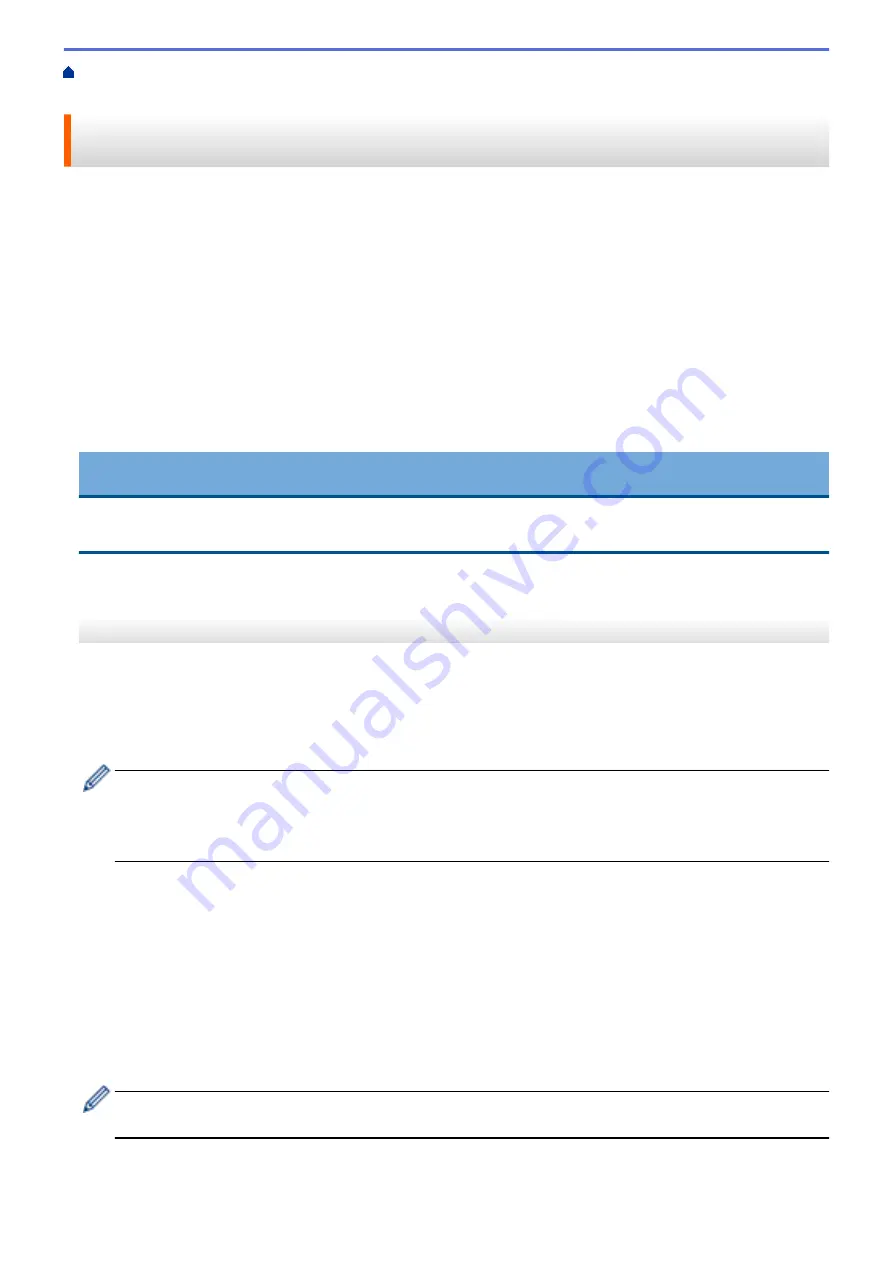
> Download and Save a Document to an External
Memory Device Using Brother Web Connect
Download and Save a Document to an External Memory Device Using
Brother Web Connect
JPEG, PDF and Microsoft
®
Office files can be downloaded from a service and saved directly on media
connected to the machine. Documents that other users have uploaded to their own accounts for sharing can also
be downloaded to your machine as long as you have viewing privileges for those documents. Certain services
allow guest users to view documents that are public. When accessing a service or an account as a guest user,
you can view documents that the owner has made public, that is, documents with no viewing restrictions.
•
Make sure there is enough available space on your USB flash drive.
•
To download other users’ documents, you must have access privileges to view the corresponding albums or
documents.
•
USB flash drive support is available only for some models.
•
Downloaded files are renamed based on the current date. For example, the first image saved on July 1,
would be named 07010001.jpg. Note that the region setting also determines the date format of the file name.
•
Images are saved in the “BROTHER” folder, which can be found on the root level of the media.
IMPORTANT
DO NOT remove the USB flash drive while the message appears on the LCD. Otherwise, the USB flash
drive, or data stored on the USB flash drive could be damaged.
MFC-J3530DW
1. Insert a USB flash drive into your machine.
The LCD automatically changes.
2. Press
d
or
c
to display
[Web]
.
Press
[Web]
.
•
If information regarding the Internet connection appears on the machine's LCD, read the information
and press
[OK]
.
•
Occasionally, updates or announcements about Brother Web Connect's features will appear on the
LCD. Read the information, and then press
[OK]
.
3. Press
a
or
b
to display the service that hosts the document you want to download.
Press the service name.
4. Do one of the following:
•
To log on to the service, press
a
or
b
to display your account name, and then press it. If the PIN entry
screen appears, enter the four-digit PIN and press
[OK]
.
•
To access the service as a guest user, press
a
or
b
to display
[Use Service as a Guest User]
,
and then press it. When the information regarding access as a guest user appears, press
[OK]
.
5. Press
a
or
b
to display
[Download to Media]
.
Press
[Download to Media]
.
•
If you accessed the service as a guest user, enter or select the account name of the user whose
documents you want to download.
6. Follow the on-screen instructions to complete this operation.
517
Содержание MFC-J3530DW
Страница 26: ...Related Information Touchscreen LCD Overview 19 ...
Страница 30: ...Related Information Introduction to Your Brother Machine 23 ...
Страница 35: ...Home Paper Handling Paper Handling Load Paper Load Documents 28 ...
Страница 56: ...Related Information Load Paper About Envelopes Choose the Right Print Media Error and Maintenance Messages 49 ...
Страница 60: ... About Envelopes Choose the Right Print Media Error and Maintenance Messages 53 ...
Страница 167: ...Related Information Set up a Scan to Network Profile 160 ...
Страница 183: ...Related Information Scan Using the Scan Button on Your Brother Machine 176 ...
Страница 283: ...Related Information Send a Fax Fax Options 276 ...
Страница 290: ... Set up Groups for Broadcasting Enter Text on Your Brother Machine 283 ...
Страница 318: ...Related Information Memory Receive Options 311 ...
Страница 341: ...Related Information Store Fax Numbers 334 ...
Страница 343: ... Store Address Book Numbers 336 ...
Страница 364: ... Set the Machine to Power Off Automatically 357 ...
Страница 365: ...Home Fax PC FAX PC FAX PC FAX for Windows PC FAX for Mac Sending only 358 ...
Страница 409: ...Related Information Additional Methods of Configuring Your Brother Machine for a Wireless Network 402 ...
Страница 415: ...Related Information Configure Your Wi Fi Direct Network Wi Fi Direct Network Configuration Overview 408 ...
Страница 420: ... Wi Fi Direct Network Configuration Overview 413 ...
Страница 429: ...Related Information Configure Your Brother Machine for Email or I Fax 422 ...
Страница 510: ...Related Information Set Up Brother Web Connect 503 ...
Страница 514: ...Related Information Set Up Brother Web Connect 507 ...
Страница 602: ...Related Information Printer Jam or Paper Jam Transfer Your Faxes or Fax Journal Report Remove Paper Scraps 595 ...
Страница 628: ... My Brother Machine Cannot Print Scan or PC FAX Receive over the Network 621 ...
Страница 643: ... Clean the Print Head from Your Brother Machine 636 ...
Страница 676: ...11 Close the carton and tape it shut Related Information Routine Maintenance Replace the Ink Cartridges 669 ...
Страница 752: ...Home Appendix Appendix Specifications Enter Text on Your Brother Machine 745 ...
Страница 762: ...CHN ENG Version A ...






























