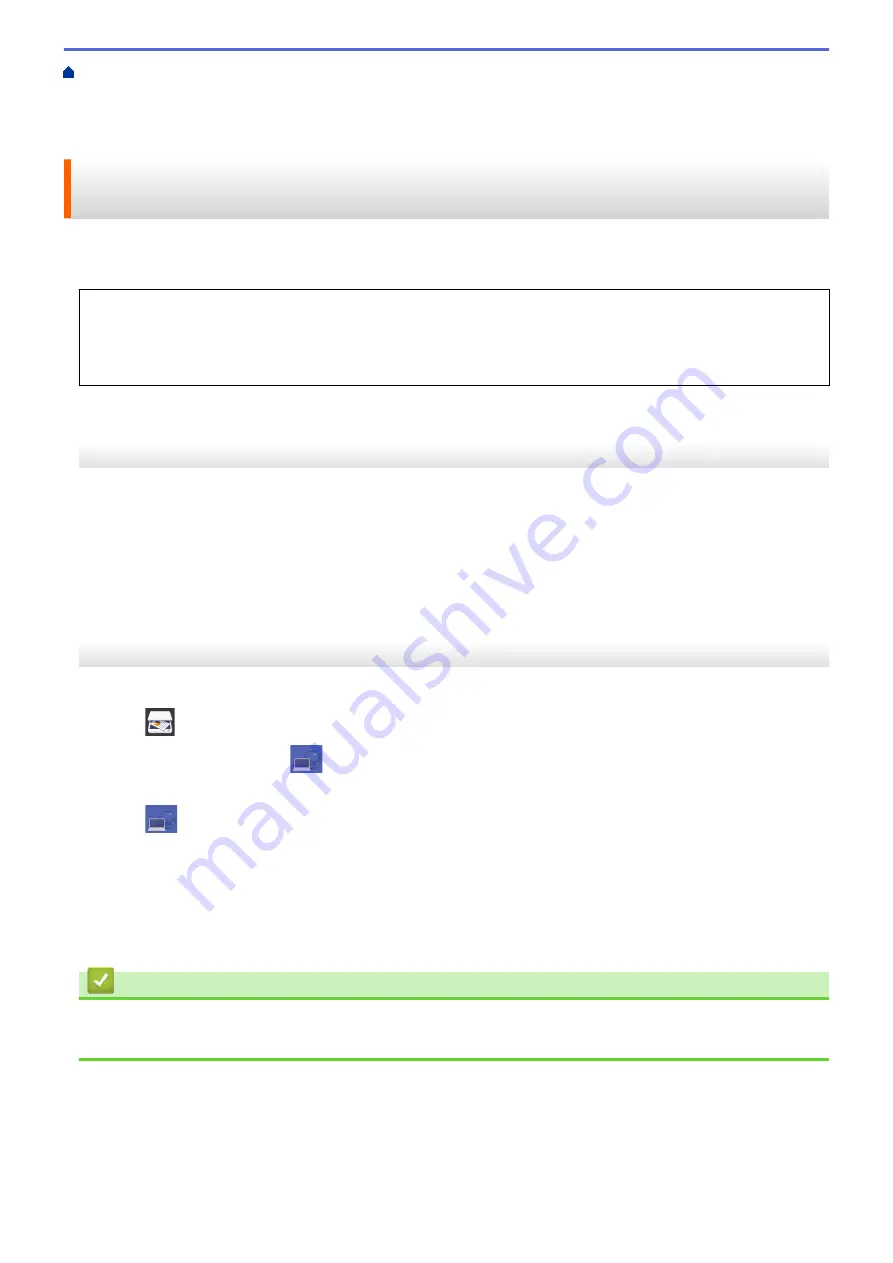
Scan Using the Scan Button on Your Brother Machine
> Scan Using
Web Services from the Brother Machine (Windows Vista
®
SP2 or greater, Windows
®
7, Windows
®
8 and
Windows
®
10)
Scan Using Web Services from the Brother Machine (Windows Vista
®
SP2 or greater, Windows
®
7, Windows
®
8 and Windows
®
10)
If you have installed the driver for scanning via Web Services, you can access the Web Services scanning menu
on your Brother machine's LCD.
•
Certain characters in the messages displayed on the LCD may be replaced with spaces if the language
settings of your OS and your Brother machine are different.
•
If the LCD displays an insufficient memory error message, choose a smaller size in the
Paper size
setting
or a lower resolution in the
Resolution (DPI)
setting.
MFC-J3530DW
1. Load your document.
2. Press
[Scan]
>
[WS Scan]
.
3. Press
a
or
b
to select the type of scan you want, and then press it.
4. Press
a
or
b
to display the computer where you want to send data, and then press the computer name.
5. Press
[Start]
.
The machine starts scanning.
MFC-J3930DW
1. Load your document.
2. Press
[Scan]
.
3. Swipe left or right to display
[WS Scan]
, and press it.
The icon moves to the middle of the touchscreen and is highlighted in blue.
4. Press
[WS Scan]
.
5. Swipe up or down or press
a
or
b
to display the scan options, and then press the type of scan.
6. Swipe up or down or press
a
or
b
to display the computer name where you want to send the data, and then
press the computer name.
7. Press
[Start]
.
The machine starts scanning.
Related Information
•
Web Services for Scanning on Your Network (Windows Vista
167
Содержание MFC-J3530DW
Страница 26: ...Related Information Touchscreen LCD Overview 19 ...
Страница 30: ...Related Information Introduction to Your Brother Machine 23 ...
Страница 35: ...Home Paper Handling Paper Handling Load Paper Load Documents 28 ...
Страница 56: ...Related Information Load Paper About Envelopes Choose the Right Print Media Error and Maintenance Messages 49 ...
Страница 60: ... About Envelopes Choose the Right Print Media Error and Maintenance Messages 53 ...
Страница 167: ...Related Information Set up a Scan to Network Profile 160 ...
Страница 183: ...Related Information Scan Using the Scan Button on Your Brother Machine 176 ...
Страница 283: ...Related Information Send a Fax Fax Options 276 ...
Страница 290: ... Set up Groups for Broadcasting Enter Text on Your Brother Machine 283 ...
Страница 318: ...Related Information Memory Receive Options 311 ...
Страница 341: ...Related Information Store Fax Numbers 334 ...
Страница 343: ... Store Address Book Numbers 336 ...
Страница 364: ... Set the Machine to Power Off Automatically 357 ...
Страница 365: ...Home Fax PC FAX PC FAX PC FAX for Windows PC FAX for Mac Sending only 358 ...
Страница 409: ...Related Information Additional Methods of Configuring Your Brother Machine for a Wireless Network 402 ...
Страница 415: ...Related Information Configure Your Wi Fi Direct Network Wi Fi Direct Network Configuration Overview 408 ...
Страница 420: ... Wi Fi Direct Network Configuration Overview 413 ...
Страница 429: ...Related Information Configure Your Brother Machine for Email or I Fax 422 ...
Страница 510: ...Related Information Set Up Brother Web Connect 503 ...
Страница 514: ...Related Information Set Up Brother Web Connect 507 ...
Страница 602: ...Related Information Printer Jam or Paper Jam Transfer Your Faxes or Fax Journal Report Remove Paper Scraps 595 ...
Страница 628: ... My Brother Machine Cannot Print Scan or PC FAX Receive over the Network 621 ...
Страница 643: ... Clean the Print Head from Your Brother Machine 636 ...
Страница 676: ...11 Close the carton and tape it shut Related Information Routine Maintenance Replace the Ink Cartridges 669 ...
Страница 752: ...Home Appendix Appendix Specifications Enter Text on Your Brother Machine 745 ...
Страница 762: ...CHN ENG Version A ...






























