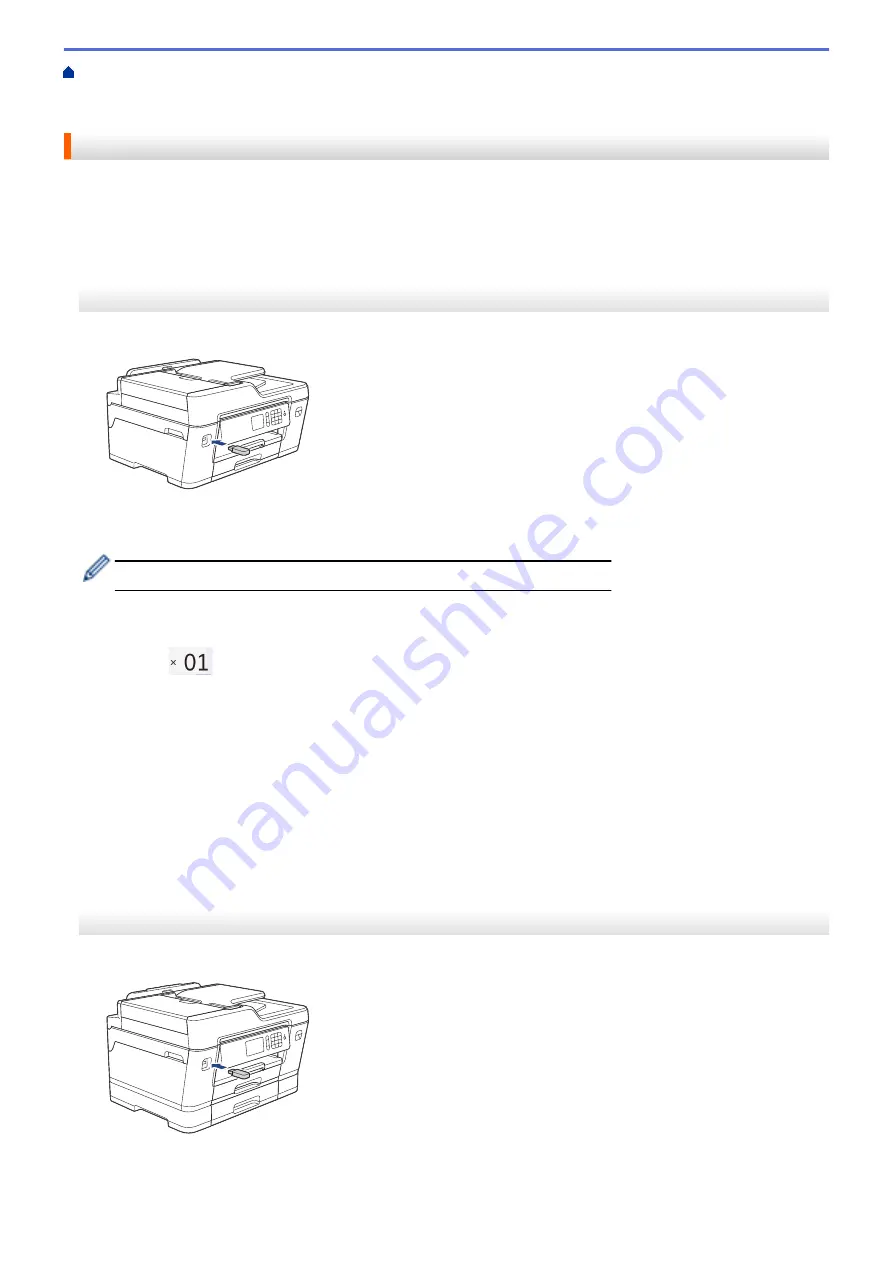
Print Data Directly from a USB Flash Drive
>
Print Photos Directly from a USB Flash
Print Photos from a USB Flash Drive on the Brother Machine
> Preview and Print Photos from a USB
Flash Drive
Preview and Print Photos from a USB Flash Drive
Preview your photos on the LCD before you print them. Print images that are stored on a USB flash drive.
•
If your photos are large files, there may be a delay before each photo is displayed.
MFC-J3530DW
1. Put a USB flash drive in the USB slot.
2. Press
[JPEG Print]
>
[Select Files]
.
3. Press
d
or
c
to display the photo you want to print, and then press it.
To print all photos, press
[Print All]
, and then press
[Yes]
to confirm.
4. Enter the number of copies in one of the following ways:
•
Press
[-]
or
[+]
on the touchscreen.
•
Press
to display the keyboard on the touchscreen, and then enter the number of copies using the
touchscreen keyboard. Press
[OK]
.
•
Enter the number of copies using the dial pad.
5. Press
[OK]
.
6. Repeat the last three steps until you have selected all the photos you want to print.
7. Press
[OK]
.
8. Read and confirm the displayed list of options.
9. To change the print settings, press
[Print Settings]
.
When finished, press
[OK]
.
10. Press
[Start]
.
MFC-J3930DW
1. Put a USB flash drive in the USB slot.
2. Press
[JPEG Print]
>
[Select Files]
.
3. Swipe left or right or press
d
or
c
to display the photo you want to print, and then press it.
116
Содержание MFC-J3530DW
Страница 26: ...Related Information Touchscreen LCD Overview 19 ...
Страница 30: ...Related Information Introduction to Your Brother Machine 23 ...
Страница 35: ...Home Paper Handling Paper Handling Load Paper Load Documents 28 ...
Страница 56: ...Related Information Load Paper About Envelopes Choose the Right Print Media Error and Maintenance Messages 49 ...
Страница 60: ... About Envelopes Choose the Right Print Media Error and Maintenance Messages 53 ...
Страница 167: ...Related Information Set up a Scan to Network Profile 160 ...
Страница 183: ...Related Information Scan Using the Scan Button on Your Brother Machine 176 ...
Страница 283: ...Related Information Send a Fax Fax Options 276 ...
Страница 290: ... Set up Groups for Broadcasting Enter Text on Your Brother Machine 283 ...
Страница 318: ...Related Information Memory Receive Options 311 ...
Страница 341: ...Related Information Store Fax Numbers 334 ...
Страница 343: ... Store Address Book Numbers 336 ...
Страница 364: ... Set the Machine to Power Off Automatically 357 ...
Страница 365: ...Home Fax PC FAX PC FAX PC FAX for Windows PC FAX for Mac Sending only 358 ...
Страница 409: ...Related Information Additional Methods of Configuring Your Brother Machine for a Wireless Network 402 ...
Страница 415: ...Related Information Configure Your Wi Fi Direct Network Wi Fi Direct Network Configuration Overview 408 ...
Страница 420: ... Wi Fi Direct Network Configuration Overview 413 ...
Страница 429: ...Related Information Configure Your Brother Machine for Email or I Fax 422 ...
Страница 510: ...Related Information Set Up Brother Web Connect 503 ...
Страница 514: ...Related Information Set Up Brother Web Connect 507 ...
Страница 602: ...Related Information Printer Jam or Paper Jam Transfer Your Faxes or Fax Journal Report Remove Paper Scraps 595 ...
Страница 628: ... My Brother Machine Cannot Print Scan or PC FAX Receive over the Network 621 ...
Страница 643: ... Clean the Print Head from Your Brother Machine 636 ...
Страница 676: ...11 Close the carton and tape it shut Related Information Routine Maintenance Replace the Ink Cartridges 669 ...
Страница 752: ...Home Appendix Appendix Specifications Enter Text on Your Brother Machine 745 ...
Страница 762: ...CHN ENG Version A ...






























