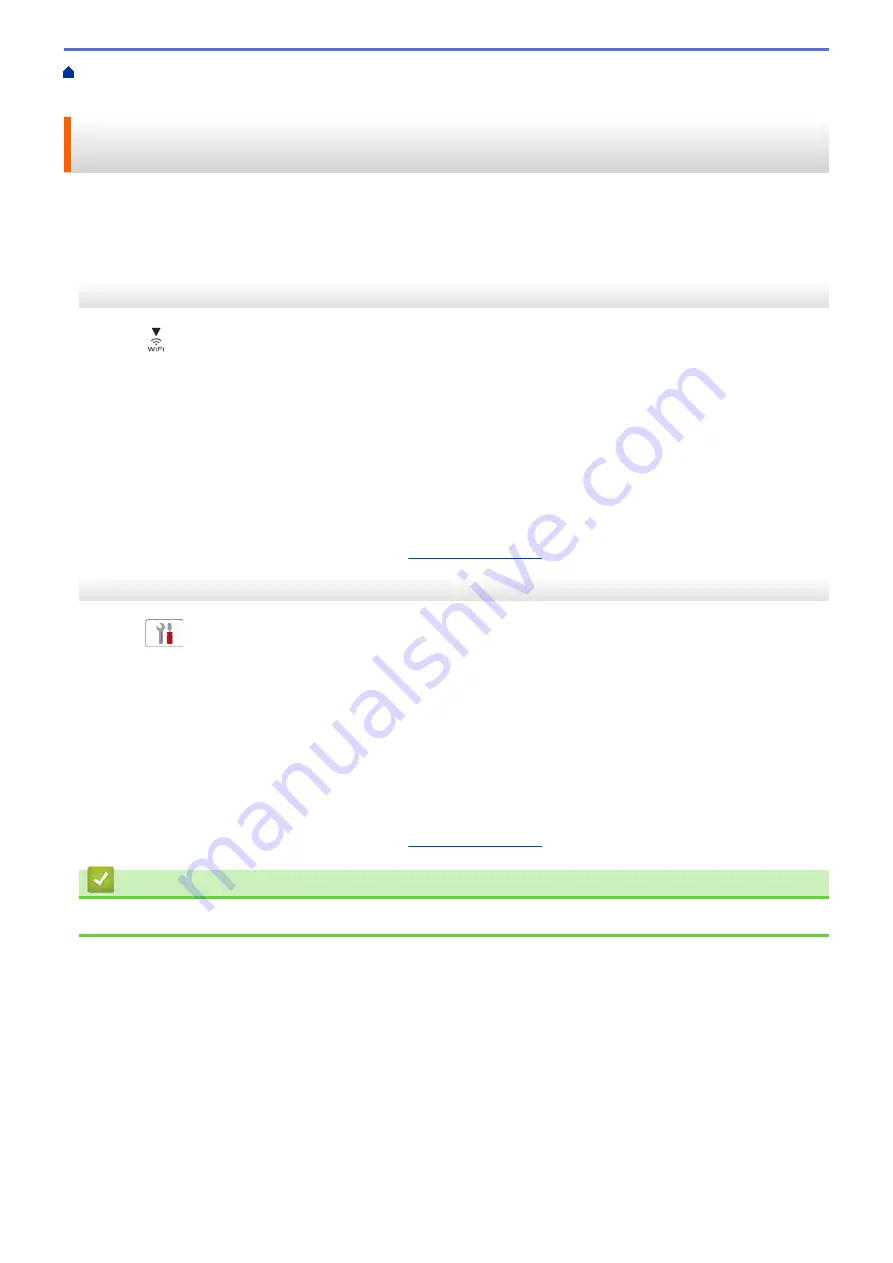
> Configure Your Machine for a
Wireless Network Using the One Push Method of Wi-Fi Protected Setup
™
(WPS)
Configure Your Machine for a Wireless Network Using the One Push
Method of Wi-Fi Protected Setup
™
(WPS)
If your wireless access point/router supports WPS (Push Button Configuration), you can use WPS from your
machine's control panel menu to configure your wireless network settings.
>> MFC-J1010DW/MFC-J1012DW
>> MFC-J1170DW
MFC-J1010DW/MFC-J1012DW
1. Press
.
2. Press
a
or
b
to select the
[WPS/Push Button]
option, and then press
OK
.
3. When
[Enable WLAN?]
appears, press
c
.
The wireless setup wizard starts. To cancel, press
d
.
4. When the LCD instructs you to start WPS, press the WPS button on your wireless access point/router. Then
press
c
on your machine. Your machine automatically tries to connect to your wireless network.
When your wireless device connects successfully, the machine displays
[Connected]
.
You have completed the wireless network setup. To install the drivers and software necessary to use your
machine, go to your model's
Downloads
MFC-J1170DW
1. Press
[Settings]
>
[Network]
>
[WLAN(Wi-Fi)]
>
[WPS/Push Button]
.
2. When
[Enable WLAN?]
appears, press
[Yes]
.
The wireless setup wizard starts. To cancel, press
[No]
.
3. When the touchscreen instructs you to start WPS, press the WPS button on your wireless access point/
router. Then press
[OK]
on your machine. Your machine automatically tries to connect to your wireless
network.
If your wireless device is connected successfully, the LCD displays
[Connected]
.
You have completed the wireless network setup. To install the drivers and software necessary to use your
machine, go to your model's
Downloads
Related Information
•
264
Содержание MFC-J1010DW
Страница 34: ...Home Paper Handling Paper Handling Load Paper Load Documents 28 ...
Страница 44: ...2 1 Related Information Load Paper in the Paper Tray 38 ...
Страница 60: ... Error and Maintenance Messages Telephone and Fax Problems Other Problems 54 ...
Страница 85: ...Home Print Print from Your Computer Mac Print from Your Computer Mac Print Using AirPrint 79 ...
Страница 122: ... WIA Driver Settings Windows 116 ...
Страница 125: ...Home Scan Scan from Your Computer Mac Scan from Your Computer Mac Scan Using AirPrint macOS 119 ...
Страница 205: ...Related Information Store Fax Numbers 199 ...
Страница 237: ...Home Fax PC FAX PC FAX PC FAX for Windows PC FAX for Mac 231 ...
Страница 247: ...Related Information Configure your PC Fax Address Book Windows 241 ...
Страница 256: ...Related Information Receive Faxes Using PC FAX Receive Windows 250 ...
Страница 257: ...Home Fax PC FAX PC FAX for Mac PC FAX for Mac Send a Fax Using AirPrint macOS 251 ...
Страница 284: ...Related Topics Wi Fi Direct Overview Configure a Wi Fi Direct Network Manually 278 ...
Страница 343: ...Related Information Set Up Brother Web Connect 337 ...
Страница 350: ...7 Follow the on screen instructions to complete this operation Related Information Brother Web Connect 344 ...
Страница 439: ... Other Problems 433 ...
Страница 444: ... Clean the Print Head Using Web Based Management 438 ...
Страница 525: ...Home Appendix Appendix Specifications Supply Specifications Brother Help and Customer Support 519 ...
Страница 534: ...Related Information Appendix 528 ...






























