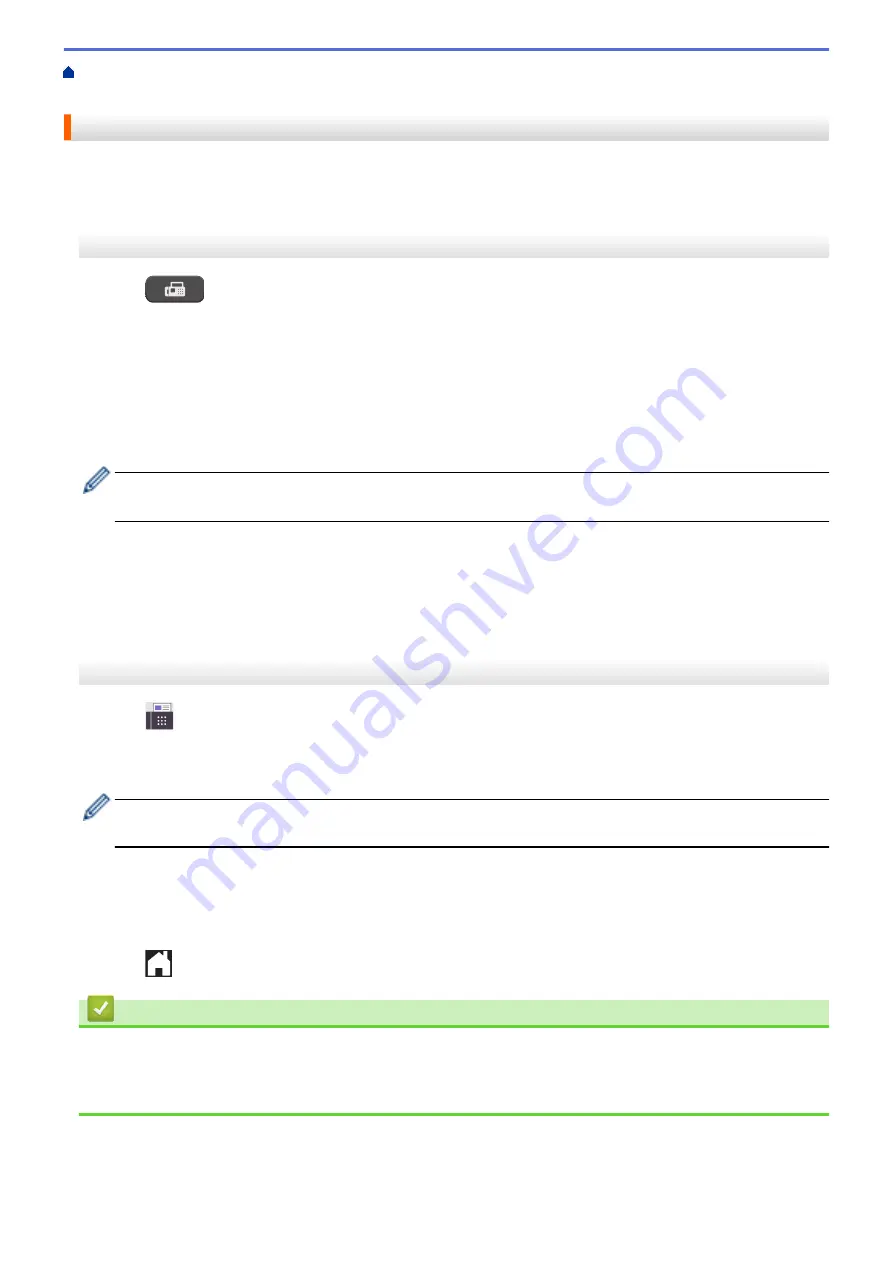
Voice Operations and Fax Numbers
> Save Outgoing Call Numbers to
the Address Book
Save Outgoing Call Numbers to the Address Book
You can copy numbers from your Outgoing Call history and save them in your Address Book.
>> MFC-J1010DW/MFC-J1012DW
>> MFC-J1170DW
MFC-J1010DW/MFC-J1012DW
1. Press
(
FAX
).
2. Press
a
or
b
to select the following:
a. Select
[Call History]
. Press
OK
.
b. Select
[Outgoing Call]
. Press
OK
.
c. Select the number you want to store. Press
OK
.
d. Press
d
to select
[Edit]
.
e. Select
[Add to Address Book]
. Press
OK
.
To delete the number from the Outgoing Call history list, select
[Delete]
and then press
OK
. Press
c
[Yes]
to confirm.
f. Select
[Name]
. Press
OK
.
g. Enter the name (up to 16 characters) using the dial pad. Press
OK
.
h. Confirm the fax or telephone number.
i. Select
[OK]
and then press
OK
.
3. Press
Stop/Exit
.
MFC-J1170DW
1. Press
[Fax]
>
[Call History]
>
[Outgoing Call]
.
2. Press
a
or
b
to display the number you want to store, and then press it.
3. Press
[Edit]
>
[Add to Address Book]
>
[Name]
.
To delete the number from the Outgoing Call history list, press
[Edit]
>
[Delete]
. Press
[Yes]
to
confirm.
4. Enter the name (up to 16 characters) using the touchscreen. Press
[OK]
.
5. To store the second fax or telephone number, press
[Address 2]
. Enter the second fax or telephone
number (up to 20 digits) using the touchscreen. Press
[OK]
.
6. Press
[OK]
to confirm the fax or telephone number you want to store.
7. Press
.
Related Information
•
Related Topics:
•
Enter Text on Your Brother Machine
196
Содержание MFC-J1010DW
Страница 34: ...Home Paper Handling Paper Handling Load Paper Load Documents 28 ...
Страница 44: ...2 1 Related Information Load Paper in the Paper Tray 38 ...
Страница 60: ... Error and Maintenance Messages Telephone and Fax Problems Other Problems 54 ...
Страница 85: ...Home Print Print from Your Computer Mac Print from Your Computer Mac Print Using AirPrint 79 ...
Страница 122: ... WIA Driver Settings Windows 116 ...
Страница 125: ...Home Scan Scan from Your Computer Mac Scan from Your Computer Mac Scan Using AirPrint macOS 119 ...
Страница 205: ...Related Information Store Fax Numbers 199 ...
Страница 237: ...Home Fax PC FAX PC FAX PC FAX for Windows PC FAX for Mac 231 ...
Страница 247: ...Related Information Configure your PC Fax Address Book Windows 241 ...
Страница 256: ...Related Information Receive Faxes Using PC FAX Receive Windows 250 ...
Страница 257: ...Home Fax PC FAX PC FAX for Mac PC FAX for Mac Send a Fax Using AirPrint macOS 251 ...
Страница 284: ...Related Topics Wi Fi Direct Overview Configure a Wi Fi Direct Network Manually 278 ...
Страница 343: ...Related Information Set Up Brother Web Connect 337 ...
Страница 350: ...7 Follow the on screen instructions to complete this operation Related Information Brother Web Connect 344 ...
Страница 439: ... Other Problems 433 ...
Страница 444: ... Clean the Print Head Using Web Based Management 438 ...
Страница 525: ...Home Appendix Appendix Specifications Supply Specifications Brother Help and Customer Support 519 ...
Страница 534: ...Related Information Appendix 528 ...






























