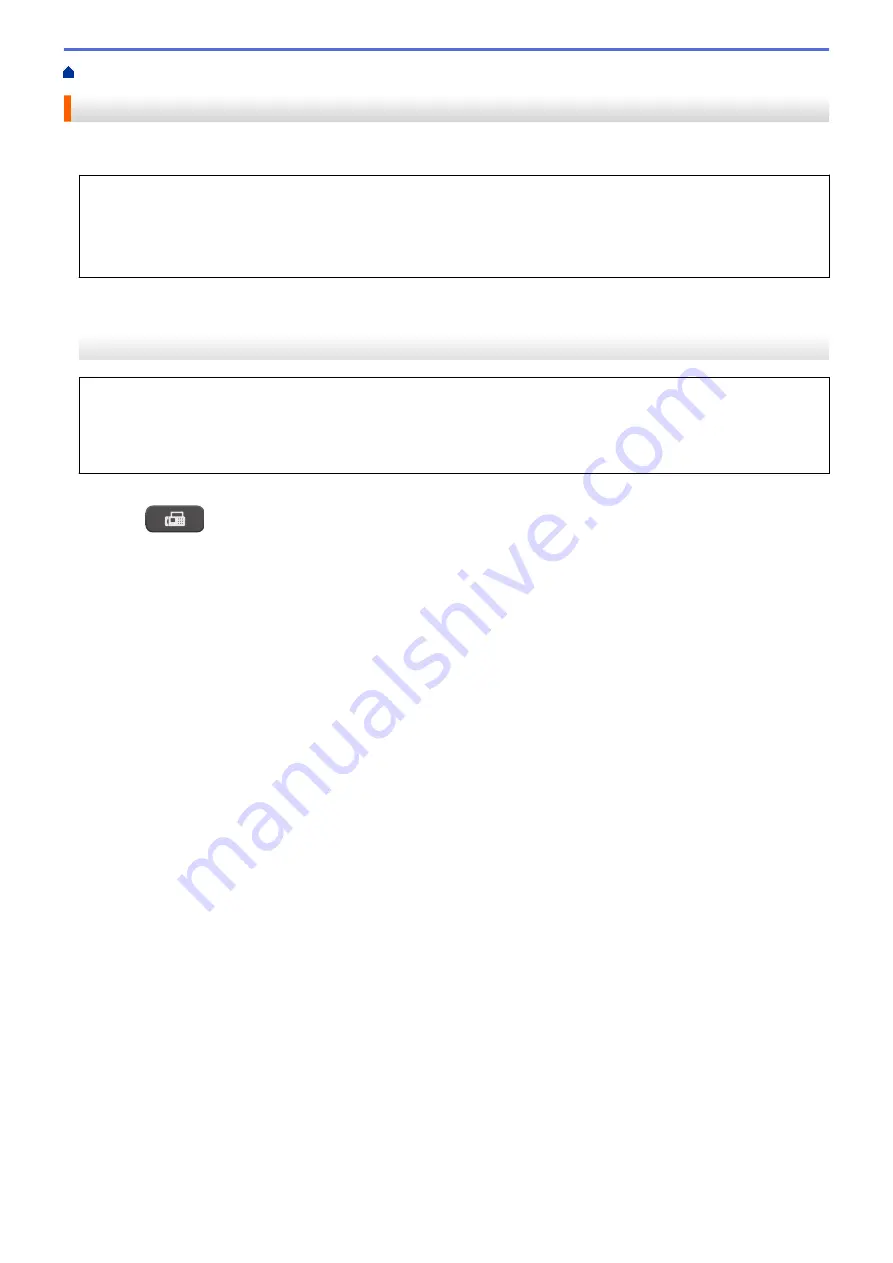
> Send the Same Fax to More than One Recipient (Broadcasting)
Send the Same Fax to More than One Recipient (Broadcasting)
Use the Broadcasting feature to send the same fax to multiple fax numbers at the same time.
•
This feature is available only for black and white faxes.
•
Address Book numbers must be stored in the machine’s memory before they can be used in a broadcast.
•
Group numbers must also be stored in the machine’s memory before they can be used in a broadcast.
Group numbers include many stored Address Book numbers for easier dialing.
>> MFC-J1010DW/MFC-J1012DW
>> MFC-J1170DW
MFC-J1010DW/MFC-J1012DW
You can include Groups, Address Book numbers, and up to 50 manually-dialed numbers in the same
broadcast.
If you did not use any of the Address Book numbers for Groups, you can broadcast faxes to as many as 90
different numbers.
1. Load your document.
2. Press
(
FAX
).
3. Press
a
or
b
to select
[Broadcasting]
, and then press
OK
.
4. Press
a
or
b
to select
[Add Number]
, and then press
OK
.
5. You can add numbers to the broadcast in the following ways:
•
Enter a number using the dial pad:
a. Press
a
or
b
to select
[Add Number]
, and then press
OK
.
b. Enter a number using the dial pad, and then press
OK
.
•
Select a number from the Address Book:
a. Press
a
or
b
to select
[Add from Address book]
, and then press
OK
.
b. Press
a
or
b
to select
[Alphabetical Order]
or
[Numerical Order]
, and then press
OK
.
c. Press
a
or
b
to select the Speed Dial name or number you want.
d. Press
d
or
c
to select the check box labeled with the Speed Dial name or number, and then press
OK
.
•
Search a number in the Address Book:
a. Press
a
or
b
to select
[Search in Address book]
, and then press
OK
.
b. Enter the first letter of the name using the dial pad, and then press
OK
.
c. Press
a
or
b
to select the name, and then press
OK
.
d. Press
OK
again.
6. When finished, press
a
or
b
to select
[Complete]
. Press
OK
.
7. Press
Black Start
.
8. Do one of the following:
•
If you are using the ADF, the machine starts scanning and sending the document.
•
If you are using the scanner glass, the machine starts scanning the first page.
When the LCD displays
[Next page?]
, do one of the following:
-
Press
c
to scan another page. Place the next page on the scanner glass, and then press
c
. The
machine starts scanning the page.
Repeat this step for each additional page.
-
Press
d
to send a fax when finished scanning pages. The machine starts sending the document.
146
Содержание MFC-J1010DW
Страница 34: ...Home Paper Handling Paper Handling Load Paper Load Documents 28 ...
Страница 44: ...2 1 Related Information Load Paper in the Paper Tray 38 ...
Страница 60: ... Error and Maintenance Messages Telephone and Fax Problems Other Problems 54 ...
Страница 85: ...Home Print Print from Your Computer Mac Print from Your Computer Mac Print Using AirPrint 79 ...
Страница 122: ... WIA Driver Settings Windows 116 ...
Страница 125: ...Home Scan Scan from Your Computer Mac Scan from Your Computer Mac Scan Using AirPrint macOS 119 ...
Страница 205: ...Related Information Store Fax Numbers 199 ...
Страница 237: ...Home Fax PC FAX PC FAX PC FAX for Windows PC FAX for Mac 231 ...
Страница 247: ...Related Information Configure your PC Fax Address Book Windows 241 ...
Страница 256: ...Related Information Receive Faxes Using PC FAX Receive Windows 250 ...
Страница 257: ...Home Fax PC FAX PC FAX for Mac PC FAX for Mac Send a Fax Using AirPrint macOS 251 ...
Страница 284: ...Related Topics Wi Fi Direct Overview Configure a Wi Fi Direct Network Manually 278 ...
Страница 343: ...Related Information Set Up Brother Web Connect 337 ...
Страница 350: ...7 Follow the on screen instructions to complete this operation Related Information Brother Web Connect 344 ...
Страница 439: ... Other Problems 433 ...
Страница 444: ... Clean the Print Head Using Web Based Management 438 ...
Страница 525: ...Home Appendix Appendix Specifications Supply Specifications Brother Help and Customer Support 519 ...
Страница 534: ...Related Information Appendix 528 ...






























