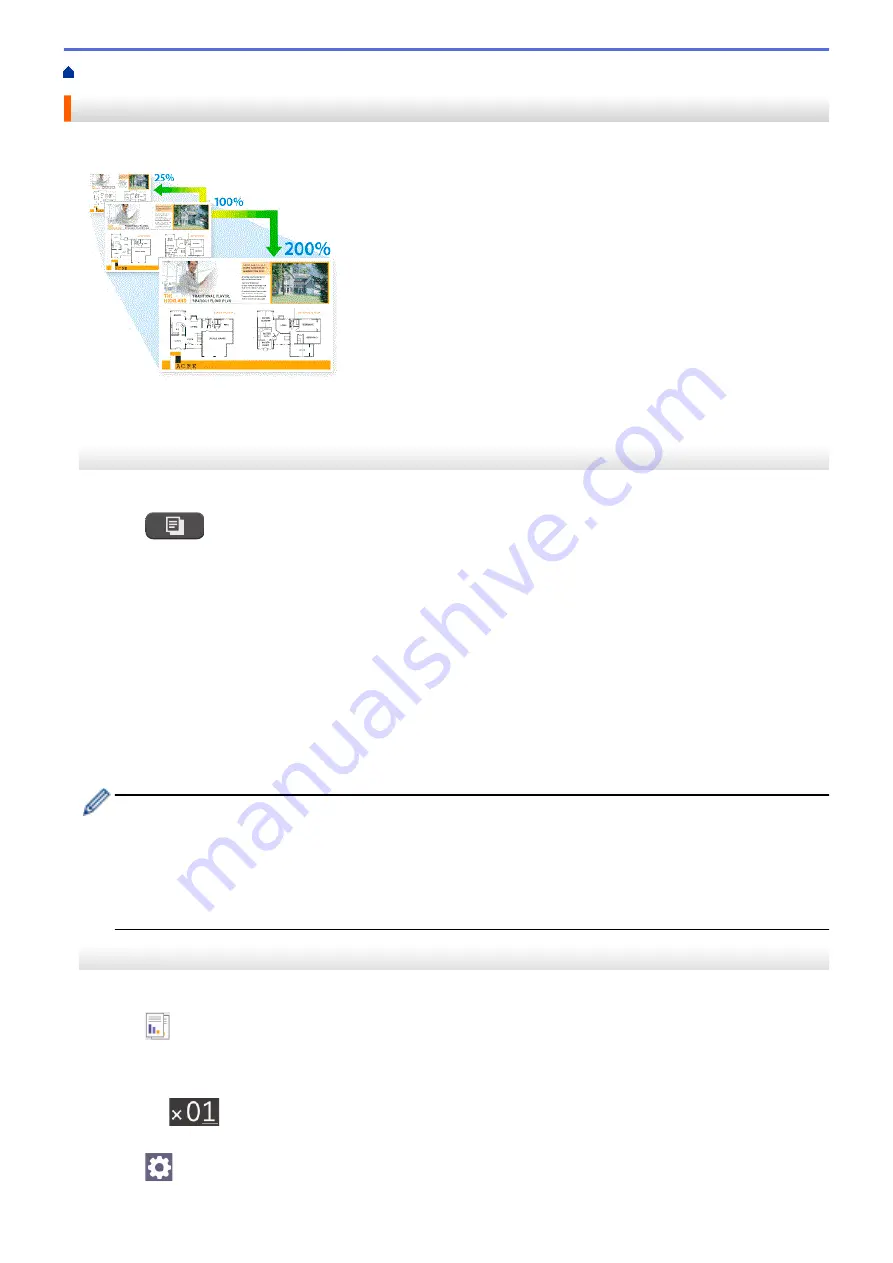
> Enlarge or Reduce Copied Images
Enlarge or Reduce Copied Images
Select an enlargement or reduction ratio to resize your copied data.
>> MFC-J1010DW/MFC-J1012DW
>> MFC-J1170DW
MFC-J1010DW/MFC-J1012DW
1. Load your document.
2. Press
(
COPY
).
3. Enter the number of copies using the dial pad.
4. Press
a
or
b
to select
[Enlarge/Reduce]
. Press
OK
.
5. Press
a
or
b
to select the available options. Press
OK
.
6. Do one of the following:
•
If you selected the
[Enlarge]
or
[Reduce]
option, press
a
or
b
to select the enlargement or reduction
ratio you want to use. Press
OK
.
•
If you selected the
[Custom(25-400%)]
option, enter an enlargement or reduction ratio from
[25%]
to
[400%]
. Press
OK
.
•
If you selected
[100%]
or the
[Fit to Page]
option, go to the next step.
7. When finished, press
Black Start
or
Color Start
.
If you selected the
[Fit to Page]
option, your machine adjusts the copy size to fit the paper size set in
the machine.
•
The
[Fit to Page]
option does not work correctly when the document on the scanner glass is
skewed more than three degrees. Using the document guidelines on the left and top, place the
document face down in the upper-left corner of the scanner glass.
•
The
[Fit to Page]
option is not available for Legal size documents.
MFC-J1170DW
1. Load your document.
2. Press
[Copy]
.
3. Enter the number of copies in one of the following ways:
•
Press
[-]
or
[+]
on the touchscreen.
•
Press
to display the keyboard on the touchscreen, and then enter the number of copies using the
touchscreen keyboard. Press
[OK]
.
4. Press
[Options]
>
[Enlarge/Reduce]
.
123
Содержание MFC-J1010DW
Страница 34: ...Home Paper Handling Paper Handling Load Paper Load Documents 28 ...
Страница 44: ...2 1 Related Information Load Paper in the Paper Tray 38 ...
Страница 60: ... Error and Maintenance Messages Telephone and Fax Problems Other Problems 54 ...
Страница 85: ...Home Print Print from Your Computer Mac Print from Your Computer Mac Print Using AirPrint 79 ...
Страница 122: ... WIA Driver Settings Windows 116 ...
Страница 125: ...Home Scan Scan from Your Computer Mac Scan from Your Computer Mac Scan Using AirPrint macOS 119 ...
Страница 205: ...Related Information Store Fax Numbers 199 ...
Страница 237: ...Home Fax PC FAX PC FAX PC FAX for Windows PC FAX for Mac 231 ...
Страница 247: ...Related Information Configure your PC Fax Address Book Windows 241 ...
Страница 256: ...Related Information Receive Faxes Using PC FAX Receive Windows 250 ...
Страница 257: ...Home Fax PC FAX PC FAX for Mac PC FAX for Mac Send a Fax Using AirPrint macOS 251 ...
Страница 284: ...Related Topics Wi Fi Direct Overview Configure a Wi Fi Direct Network Manually 278 ...
Страница 343: ...Related Information Set Up Brother Web Connect 337 ...
Страница 350: ...7 Follow the on screen instructions to complete this operation Related Information Brother Web Connect 344 ...
Страница 439: ... Other Problems 433 ...
Страница 444: ... Clean the Print Head Using Web Based Management 438 ...
Страница 525: ...Home Appendix Appendix Specifications Supply Specifications Brother Help and Customer Support 519 ...
Страница 534: ...Related Information Appendix 528 ...






























