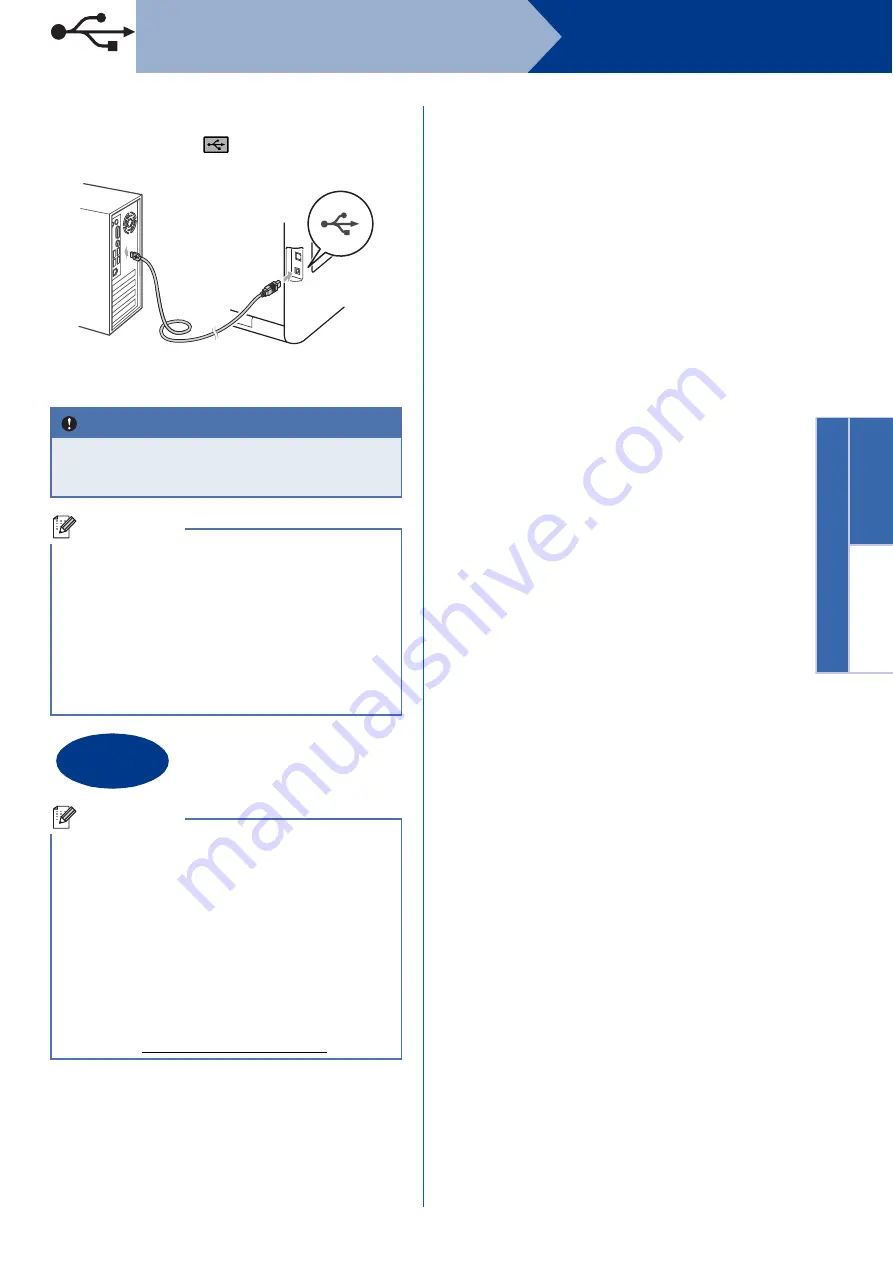
15
Windows
®
USB
Windows
®
USB
Macin
tosh
e
Connect the USB cable to the USB connector
marked with the
symbol on your machine
and then connect the cable to your computer.
f
Turn the machine on, and follow the on-screen
instructions to complete setup.
IMPORTANT
DO NOT cancel any of the screens during the
installation. It may take a few seconds for all
screens to appear.
Note
• For Windows Vista
®
and Windows
®
7 users,
when the
Windows Security
screen appears,
click the check box and click
Install
to complete
the installation correctly.
• If an error message appears during the
software installation, run the
Installation Diagnostics
located in
start
/
All Programs
/
Brother
/
MFC-XXXX
(where MFC-XXXX is your model name).
Finish
The installation is now
complete.
Note
• Depending on your security settings, a
Windows Security or antivirus software window
may appear when using the machine or its
software. Please allow or permit the window to
continue.
•
XML Paper Specification Printer Driver
The XML Paper Specification Printer Driver is
the most suitable driver when printing from the
applications that use the XML Paper
Specification documents. Please download the
latest driver by accessing the Brother Solutions
Center at http://solutions.brother.com/.






























