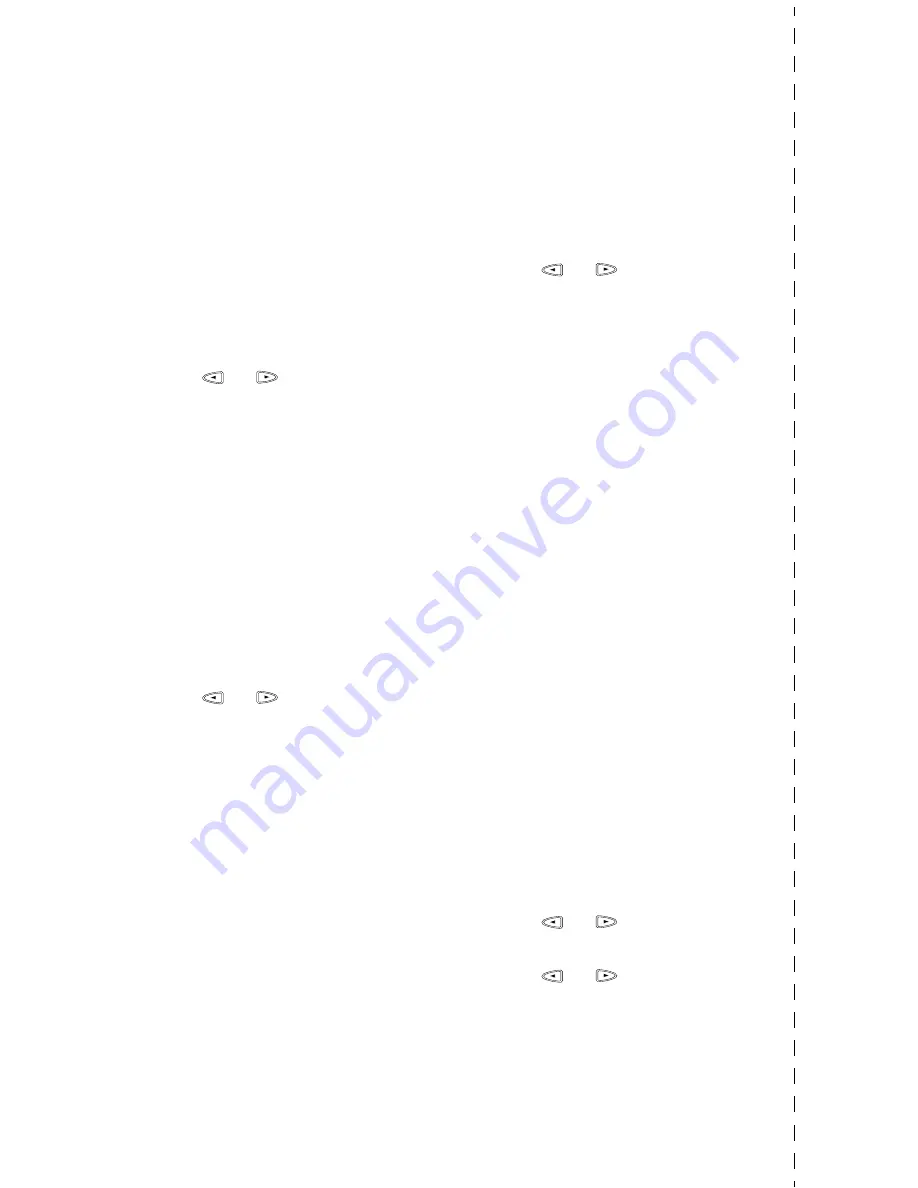
viii
Storing Numbers
Storing One Touch Dial
Numbers
1
Press
Function
,
1
,
5
,
1
.
2
Press the One Touch key where
you want to store the number.
3
Enter a number (up to 20 digits)
and press
Set
.
4
Enter a name (or leave it blank)
and press
Set
.
5
Press
or
to select FAX,
TEL, or FAX/TEL and press
Set
.
6
Press
Stop
.
Storing Speed Dial Numbers
1
Press
Function
,
1
,
5
,
2
.
2
Enter a two-digit Speed Dial
number and press
Set
.
3
Enter a number (up to 20 digits)
and press
Set
.
4
Enter a name (or leave it blank)
and press
Set
.
5
Press
or
to select FAX,
TEL, or FAX/TEL and press
Set
.
6
Press
Stop
.
Dialing Operations
One Touch Dialing /
Speed Dialing
1
Place the original face up in the
ADF, or face down on the scanner
glass.
2
Press
Search/Speed Dial
, press
#
, then press the two-digit Speed
Dial number.
3
Press
Start
.
Search/Speed Dial
1
Place the original face up in the
ADF, or face down on the scanner
glass.
2
Press
Search/Speed Dial
, then
enter the first letter of the name
you’re looking for.
3
Press
or
to search the
memory.
4
Press
Start
, when the screen
displays the name you want to call.
Making Copies
Making a Single Copy
1
Place the original face up in the
ADF, or face down on the scanner
glass.
2
Press
Mono Copy
or
Color
Copy
.
3
Press
Mono Copy
or
Color
Copy
again. (Make sure it’s the
same key you pressed before.)
Sorting Multiple Copies
(Using the ADF)
After you choose
Mono Copy
or
Color Copy
in Step 2, you must
press the same key in following
steps.
1
Place the original face up in the
ADF.
2
Press
Mono Copy
or
Color Copy
.
3
Press
Options
.
4
Press
or
to select
COPY:OPTIONS
and press
Set
.
5
Press
or
to select
SORT
and press
Set
.
6
Press
Mono Copy
or
Color Copy
.
7
Use the dial pad to enter the number
of copies you want. (up to 99)
8
Press
Mono Copy
or
Color Copy
.
Содержание MFC-9200C
Страница 1: ...MFC9200C OWNER S MANUAL ...
Страница 23: ...xxi ...
Страница 26: ...1 3 I N T R O D U C T I O N MFC 9200C Control Panel Overview 1 2 3 4 5 6 7 8 9 10 11 12 13 ...

























