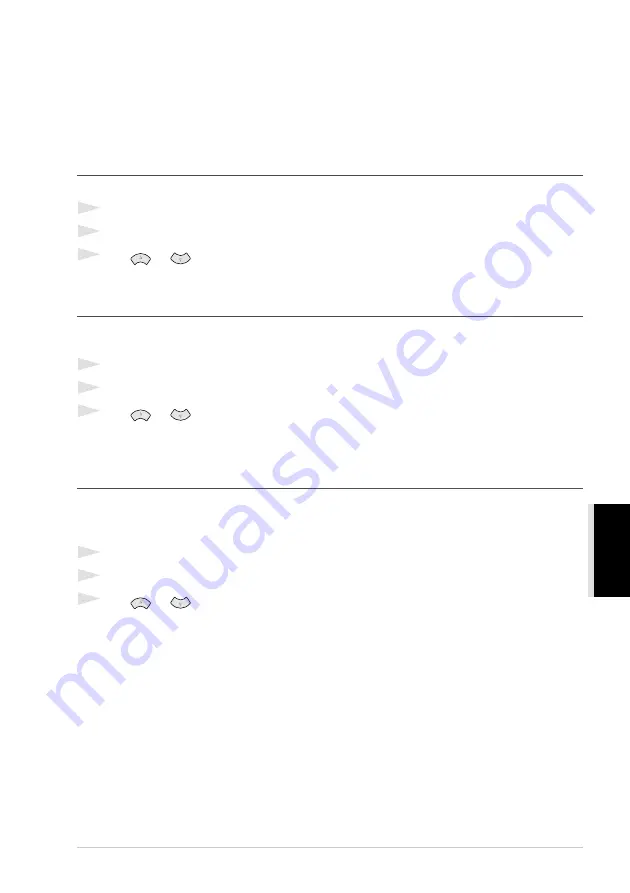
Using the Windows
®
-Based Brother Control Centre (For Windows
®
Only)
77
PRINTER/SCANNER
Using the Control Panel Keys
Before you can use the
Scan to
key on the control panel, you must have connected the machine to
your Windows
®
based PC and loaded the appropriate Brother Drivers for your version of
Windows
®
. When you are ready to use the
Scan to
key, make sure the Brother Control Centre
application is running on your PC.
Scan to Image
You can scan a colour picture into your graphics application for viewing and editing.
1
Insert the document face up in the ADF.
2
Press
Scan to
.
3
Press
or
to select SCAN TO IMAGE, and then press
Menu/Set
.
The machine will scan the original and send a colour image to your graphics application.
Scan to OCR
If your document is text, you can have it automatically converted by ScanSoft
™
TextBridge
®
to an
editable text file and then displayed in your word processing application for further editing.
1
Insert the document face up in the ADF.
2
Press
Scan to
.
3
Press
or
to select SCAN TO OCR, and then press
Menu/Set
.
The machine will scan the original perform OCR in ScanSoft
™
TextBridge
®
, and then display
the result in your word processing application for viewing and editing.
Scan to E-mail
You can scan either black and white or colour documents into your E-mail application as a file
attachment. Although the Brother Control Centre can be configured to send only black and white file
attachments at one time, you can easily change this setting. (See Scan to E-mail, page 82.)
1
Insert the document face up in the ADF.
2
Press
Scan to
.
3
Press
or
to select SCAN TO E-MAIL, and then press
Menu/Set
.
The machine will scan the original, create a file attachment, and launch your E-mail application,
displaying the new message waiting to be addressed.
Содержание MFC-9180
Страница 1: ...MFC 9180 OWNER S MANUAL ...
Страница 3: ...ii ...






























