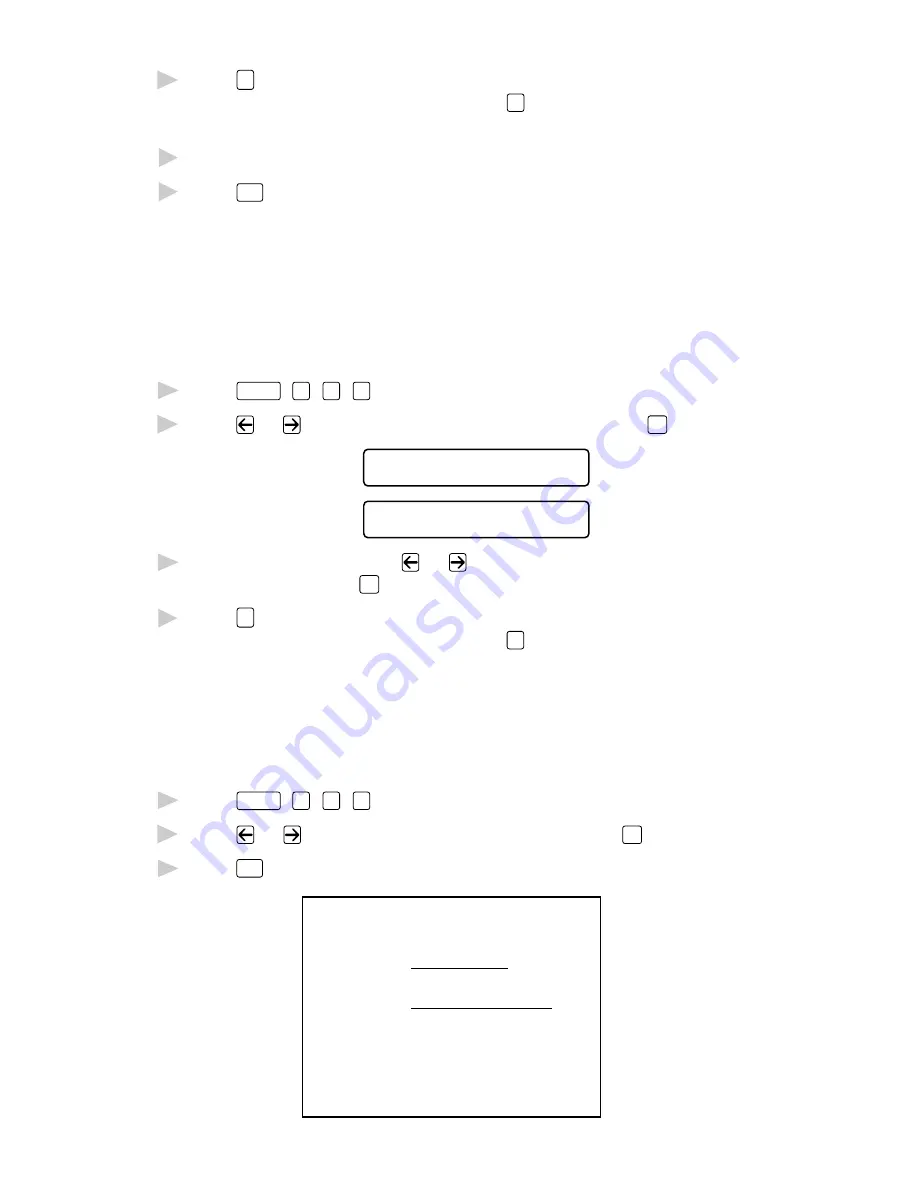
S E T U P S E N D
6 - 9
7
Press
1
if you want to select additional settings. The display returns to
the SETUP SEND menu—OR—Press
2
if you are finished choosing
settings, and go to Step 8.
8
Enter the fax number you’re calling.
9
Press
Start
.
Always Send Cover Page
Make sure Station ID is set up. This feature does not work without the
Station ID. (See Setting Station ID, page 4-2.)
You can set the MFC to send a cover page whenever you send a fax. The
number of fax pages is not included when you use this setting.
1
Press
Function
,
1
,
3
,
1
.
2
Press
or
to select COVERPAGE: ON? and press
Set
.
C O V E R P A G E : O F F ?
C O V E R P A G E : O N ?
3
If you selected ON, press
or
to select one of the standard or custom
comments and press
Set
.
4
Press
1
if you want to select additional settings. The display returns to
the SETUP SEND menu—OR—Press
2
to exit if you are finished
choosing settings.
Using a Printed Cover Page
If you prefer using a printed cover page that you can write on, you can
print the sample page and attach it to your fax.
1
Press
Function
,
1
,
3
,
1
.
2
Press
or
to select PRINT SAMPLE? and press
Set
.
3
Press
Start
. Your machine prints a copy of your cover page.
- - -
- - -
- - -
- - -
TO:
FROM:
COMMENT:
FAX:
TEL:
COVER PAGE
PAGE[S] TO FOLLOW
Содержание MFC-9100C
Страница 1: ...MFC 9100C OWNER S MANUAL ...
Страница 58: ...S E T U P R E C E I V E 5 10 ...
Страница 70: ...S E T U P S E N D 6 12 ...
Страница 174: ...C O L O R F A X I N G 19 10 ...
Страница 200: ...T R O U B L E S H O O T I N G A N D R O U T I N E M A I N T E N A N C E 21 20 ...
Страница 208: ...S P E C I F I C A T I O N S 23 4 ...






























