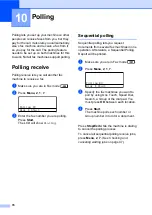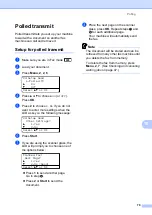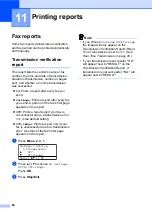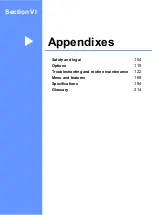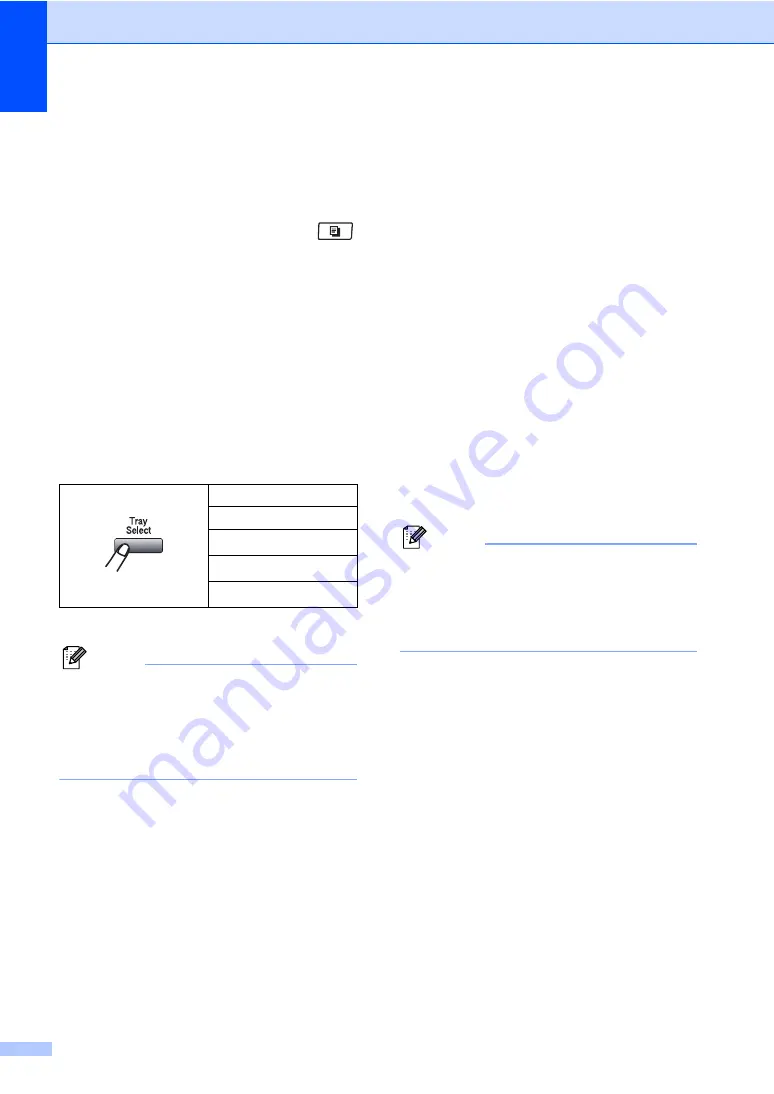
Chapter 12
92
Tray selection
12
You can change the Tray Use only for the
next copy.
a
Make sure you are in Copy mode
.
b
Load your document.
c
Use the dial pad to enter the number of
copies (up to 99).
d
Press
Tray Select
.
e
Press
d
or
c
to choose the
MP>T1
,
T1>MP
,
#1(XXX)
.
Press
OK
.
f
Press
Start
.
1
XXX is the paper size you set in
Menu
,
1
,
2
,
2
.
Note
• T2 or #2 appears only if the optional paper
tray is installed.
• To change the default setting for Tray
Select, see
Out of memory
message
12
If the memory becomes full while you are
making copies, the LCD message will guide
you through the next step.
If you get an
Out of Memory
message
while scanning a subsequent page, you will
have the option to press
Start
to copy the
pages scanned so far, or to press
Stop/Exit
to cancel the operation.
To gain extra memory, you can do the
following:
Print the faxes that are in the memory.
(See
Printing a fax from the memory
You can turn off Fax Storage. (See
Turning off Remote Fax Options
Note
When you get an
Out of Memory
message, you may be able to make
copies if you first print incoming faxes in
the memory to restore the memory to
100%.
Press
MP>T1
or
M>T1>T2
T1>MP
or
T1>T2>M
#1(XXX)
#2(XXX)
MP(XXX)
Содержание MFC 8890DW - B/W Laser - All-in-One
Страница 16: ...xiv ...
Страница 17: ...Section I General I General information 2 Loading paper and documents 10 General Setup 22 Security features 30 ...
Страница 98: ...Chapter 11 82 ...
Страница 99: ...Section III Copy III Making copies 84 ...
Страница 114: ...Chapter 13 98 ...
Страница 115: ...Section V Software V Software and Network features 100 ...
Страница 118: ...Chapter 14 102 ...