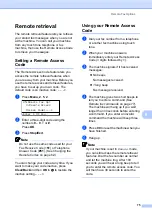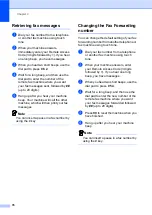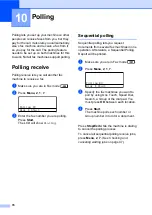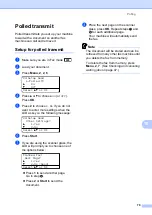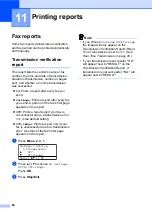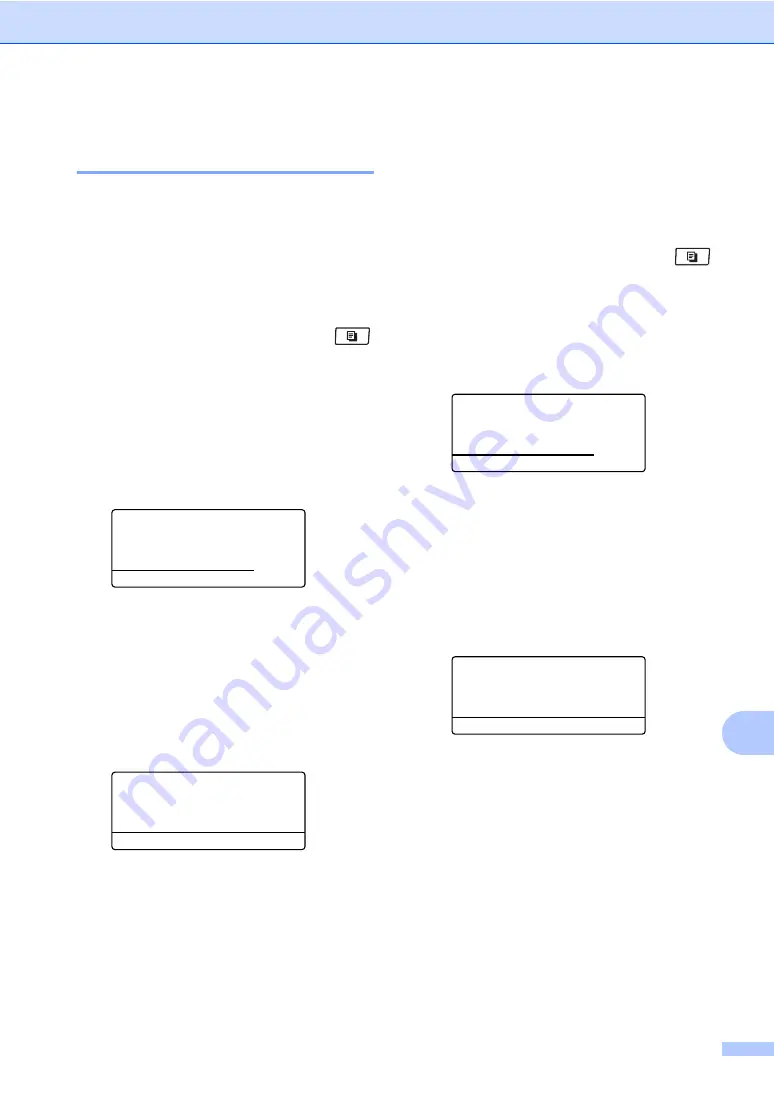
Making copies
87
12
Adjusting Contrast and
Brightness
12
Contrast
12
Adjust the contrast to help an image look
sharper and more vivid.
To
temporarily
change the contrast setting,
follow the steps below:
a
Make sure you are in Copy mode
.
b
Load your document.
c
Use the dial pad to enter the number of
copies (up to 99).
d
Press
Contrast/Quality
.
Press
a
or
b
to choose
Contrast
.
Press
OK
.
Contrast:-
nnonn
+
c
Quality :Auto
Enlg/Red:100%
Tray
:MP>T1
Select
d c
& OK
01
e
Press
d
or
c
to increase or decrease the
contrast.
Press
OK
.
f
Press
Start
.
To change the
default
setting follow the steps
below:
a
Press
Menu
,
3
,
4
.
34.Contrast
-
nnonn
+
Select
d c
& OK
b
Press
d
or
c
to increase or decrease the
contrast.
Press
OK
.
c
Press
Stop/Exit
.
Brightness
12
Adjust the copy brightness to make copies
darker or lighter.
To
temporarily
change the copy brightness
setting, follow the steps below:
a
Make sure you are in Copy mode
.
b
Load your document.
c
Use the dial pad to enter the number of
copies (up to 99).
d
Press
a
or
b
to choose
Bright
.
Quality :Auto
Enlg/Red:100%
Tray
:MP>T1
Bright
:-
nnonn
+
c
Select
d c
& OK
01
e
Press
c
to make a lighter copy or press
d
to make a darker copy.
Press
OK
.
f
Press
Start
.
To change the
default
setting follow the steps
below:
a
Press
Menu
,
3
,
3
.
33.Brightness
-
nnonn
+
Select
d c
& OK
b
Press
c
to make a lighter copy or press
d
to make a darker copy.
Press
OK
.
c
Press
Stop/Exit
.
Содержание MFC 8890DW - B/W Laser - All-in-One
Страница 16: ...xiv ...
Страница 17: ...Section I General I General information 2 Loading paper and documents 10 General Setup 22 Security features 30 ...
Страница 98: ...Chapter 11 82 ...
Страница 99: ...Section III Copy III Making copies 84 ...
Страница 114: ...Chapter 13 98 ...
Страница 115: ...Section V Software V Software and Network features 100 ...
Страница 118: ...Chapter 14 102 ...