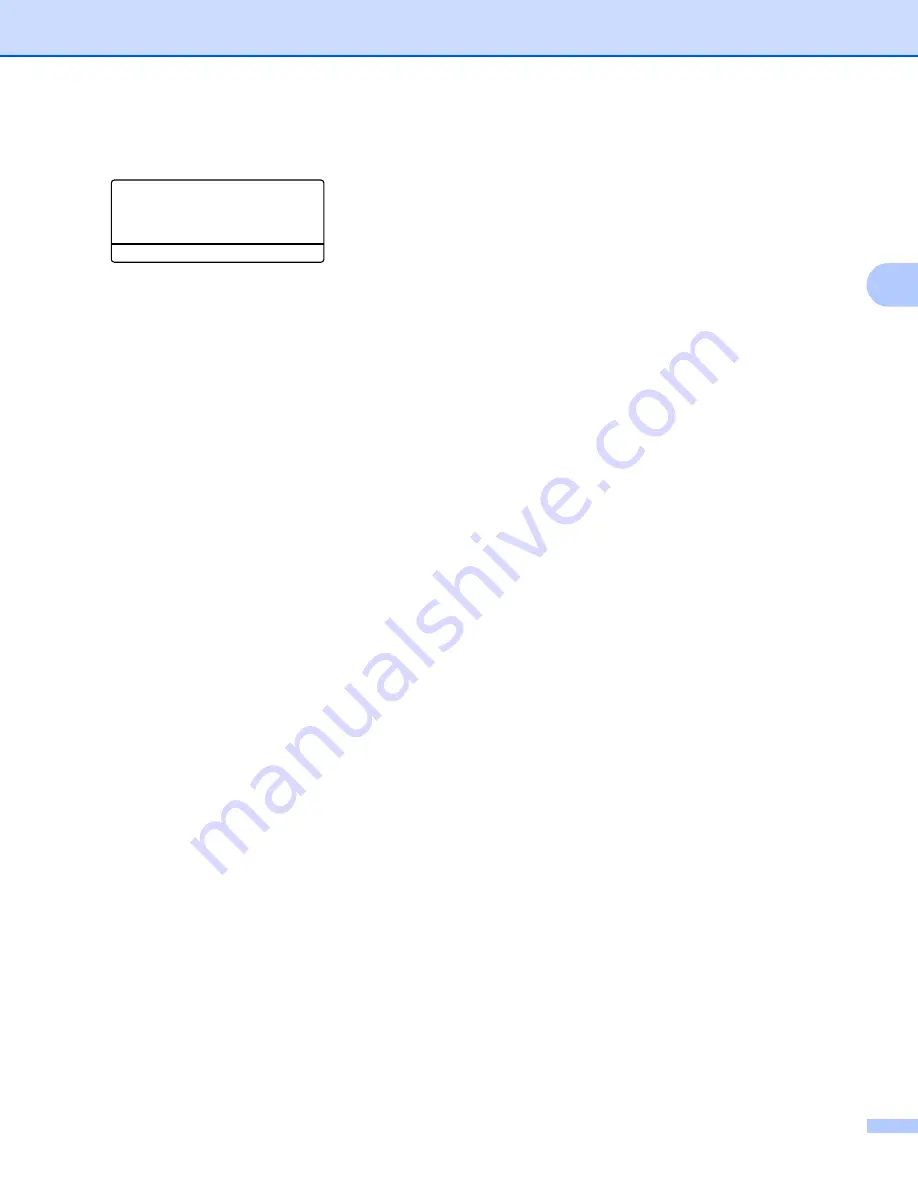
Configuring your machine for a wireless network (For MFC-8690DW and MFC-8890DW)
37
3
d
The machine will search for an access point that supports SecureEasySetup™, Wi-Fi Protected Setup
or AOSS™ for 2 minutes.
72.WLAN
3.SES/WPS/AOSS
Setting WLAN
e
Put your access point in the SecureEasySetup™ mode, Wi-Fi Protected Setup mode or AOSS™ mode,
depending on what is supported by your access point. Please refer to the instruction manual that came
with your access point. You will see
Connecting AOSS
,
Connecting SES
or
Connecting WPS
on
the LCD while the machine searches your access point.
f
If the LCD shows
Connected
, the machine has successfully connected to your access point/router. You
can now use your machine in a wireless network.
If the LCD shows
Connection Error
, a session overlap has been detected. The machine has
detected more than one access point/router on your network with the SecureEasySetup™ mode, the
Wi-Fi Protected Setup mode or AOSS™ mode enabled. Make sure that only one access point/router has
the SecureEasySetup™ mode, the Wi-Fi Protected Setup mode or the AOSS™ mode enabled and try
starting from step
again.
If the LCD shows
No Access Point
, the machine has not detected your access point/router on your
network with the SecureEasySetup™ mode, the Wi-Fi Protected Setup mode or AOSS™ mode
enabled. Move the machine closer to your access point/router and try starting from step
again.
If the LCD shows
Connection Fail
, the machine has not successfully connected to your access
point/router. Try starting from step
again. If the same message is indicated again, reset the machine
back to the default factory settings and try again. (For resetting, see
Restoring the network settings to






























