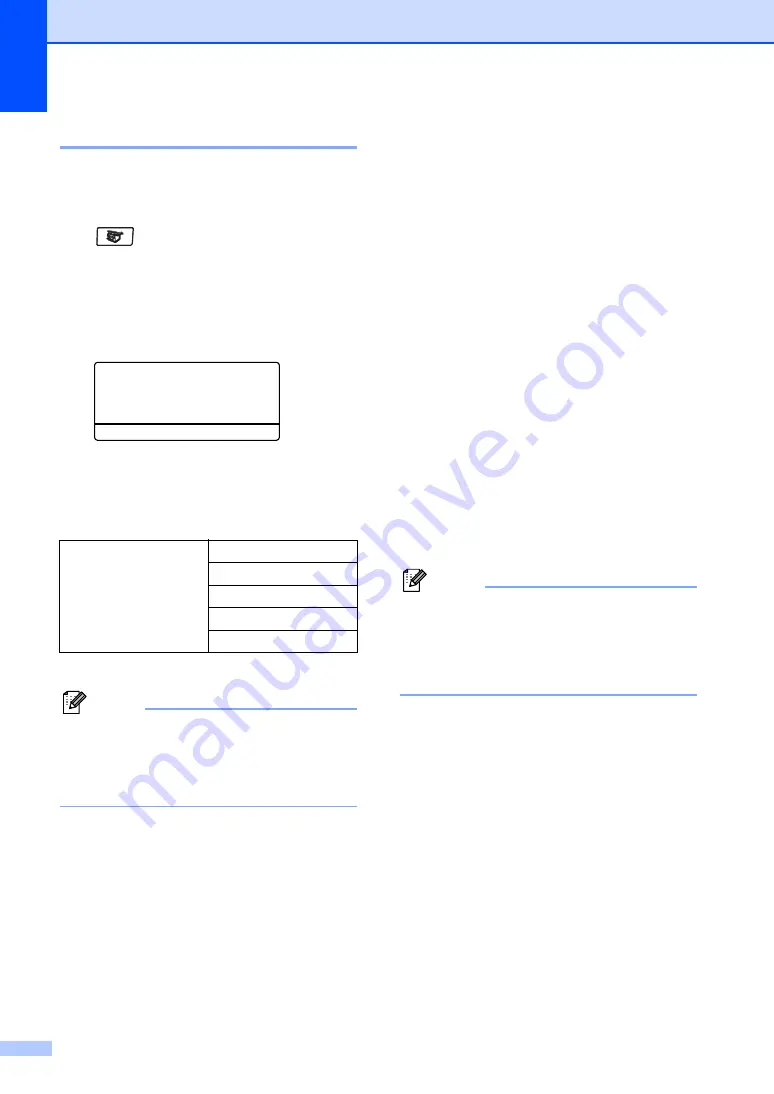
Chapter 12
84
Tray Select
12
You can change the tray use only for the next
copy.
a
Make sure you are in Copy mode
.
b
Load your document.
c
Use the dial pad to enter the number of
copies (up to 99).
d
Press
Tray Select
.
Contrast:-
nnonn
+
Quality :Auto
Enlg/Red:100%
Tray :MP>T1
c
Select
d c
& OK
e
Press
d
or
c
to select the tray usage.
Press
OK
.
f
Press
Start
.
* XXX is the paper size you set in
Menu
,
1
,
3
.
Note
• T2 or #2 appears only if the optional paper
tray is installed.
• To change the Tray Select setting, see
Out of Memory
message
12
If the memory becomes full while you are
making copies, the LCD message will guide
you through the next step.
If you get an
Out of Memory
message while
scanning a subsequent page, you will have
the option to press
Start
to copy the pages
scanned so far, or to press
Stop/Exit
to
cancel the operation.
To gain extra memory, choose one of the
solutions below:
Print the faxes that are in the memory.
(See
Printing a fax from the memory
page 45.)
You can turn off Fax Storage.
(See
Turning off Remote Fax Options
page 66.)
Add an optional memory
(See
Note
When you get an
Out of Memory
message, you may be able to make
copies if you first print incoming faxes in
the memory to restore the memory to
100%.
Press
Tray Select
MP>T1 or M>T1>T2
T1>MP or T1>T2>M
#1(XXX)
*
#2(XXX)
*
MP(XXX)
*
Содержание MFC-8460N
Страница 1: ...USER S GUIDE MFC 8460N MFC 8660DN MFC 8670DN MFC 8860DN MFC 8870DW Version D ...
Страница 15: ...Section I General I General information 2 Loading documents and paper 11 General setup 18 Security features 24 ...
Страница 88: ...Chapter 11 74 ...
Страница 89: ...Section III Copy III Making copies 76 ...
Страница 99: ...Section IV Software IV Software and Network features 86 ...
Страница 194: ...180 ...






























