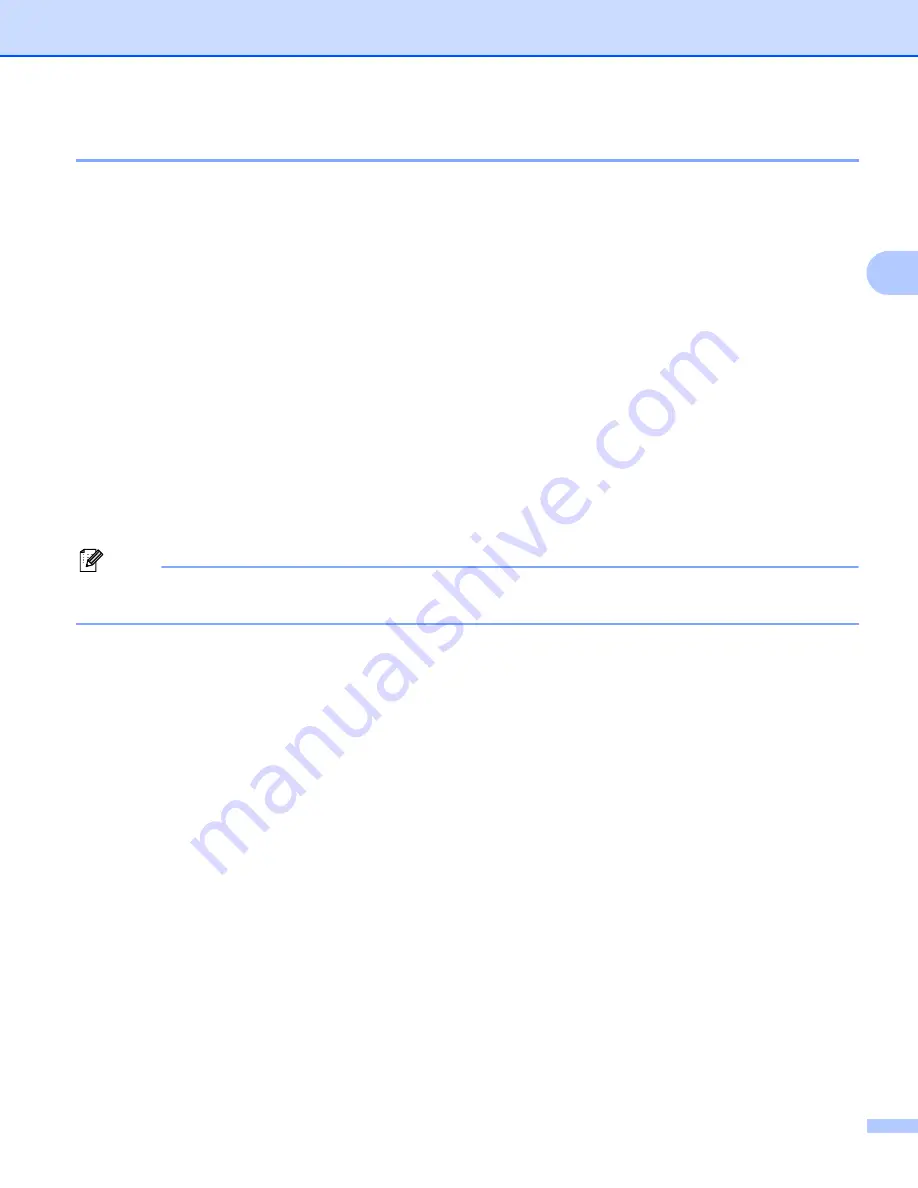
Control panel setup
38
3
Scan to FTP
3
You can choose the default color file type for the Scan to FTP function.
a
Press
Menu
.
b
Press
a
or
b
to choose
LAN
.
Press
OK
.
c
Press
a
or
b
to choose
Scan to FTP
.
Press
OK
.
d
Press
a
or
b
to choose
Color 150 dpi
,
Color 300 dpi
,
Color 600 dpi
,
Gray 100 dpi
,
Gray 200 dpi
,
Gray 300 dpi
,
B&W 200 dpi
or
B&W 200x100 dpi
.
Press
OK
.
e
If you chose
Color 150 dpi
,
Color 300 dpi
,
Color 600 dpi
,
Gray 100 dpi
,
Gray 200 dpi
or
Gray 300 dpi
, press
a
or
b
to choose
or
JPEG
.
If you chose
B&W 200 dpi
or
B&W 200x100 dpi
in
, press
a
or
b
to choose
or
TIFF
.
Press
OK
.
f
Press
Stop/Exit
.
Note
For how to operate Scan to FTP, see
Network Scanning
of the Software User’s Guide on the CD-ROM we
have provided with the machine.


























