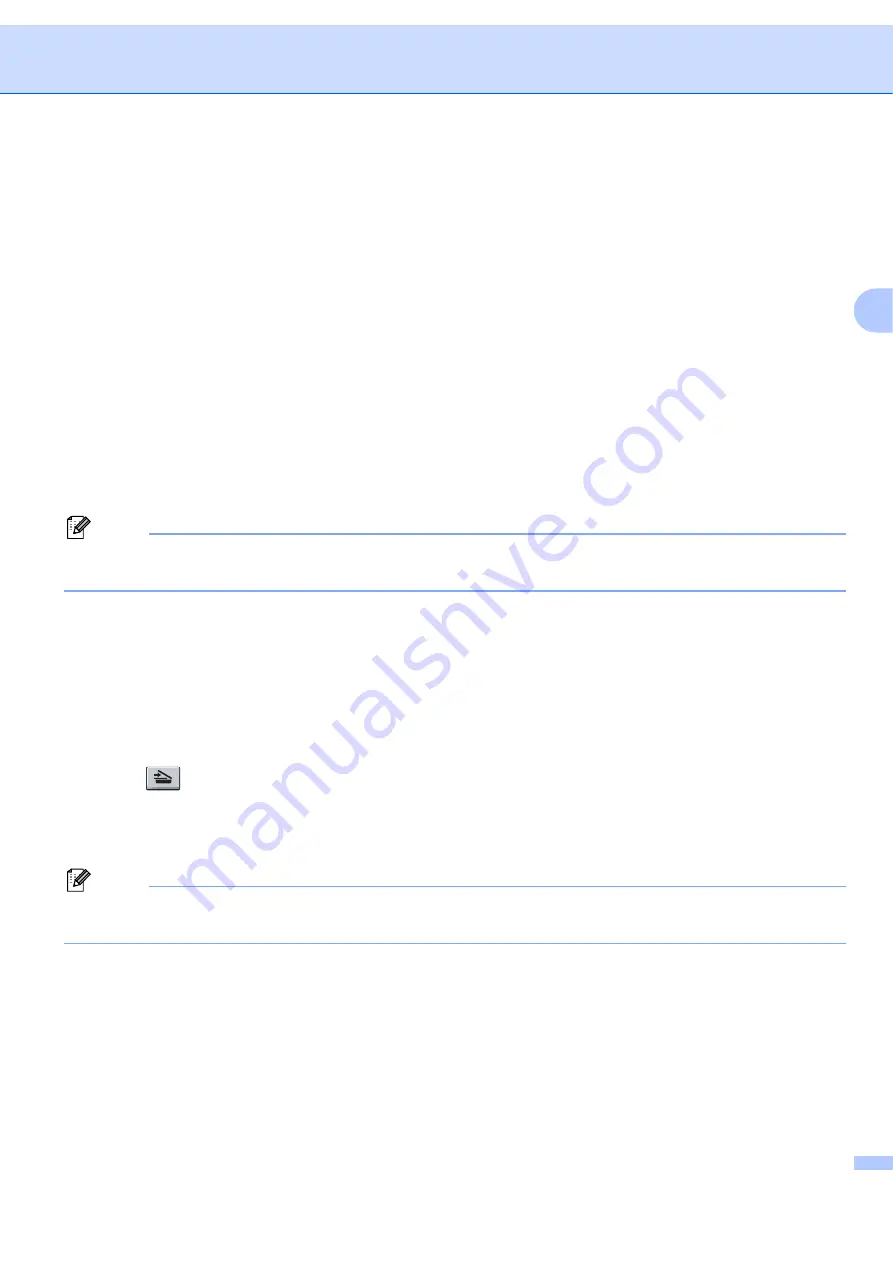
Control panel setup
42
3
f
Press
a
or
b
to choose
Change Setting
.
Press
OK
.
If you don’t have to change the quality, press
a
or
b
to choose
Enter Address
.
Press
OK
and then go to
.
g
Press
a
or
b
to choose
Color 150 dpi
,
Color 300 dpi
,
Color 600 dpi
,
Gray 100 dpi
,
Gray 200 dpi
,
Gray 300 dpi
,
B&W 200 dpi
or
B&W 200x100 dpi
.
Press
OK
.
If you chose
Color 150 dpi
,
Color 300 dpi
,
Color 600 dpi
,
Gray 100 dpi
,
Gray 200 dpi
or
Gray 300 dpi
, go to
.
If you chose
B&W 200 dpi
or
B&W 200x100 dpi
, go to
h
Press
a
or
b
to choose
or
JPEG
. Press
OK
and go to
i
Press
a
or
b
to choose
or
TIFF
. Press
OK
and go to
j
The LCD prompts you to enter an address. Enter the destination E-mail address from the dial pad or use
the One Touch key or Speed Dial number. Press
Start
. The machine starts the scanning process.
Note
You can only choose a One Touch key or Speed Dial number that has an E-mail address registered as
the scan profile.
Using One Touch or Speed Dial number
3
You can also scan a document directly to an address you registered in a One Touch or Speed Dial number.
When you scan the document, the settings you registered with the One Touch or Speed Dial will be used for
the quality and the file type. Only One Touch or Speed Dials with an E-mail address registered can be used
when you scan data using One Touch or Speed Dial. (Internet Fax addresses are not available for use.)
a
Put the document face up in the ADF, or face down on the scanner glass.
b
Press (
Scan
).
c
Choose One Touch or Speed Dial number.
d
Press
Start
. The machine starts the scanning process.
Note
You can store the scan resolution (scan profile) for each E-mail address if you store the E-mail address in
a One Touch or Speed Dial number.






























