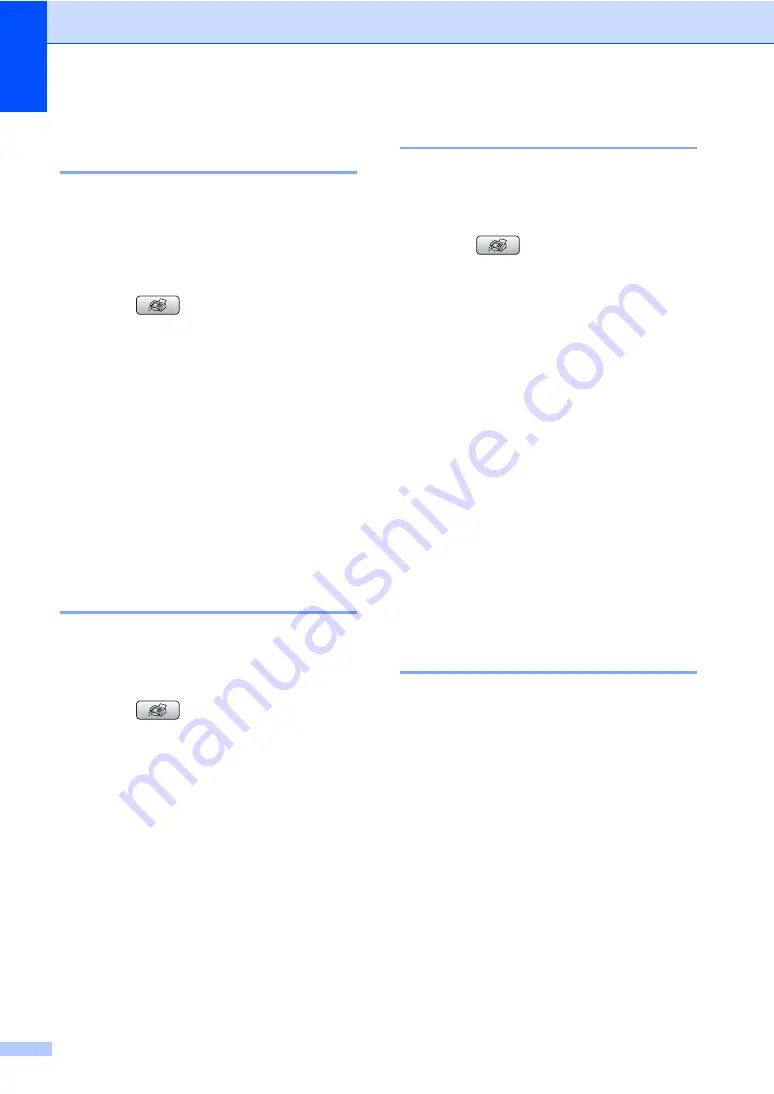
Chapter 5
40
Setting your changes as the
new default
5
You can save the fax settings for
Fax Resolution
,
Contrast
,
Real Time TX
and
Scan Size
you use
most often by setting them as default. These
settings will stay until you change them again.
a
Press (
Fax
).
b
Press
a
or
b
to choose your new setting.
Press
OK
.
Repeat this step for each setting you
want to change.
c
After changing the last setting, press
a
or
b
to choose
Set New Default
.
Press
OK
.
d
Press
1
to choose
Yes
.
e
Press
Stop/Exit
.
Restoring all settings to the
factory settings
5
You can restore all the settings you have
changed to the factory settings. These
settings will stay until you change them again.
a
Press (
Fax
).
b
Press
a
or
b
to choose
Factory Reset
.
Press
OK
.
c
Press
1
to choose
Yes
.
d
Press
Stop/Exit
.
Sending a fax manually
5
Manual transmission lets you hear the
dialing, ringing and fax-receiving tones while
sending a fax.
a
Press (
Fax
).
b
Load your document.
c
To listen for a dial tone do one of the
following:
(MFC-685CW)Press
Speaker Phone
or pick up the
handset.
(MFC-885CW) Press
Speaker Phone
on the machine.
d
Dial the fax number.
e
When you hear the fax tone, press
Black Start
or
Color Start
.
If you are using the scanner glass press
1
to send a fax.
f
Replace the handset.
Sending a fax at the end of a
conversation
5
At the end of a conversation you can send a
fax to the other party before you both hang
up.
a
Ask the other party to wait for fax tones
(beeps) and then to press the Start or
Send key before hanging up.
b
Load your document.
c
Press
Black Start
or
Color Start
.
If you are using the scanner glass,
press
1
to send a fax.
d
Replace the handset.
Содержание MFC 685CW - Color Inkjet - All-in-One
Страница 1: ...USER S GUIDE MFC 685CW MFC 885CW Version A ...
Страница 17: ...Section I General I General Information 2 Loading documents and paper 10 General setup 21 Security features 30 ...
Страница 48: ...Chapter 4 32 ...
Страница 103: ...Section III Copy III Making copies 88 ...
Страница 110: ...Chapter 13 94 ...
Страница 132: ...Chapter 15 116 ...
Страница 133: ...Section V Software V Software and Network features 118 ...






























