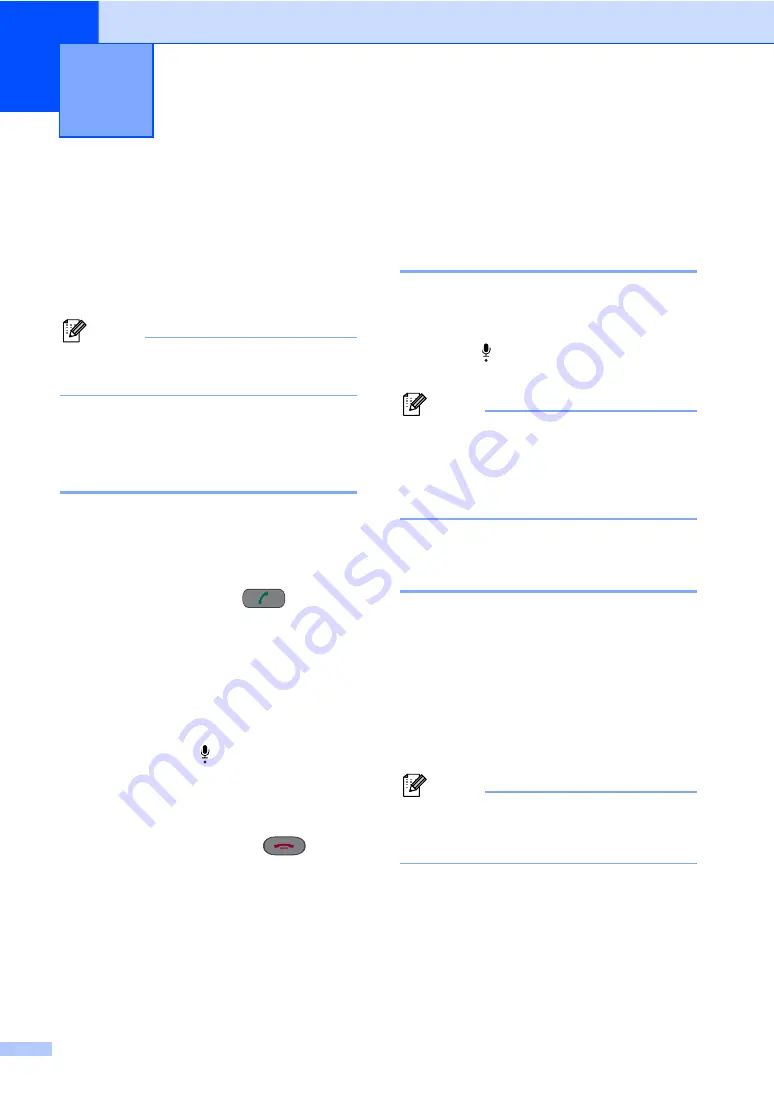
52
7
Voice operations
7
Voice calls can be made either with the
handset, the cordless handset (MFC-845CW
only), the speaker phone, an extension or
external telephone, by dialing manually, or by
using Quick-Dial numbers.
Note
If you have the MFC-845CW, please see the
Digital Cordless Handset User’s Guide.
Making a telephone call
(MFC-665CW and
MFC-845CW only)
7
a
Do one of the following:
(MFC-665CW) Pick up the handset
or press
Speaker Phone
.
(MFC-845CW) Pick up the cordless
handset and press
(
Talk
) or
press
Speaker Phone
on the
machine.
b
When you hear the dial tone, enter a
number using the dial pad, Speed-Dial
or Search.
c
(
Speaker phone
) speak clearly toward
the microphone .
d
To hang up, do one of the following:
(MFC-665CW) Replace the handset
or press
Speaker Phone
.
(MFC-845CW) Press
(
Off
)
on the cordless handset or press
Speaker Phone
on the machine.
Answering calls with the
Speaker Phone
(MFC-665CW and
MFC-845CW only)
7
When the machine rings, instead of lifting the
handset, press
Speaker Phone
on the
machine. Speak clearly toward the
microphone . To end the call, press
Speaker Phone
.
Note
If you have a bad connection, your caller
might hear your voice echoed during the
call. If you experience this problem, pick
up the handset, or hang up and try the call
again.
Hold (MFC-665CW and
MFC-845CW only)
7
For MFC-665CW
7
a
Press
Hold
to put a call on Hold.
You can replace the handset without
disconnecting the call.
b
Pick up the machine's handset or press
Speaker Phone
to release the call from
Hold.
Note
You can pick up an extension phone and
continue speaking without releasing the
call from Hold on the machine.
Telephone Services and External
devices
7
Содержание MFC 665CW - Color Inkjet - All-in-One
Страница 1: ...USER S GUIDE MFC 440CN MFC 665CW MFC 845CW Version D ...
Страница 17: ...Section I General I General Information 2 Loading documents and paper 11 General setup 24 Security features 33 ...
Страница 23: ...General Information 7 1 3 4 5 8 7 6 3 4 5 8 7 6 3 4 5 8 7 6 ...
Страница 107: ...Section III Copy III Making copies 92 ...
Страница 115: ...Section IV Walk up Photo Printing IV PhotoCapture Center 100 PictBridge 111 ...
Страница 130: ...Chapter 15 114 ...
Страница 131: ...Section V Software V Software and Network features 116 ...






























