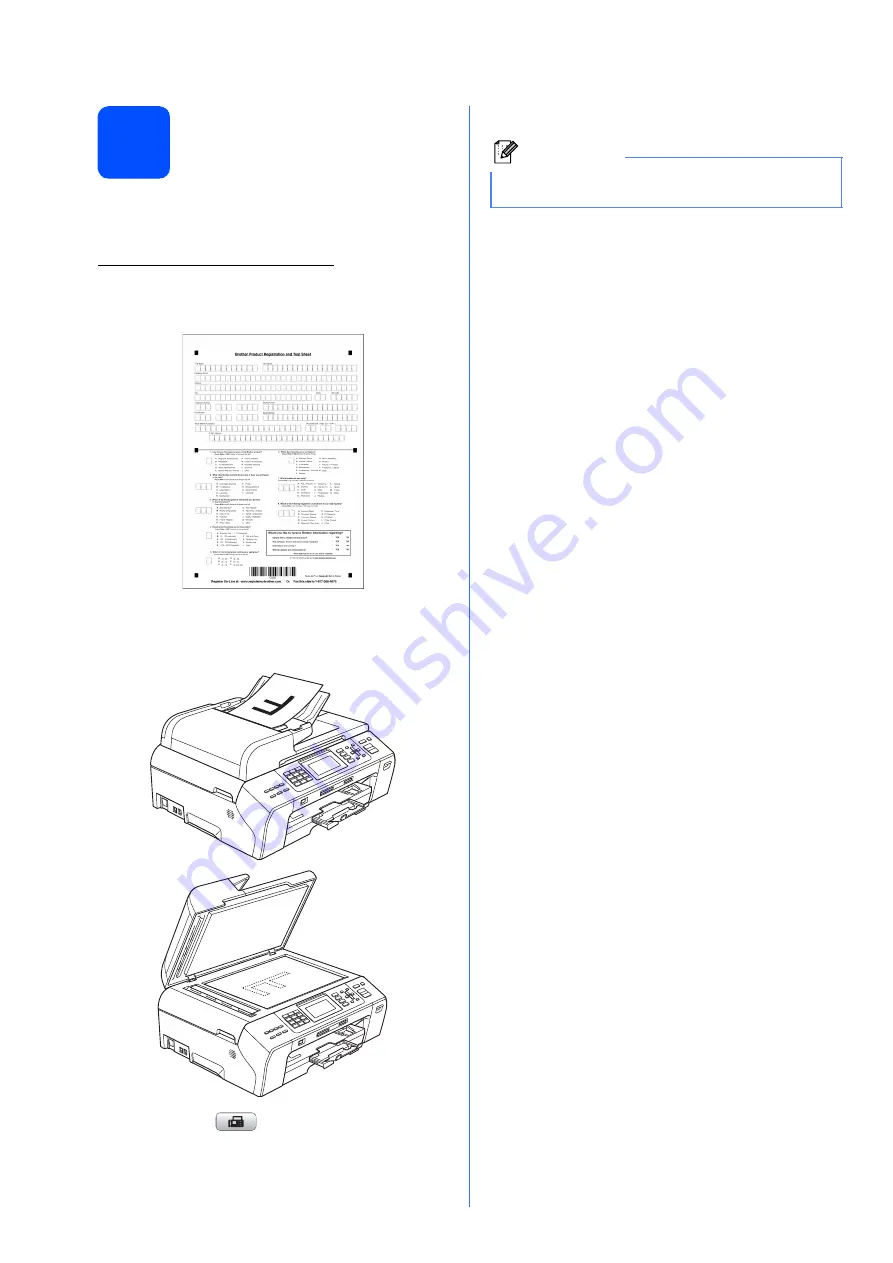
12
14
Send in the Product
Registration and Test
Sheet (USA only)
You can also register your product online using the
On-Line Registration link from the installation
CD-ROM or visit
http://www.brother.com/registration/.
a
Fill out the Product Registration and Test
Sheet.
b
Put the sheet face up in the ADF (Automatic
Document Feeder) or face down on the
scanner glass.
c
Make sure
(
Fax
) is illuminated in Blue.
d
Enter the toll-free fax number: 1-877-268-9575.
e
Press
Black Start
.
Note
You will receive a confirmation fax of your Product
Registration.



























