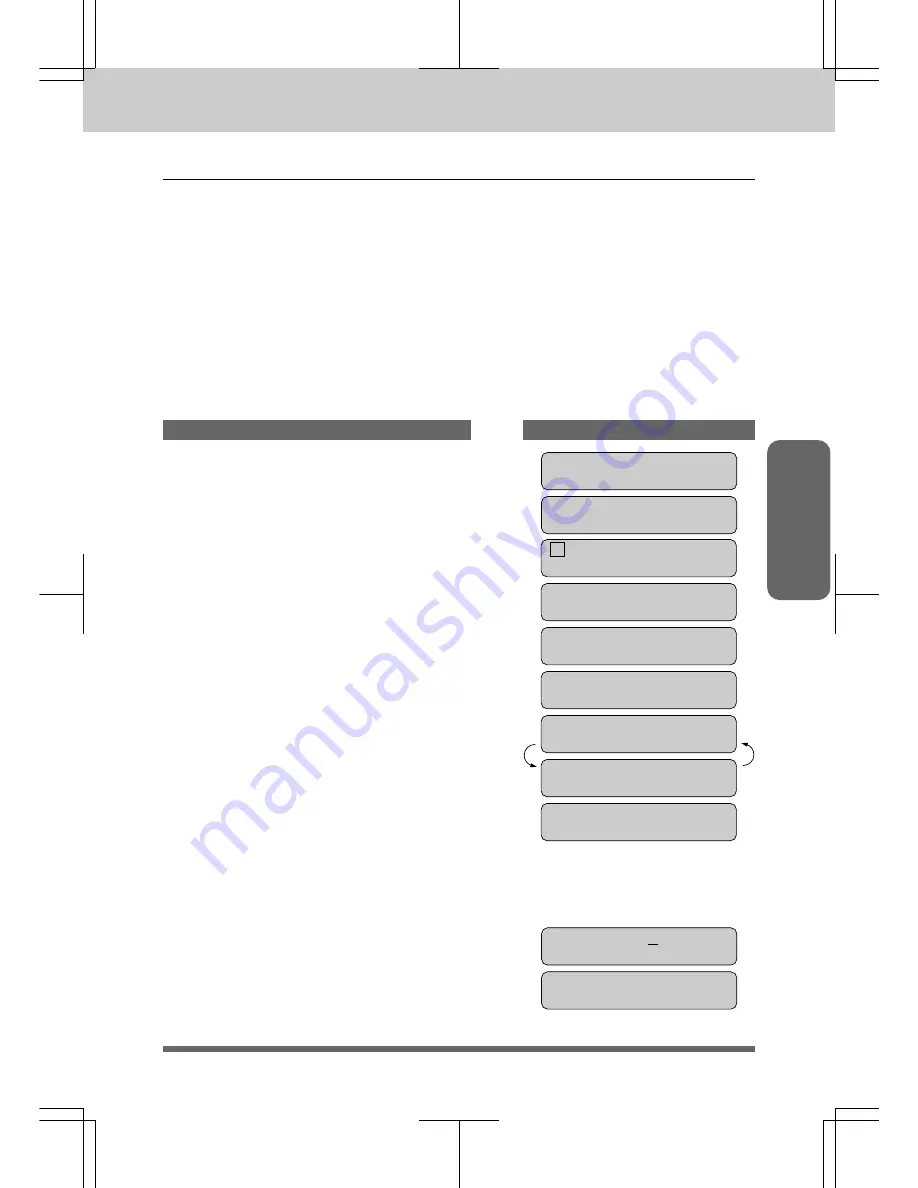
PRINTING REPORTS AND LISTS
11-3
MFC 4550/6550MC/7550MC
OP-US-5.0
Reports
Activity
Report
Interval
An
Activity
Report
can
be
printed
at
certain
intervals
that
you
specify.
You
can
set
the
journal
period
to
“OFF”
,
“6
hours”,
“12
hours”,
“24
hours”,
“2
days”.
“4
days”
or
“7
days”.
The
Activity
Report
will
list
all
outgoing
and
incoming
faxes
(only
the
last
50)
during
that
period.
The
factory
default
setting
is
OFF.
After
the
Activity
Report
has
printed
at
the
preset
interval,
the
information
will
be
deleted
and
can
not
be
recovered.
However,
at
any
time
between
these
scheduled
reports,
you
can
manually
the
Activity
Report
and
the
information
will
remain.
NOTE: If
your
Activity
Report
is
not
listing
all
your
transactions,
select
a
shorter
interval
period.
THE DISPLAY WILL SHOW:
0 9 / 1 2 / 1 9 9 6 1 5 : 2 5
O N L I N E
ENTER NO. & SET
KEYS TO PRESS
1 . F A X
2 . P R I N T E R
7 . S E T U P S Y S T E M
3 . I N T E R V A L
A C T . R P T . : O F F
SELECT { } & SET
EVERY 12 HOURS
1 . F A X
6. Press
Z
(left
arrow)
or
X
(right
arrow)
to
choose
the
setting.
Example:
12
HOURS.
If
you
select
seven
days,
you
will
be
prompted
to
choose
the
base
day
of
the
week.
7. Press
Set
.
8. Enter
the
time
to
in
24-hour
format
using
the
number
keys.
Example:
19:45
(7:45P.M.).
S T A R T A T : 0 0 : 0 0
S T A R T A T : 1 9 : 4 5
(Only
for
MFC
6550MC/
7550MC)
(Only
for
MFC
6550MC/
7550MC)
1. Press
Function
.
(MFC
4550
will
skip
to
Step
4.)
2. Wait
for
two
seceonds.
(Only
for
MFC6550MC/7550MC)
3. Press
1
.
(Only
for
MFC6550MC/7550MC)
4. Press
7
.
5. Press
3
.






























