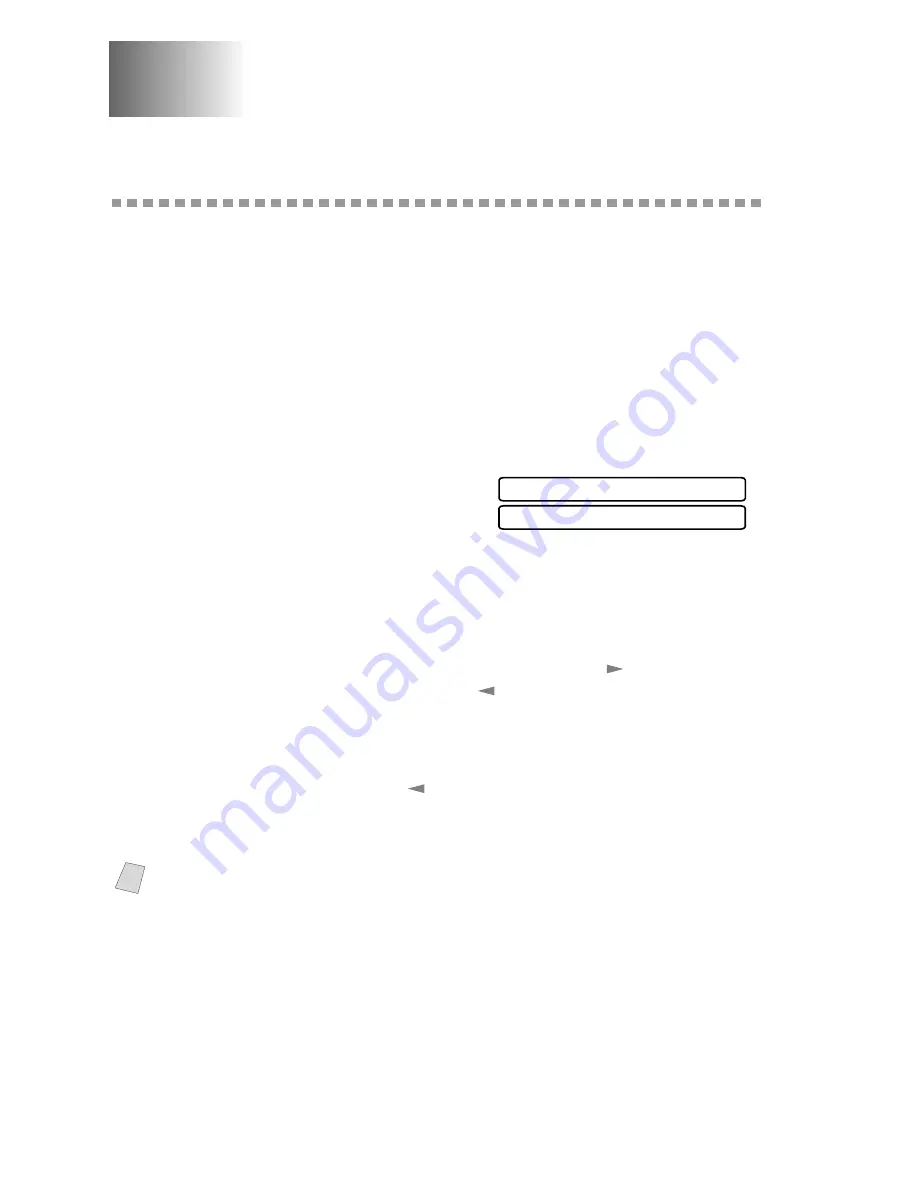
3 - 1
O N - S C R E E N P R O G R A M M I N G
3
3
On-Screen Programming
User-Friendly Programming
We have designed your MFC with on-screen programming and a Help key.
User-friendly programming helps you take full advantage of all the functions
your MFC has to offer. (See
Using This Manual
, page 1-1.)
Since your fax programming is done on the LCD, we created step-by-step on-
screen prompts to help you program your MFC. All you need to do is follow
the prompts as they guide you through the function menu selections and
programming options and settings.
Function Mode
You can access the Function Mode by
pressing
Function
. The LCD shows:
Then
Press
1
for Fax Functions—OR—
Press
2
for Printer Functions—OR—
When you enter the function mode, your MFC displays a list of main menu
options from which you can choose. These options appear one after the other
on the LCD. Select an option by pressing
Set
when it appears.
You can “scroll” more quickly through options by pressing
. When the screen
displays your selection, press
Set
. (Press
to scroll backward if you passed
your choice or to save key strokes. Both arrow keys show all options, in the
opposite order.)
Before you press
Set
, you can correct a mistake you made entering information
in a field using the dial pad. Use
to back up and then type over the incorrect
characters.
When you finish a function, the LCD shows ACCEPTED.
Note
If you want to exit the Function mode, press
Stop
.
2.PRINTER
1.FAX
















































