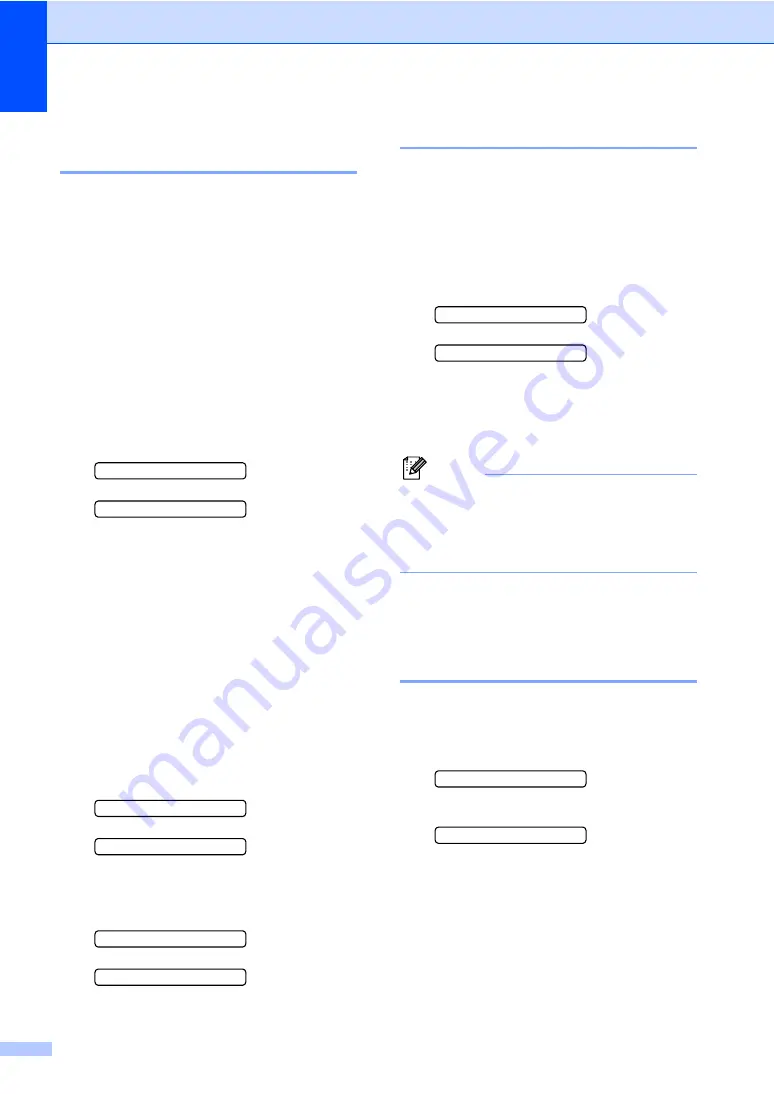
100
Checking the printing
alignment
B
You may need to adjust the printing
alignment after transporting the machine if
your printed text becomes blurred or images
become faded.
a
Press
Ink Management
.
b
Press
a
or
b
to choose
Test Print
.
Press
OK
.
c
Press
a
or
b
to choose
Alignment
.
Press
OK
.
d
Press
Mono
Start
or
Colour
Start
.
The machine starts printing the
Alignment Check Sheet.
Is Alignment OK?
1.Yes 2.No
e
Check the 600 dpi and 1200 dpi test
prints to see if number 5 most closely
matches number 0.
If the number 5 sample of both the
600 dpi and 1200 dpi are the best
matches, press
1
(
Yes
) to finish
Alignment Check, and go to step
If another test print number is a
better match for either 600 dpi or
1200 dpi, press
2
(
No
) to choose it.
f
For 600 dpi, press the number of the test
print that most closely matches the
number 0 sample (1-8).
600dpi Adjust
Select Best # 5
g
For 1200 dpi, press the number of the
test print that most closely matches the
number 0 sample (1-8).
1200dpi Adjust
Select Best # 5
h
Press
Stop/Exit
.
Checking the ink volume
B
You can check the ink that is left in the
cartridge.
a
Press
Ink Management
.
b
Press
a
or
b
to choose
Ink Volume
.
Press
OK
.
The LCD shows the ink volume.
Ink Volume
e
BK:-
nnnonnn
+
e
c
Press
a
or
b
to choose the colour you
want to check.
d
Press
Stop/Exit
.
Note
You can check the ink volume from your
computer. (See
Printing for Windows
®
or
Printing and Faxing for Macintosh
®
in the
Software User's Guide on the CD-ROM
.)
Machine Information
B
Checking the serial number
B
You can see the machine’s serial number on
the LCD.
a
Press
Menu
,
5
,
1
.
1.Serial No.
b
Press
OK
.
XXXXXXXXX
c
Press
Stop/Exit
.
Содержание MFC 3360C - Color Inkjet - All-in-One
Страница 1: ...USER S GUIDE MFC 3360C ...
Страница 10: ...viii ...
Страница 11: ...Section I General I General Information 2 Loading documents and paper 6 General setup 16 Security features 19 ...
Страница 70: ...Chapter 11 60 ...
Страница 71: ...Section III Copy III Making copies 62 ...
Страница 78: ...Chapter 12 68 ...
Страница 79: ...Section IV Software IV Software features 70 ...






























