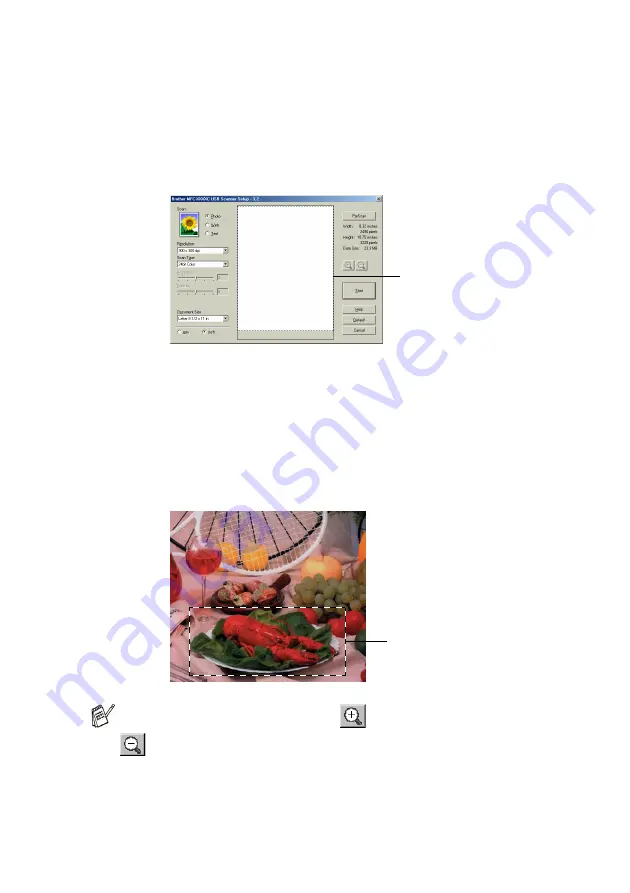
HOW TO SCAN USING WINDOWS
®
2 - 13
Pre-Scanning to crop a portion you want to scan
The
PreScan
button is used to preview an image for cropping any
unwanted areas from the image. When you are satisfied with the
preview, click the
Start
button in the scanner window to scan the
image.
1
Load your document.
2
Select the settings for
Image Type
,
Resolution
,
Scan Type
,
Brightness
,
Contrast
and
Document Size
, as needed.
3
In the Scanner Setup dialog box, click the
PreScan
button.
The entire document will be scanned into the PC and will appear
in the Scanning Area.
4
Select the portion you want to scan by clicking the left mouse
button and dragging it.
If you enlarge the image using
button, you can then use the
button to restore the image to its original size.
Scanning area
Scanning area






























